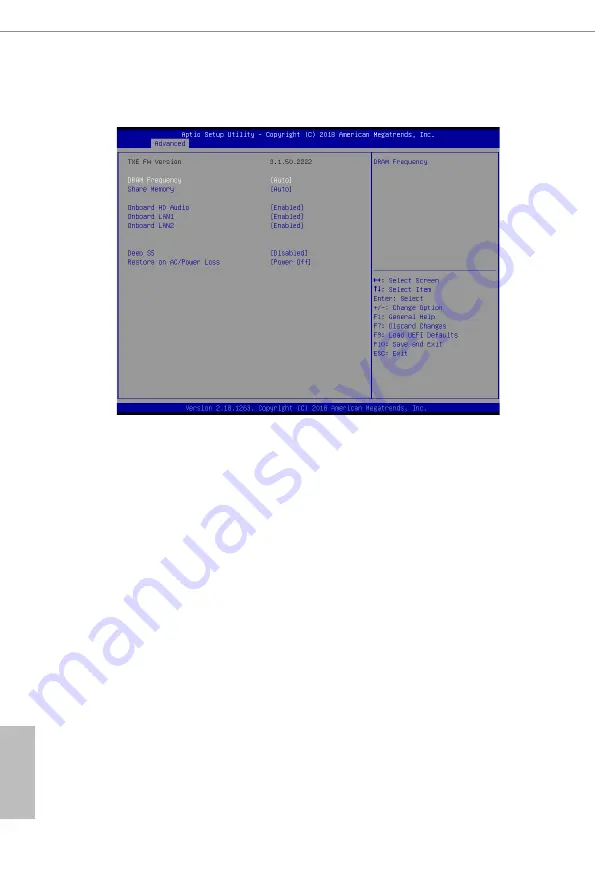
28
29
English
5.3.2 Chipset Configuration
DRAM Frequency
If [Auto] is selected, the motherboard will detect the memory module(s) inserted and as-
sign the appropriate frequency automatically.
Share Memory
Configure the size of memory that is allocated to the integrated graphics processor
when the system boots up.
Onboard HD Audio
Enable/disable onboard HD audio. Set to Auto to enable onboard HD audio and
automatically disable it when a sound card is installed.
Onboard LAN1
This allows you to enable or disable the Onboard LAN 1 feature.
Onboard LAN2
This allows you to enable or disable the Onboard LAN 2 feature.












































