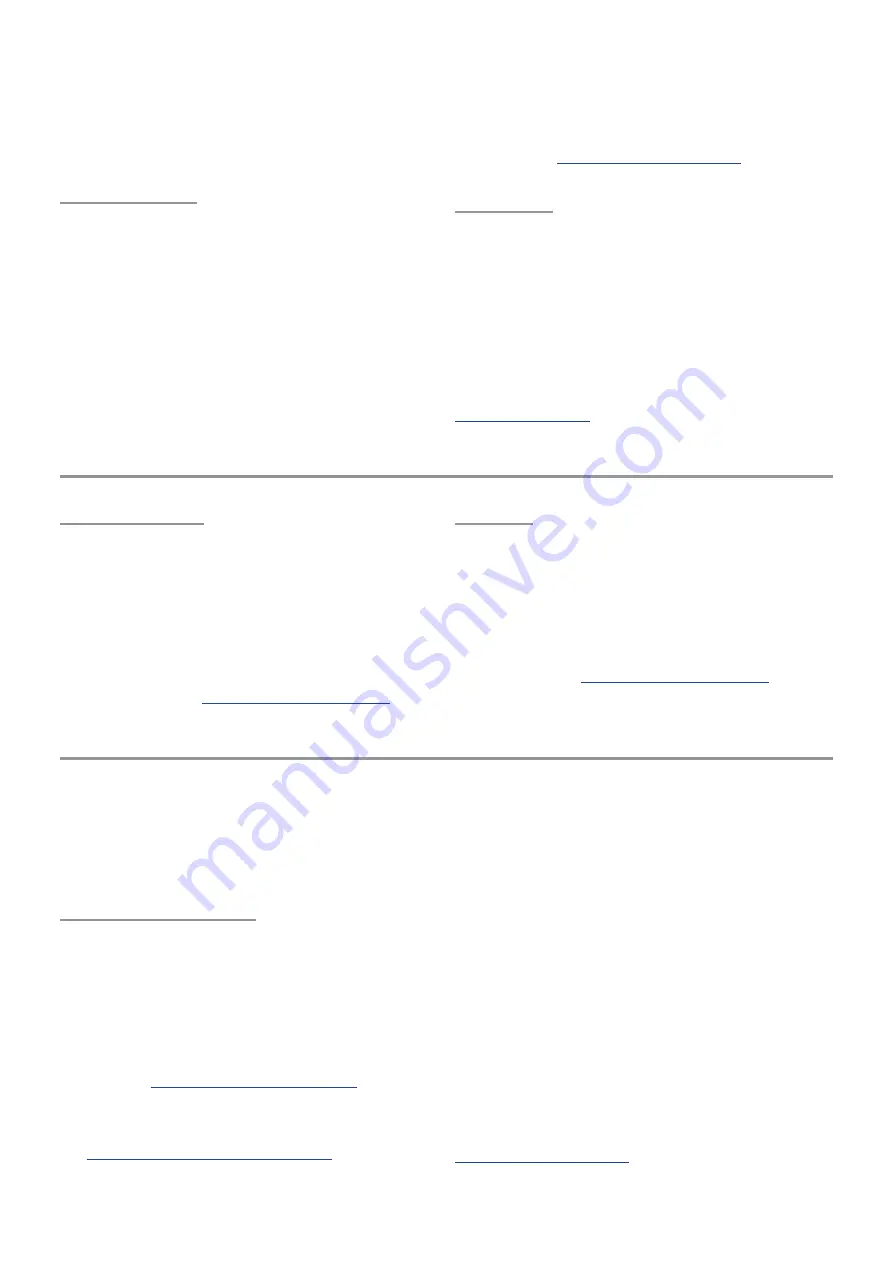
38
up as parameters in those modules. But all
LFOs can be used as modulation sources for
any destination, and LFOs 3-5 can be used as
additional modulation sources for the Filters
and the Amp module.
Amp module
The Amp module contains only three
parameters:
• LFO 2 Amount adjusts the amount and
polarity of the effect LFO 2 has on the
Amplitude of the patch.
• Velocity controls the velocity response
of the Amplitude stage. Negative values
invert the response: increased velocities
reduce the amplitude.
• Amp Level can be used to compensate
for quieter or louder output from the
oscillators and filters.
For information about how these parameters
interact, see
FX group
Rounding out each patch is a healthy array of
effects processors, from pitch effects to spatial
emulations and much more. With these a raw
sound can become sweet or angry, pure or
distorted, straightforward or mangled.
Once the rest of the synth has had its way, the
signal flow is [Pre-FX] > [Delay] > [Reverb] >
[Post-FX] > Output. For specific details read
Other Modules
Voice module
Though it isn’t located in the Module Select
section, the Voice module has a significant
impact on each patch. It determines how
many notes are available, which ones will play,
and how they sound, through parameters
such as Polyphony, Detune, Analog Feel,
Random Phase, Glide, and Scale. These are
fully described in
Ribbon
The Ribbon controller has three modes
of operation: Pitch Bend, Theremin, and
Mod Only. It can be used in several ways
as a modulation source via the Mod Matrix
while also being used in Pitch Bend mode or
Theremin mode at the same time. Full details
are available in
.
Module Shortcuts
The front panel buttons can do a lot more
than access parameters for editing. They can
be used to create a mod route within seconds,
for example, or to copy parameters between
similar modules.
Create Mod routes
There’s a shortcut to set up one or more mod
routes very quickly. Instead of accessing the
Mod Matrix through its button and navigating
to the right page and field, try this from the
Home page:
• Press and hold the module button for the
desired
• Press the module button for the
destination you want to modulate. See
Modulation Destinations (p. 88)
If you’ve chosen valid components for the
route the Right display will jump directly into
the Mod Matrix at the first empty modulation
slot, with the first parameter of the destination
module highlighted. From there you can
select a different parameter within that
module using the upper Control knob and
set the modulation amount with the lower
Control knob. If the destination parameter has
a front panel knob available, turning that will
select it as the destination.
This technique can also be used inside the Mod
Matrix pages. The advantage to doing it there is
that when you hold a source button, all of the
potential mod route destinations will light up.
They don’t do that from the Home page.
The Mod Matrix will be covered more fully in
















































