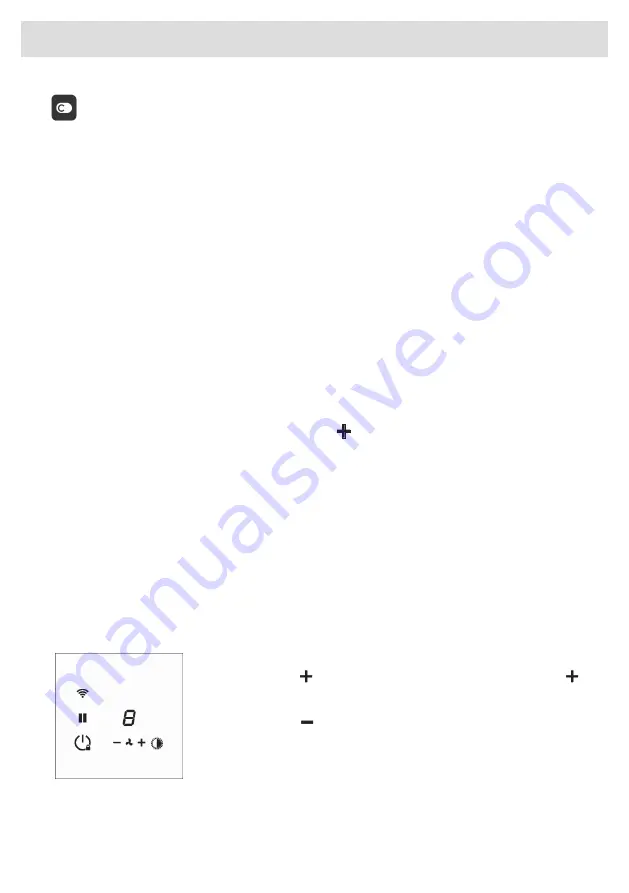
Mobile app:
The
ConnectLife app
is available on the Apple App Store and Google Play Store. After being paired
with the cooking hob, the app can be used to monitor the status of the cooking hob.
You can find direct links for the different stores to the ConnectLife-app under
www.connectlife.io/getstarted and more information about the system, support, available
functionalities, and additional options under www.connectlife.io.
Getting started with the mobile app:
Start your ConnectLife journey in 3 simple steps. Please check as addition the chapter “First steps
to setup the Wi-Fi connectivity”. More under www.connectlife.io/getstarted
1. Registration
•
Install the ConnectLife app (see “Mobile app”)
•
Start the app
•
Click “Get Started” and follow the process
•
If you are already registered, use the “Sign In” option
2. Add the cooking hob
•
In the app: Go to “Appliances”
•
In the app: Click on “Add Appliances” or the
button
•
On the cooking hob: The Wi-Fi of the cooking hob needs to be ON and in
connection setup
mode
(see as addition “First steps to setup the Wi-Fi connectivity”).
•
Follow the instructions of the app.
3. Start cooking. Congratulation, you can now start using ConnectLife together with your cooking
hob.
Hood control
If you own a compatible RF enabled hood, it can be connected to your induction hob. To pair and
customize the behaviour of your hood see chapter: Settings. Parameter hth is used for pairing, while
Hst and Hsc effect the behaviour of your hood so you can customize it according to your kitchen
habbits.
Switching extraction on and off
•
Press the key
for a higher fan setting. Press and hold the key
for 1 second to select the highest setting.
•
Press the key
to select a lower setting.
44
Operation


























