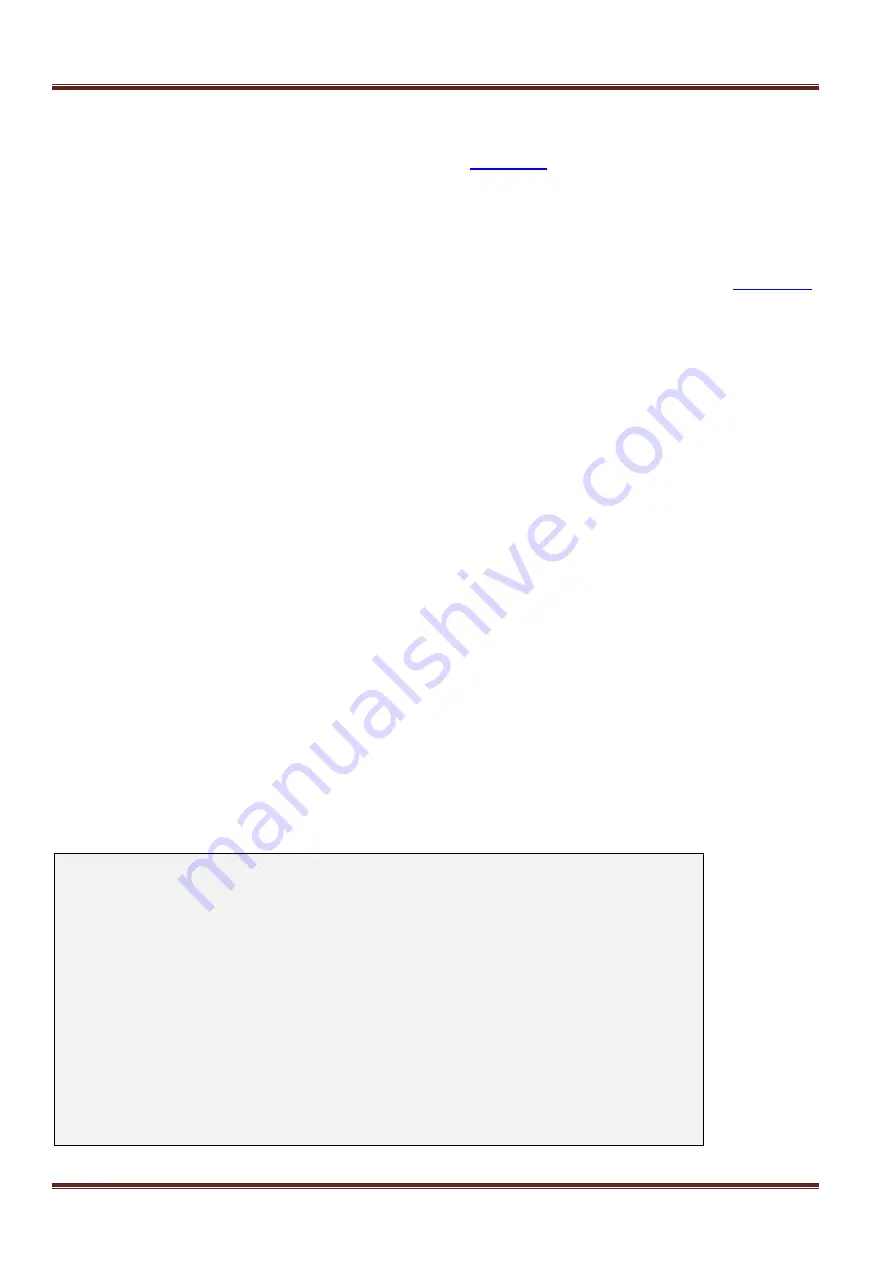
Asentria SiteBoss 571 UserManual
Page 96
Alarm Actions
This option
displays the Action List, a menu where the action string for the event is configured. In the No-Data
Alarm
n
Settings menu shown above, this field will be empty [ ] if no actions have been configured, and will show
[*SET*] if one or more actions have been configured. Refer to
Alarm Message
This menu option
sets the text string to be delivered with this event’s alarms. The default setting is "No-Data
Timeout
n
“ (maximum length 126 chars).
Alarm Class
Set the class for the alarm. When this option is selected, a list of the classes previously defined in the
is displayed, from which you can select one to be assigned to this no-data alarm.
Trap Number
Set the number to be sent with any SNMP traps for this event. The default is 505, but trap number can also be set
in the range of 1000
– 1199 as needed.
Schedule
n
Begin Time / End Time
Use these menu options to set the beginning and ending times (24 hour clock) for each of two ranges of time.
Schedule
n
Duration
These fields set the number of minutes (0-65535) the unit will wait without receiving data before alarming.
Apply Alarm on Days
This option displays a menu where the seven days of the week are listed, and each can be toggled ON or OFF to
designate whether this particular No-Data alarm is active on that day. The default setting is ON for Monday thru
Friday, and OFF for Saturday and Sunday.
Enable Ports
This selection displays a menu where the installed serial ports are listed and each can be toggled ON or OFF to
designate whether this particular No-Data alarm is active on that port. The default setting is OFF for all ports.
Add Exclusion / Delete Exclusion
These fields allow you to add or delete specific dates when this No-
Data Alarm should “take the day off”. For
example Christmas is a day you might want to add here. Select Add Exclusion and type in
12/25
. To delete a
date, select Delete Exclusion and type in the date you want to remove. After an exclusion date is added it appears
in the brackets at the bottom of the menu. Up to fifteen dates can be entered to be excluded.
Scheduled Event
n
Settings
Scheduled Events allow you to schedule a specific date/time for an alarm action to occur. For example, you might
want the SiteBoss to send you an email every morning at 8:00 just so you know it is live on the network.
SiteBoss 571 - Scheduled Event 1 Setup
A) Enable Event [OFF]
B) Event Actions []
C) Event Message [Scheduled Event 1]
D) Event Class [Info]
E) Trap Number [506]
F) Event Time Sunday [OFF]
G) Event Time Monday [OFF]
H) Event Time Tuesday [OFF]
I) Event Time Wednesday [OFF]
J) Event Time Thursday [OFF]
K) Event Time Friday [OFF]
L) Event Time Saturday [OFF]
M) Add Exclusion
N) Delete Exclusion
[]
[]






























