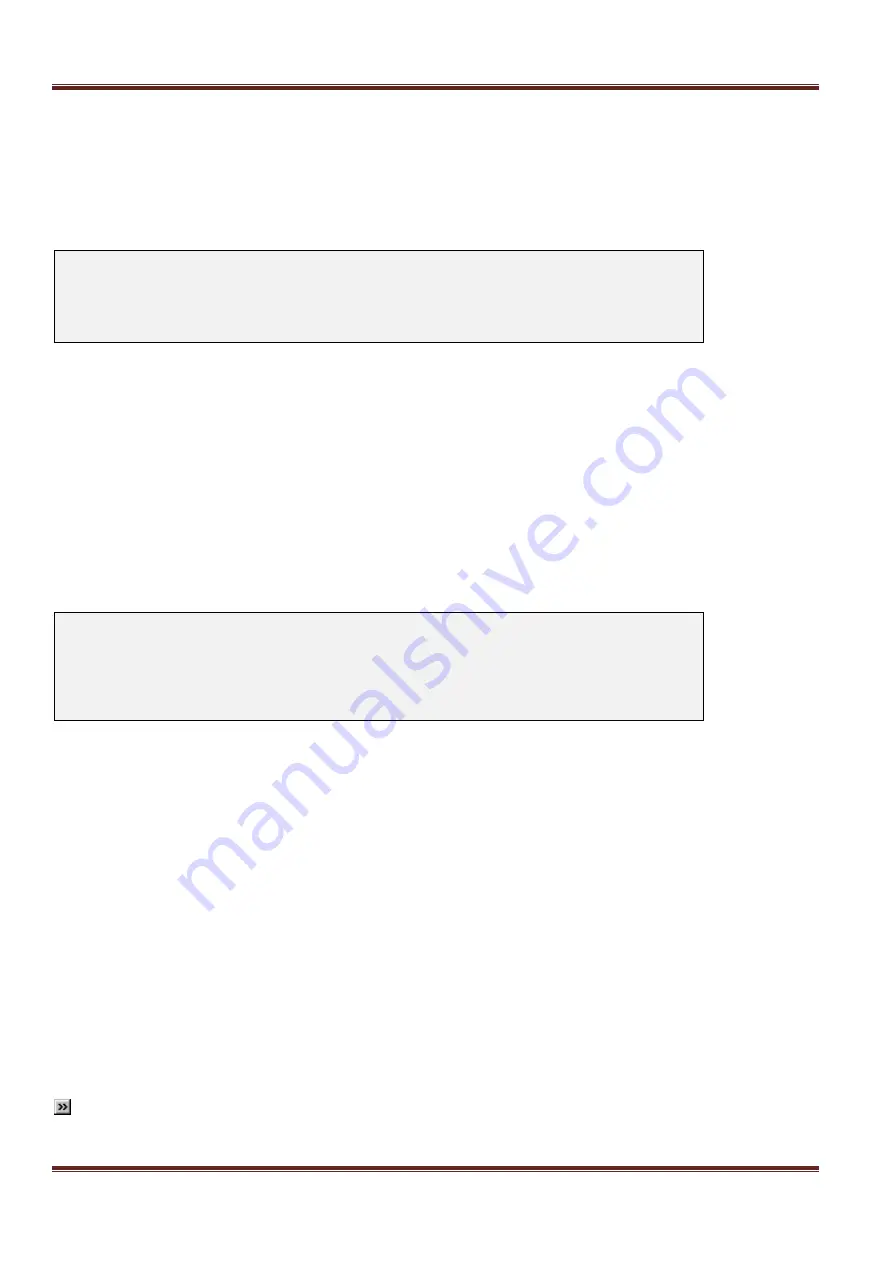
Asentria SiteBoss 571 UserManual
Page 29
Static Router Address
If you configure the Mode to Static use this option to set the IPv6 default router.
Name Resolution Settings
The Name Resolutions Settings menu can be used to configure the IP Addresses of up to two Domain Name
Servers (DNS).
SiteBoss 571 - Name Resolution Settings
A) DNS Server 1 [0.0.0.0]
B) DNS Server 2 [0.0.0.0]
C) DNS Mode [MANUAL]
DNS Server 1
and
DNS Server 2
DNS Server 1 and 2 are the IP addresses of Domain Name Servers that you may want to configure so that you
can use host names rather than IP addresses in functions where name resolution may be needed such as; Email
server, RTS push hosts, action IP settings, network time servers, scripting TCP connections, etc. The default
setting for each DNS Server is 0.0.0.0
DNS Mode
The DNS Mode toggles between MANUAL, ETH1-DHCP, ETH2-DHCP, and DSL. The default setting is MANUAL.
Web Interface Settings
This section is where you can toggle the web interface ON or OFF, set the session timeout and set the TCP
port numbers for the web connection.
SiteBoss 571 Web Interface Settings
A) Enable Web Interface [ON]
B) Web Session Timeout [30]
C) HTTP Connection Port [80]
D) HTTPS Connection Port [443]
Enable Web Interface
This is an ON/OFF toggle to enable the S571's internal web server. The default setting is ON.
Web Session Timeout
This field sets the number of minutes (0 - 65535 minutes) a web connection may remain idle before expiring. A
setting of 0 means the connection will never automatically expire. The default setting is 30.
HTTP Connection Port
This option sets the TCP port through which an HTTP connection is made. Set to 0 to prevent access. The default
setting is 80.
HTTPS Connection Port
This option is the TCP port through which an HTTPS connection is made. Set to 0 to prevent access. The default
setting is 443.
Connect using
HTTP://<IPaddress of S571>
or
HTTPS://<IPaddress of S571>
to use Secure Sockets
Layer (SSL). You will be greeted by a login screen. Log in with your Login ID (Username) and Password.
These are the same credentials you would use to log into the command prompt. Once logged in, the Output
Status screen will be displayed, with a menu bar across the top of the page that displays the same menu
options as the command prompt menu system.
Note:
If using SSL, the SSL certificate will show "localhost" as the name, which may cause a certificate
security warning to pop up, depending on the browser being used. The certificate may then be
permanently accepted so the warning doesn't appear each time.






























