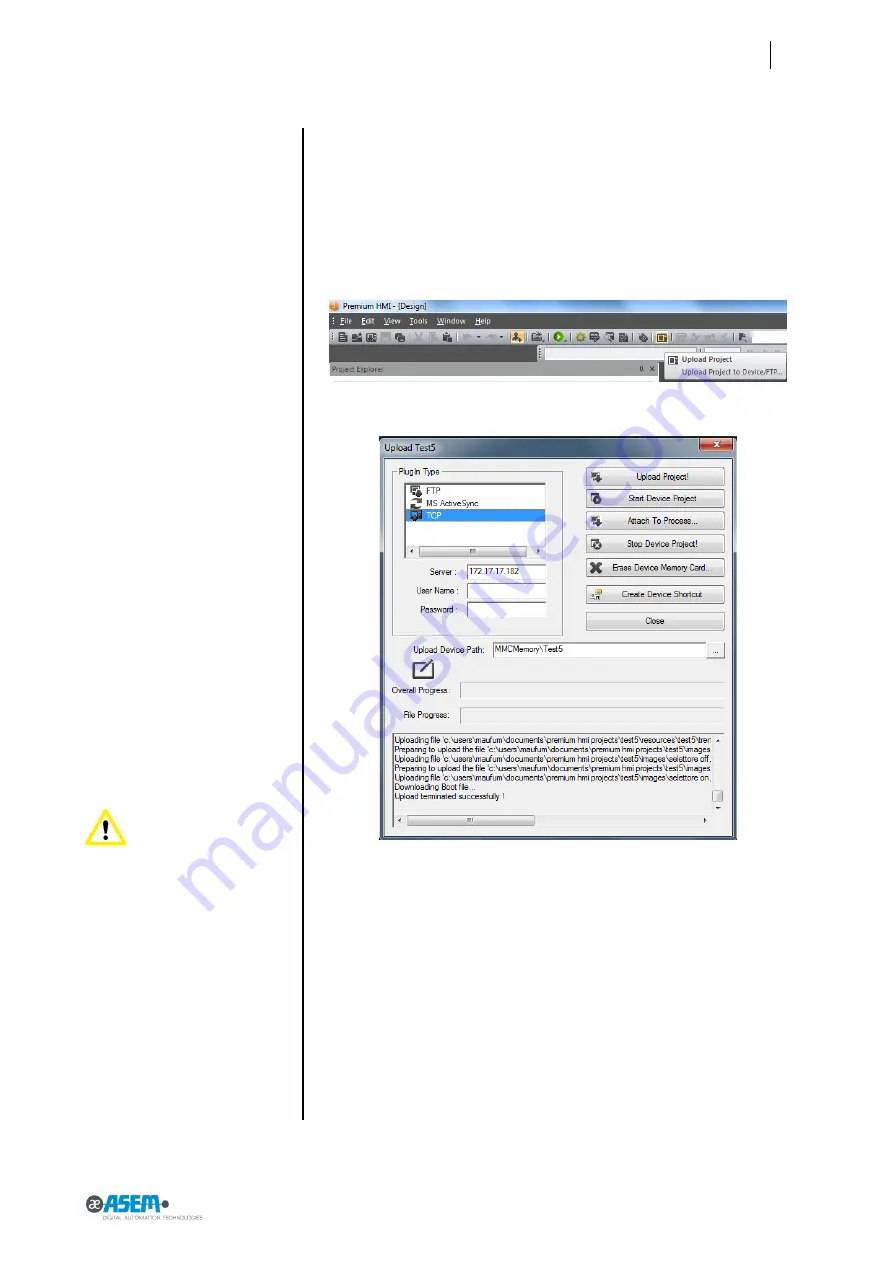
37
HMI30 / HMI30-TF User’s guide
Figure 42
Connecting the configuration PC
Figure 43
Connecting the configuration PC
Attention: please transfer
the project into the MMC Memory
or into the SD card. This allows
you not to loose its content when
HMI30 will be switched off.
To transfer the project into the
MMC Memory, you must specify
MMCMemory (like in the example
of the picture above).
3.9.1
Procedure
After the connection between HMI30 and the configuration PC, to transfer the
project into HMI30 you must:
Start Premium HMI Developing tool.
Load the project to transfer.
Click on the transfer icon (see picture below).
The following window will appear:
Select TCP in the upper left list.
Write the IP address of HMI30
Choose where to download the project into HMI30 specifying the “Up-
load Device Path”.
To transfer the project to HMI30 click on the button “Upload Project!”.
There is another possibility to transfer the project to the panel. It is by using an
USB key.
Copy from the configuration PC to the USB Key the folder in which is
stored the HMI30 project.
Insert the USB Key into HMI30
Copy the project folder from the USB Key to the MMC memory.
Содержание HMI30
Страница 1: ...ASEM Open Automation Systems USER S GUIDE Code 86060322 Version A01 Date 16 07 2012 HMI30 HMI30 TF ...
Страница 5: ...v ...
Страница 6: ......
Страница 7: ...1 HMI30 HMI30 TF User s guide SECTION 1 1 Preliminary Information ...
Страница 13: ...7 HMI30 HMI30 TF User s guide SECTION 2 2 Description ...
Страница 20: ...14 SECTION 2 Description Figure 11 HMI30 8 4 rear view Ventilation holes Mounting seal 1 2 1 ...
Страница 27: ...21 HMI30 HMI30 TF User s guide SECTION 3 3 Installation and connection ...
Страница 45: ...39 HMI30 HMI30 TF User s guide SECTION 4 4 Commissioning the device ...
Страница 49: ...43 HMI30 HMI30 TF User s guide SECTION 5 5 Commissioning a project ...
Страница 59: ...53 HMI30 HMI30 TF User s guide SECTION 6 6 Maintenance and care ...
Страница 66: ...60 SECTION 6 Maintenance and care ...
Страница 67: ...61 HMI30 HMI30 TF User s guide SECTION 7 7 Technical specifications ...






























