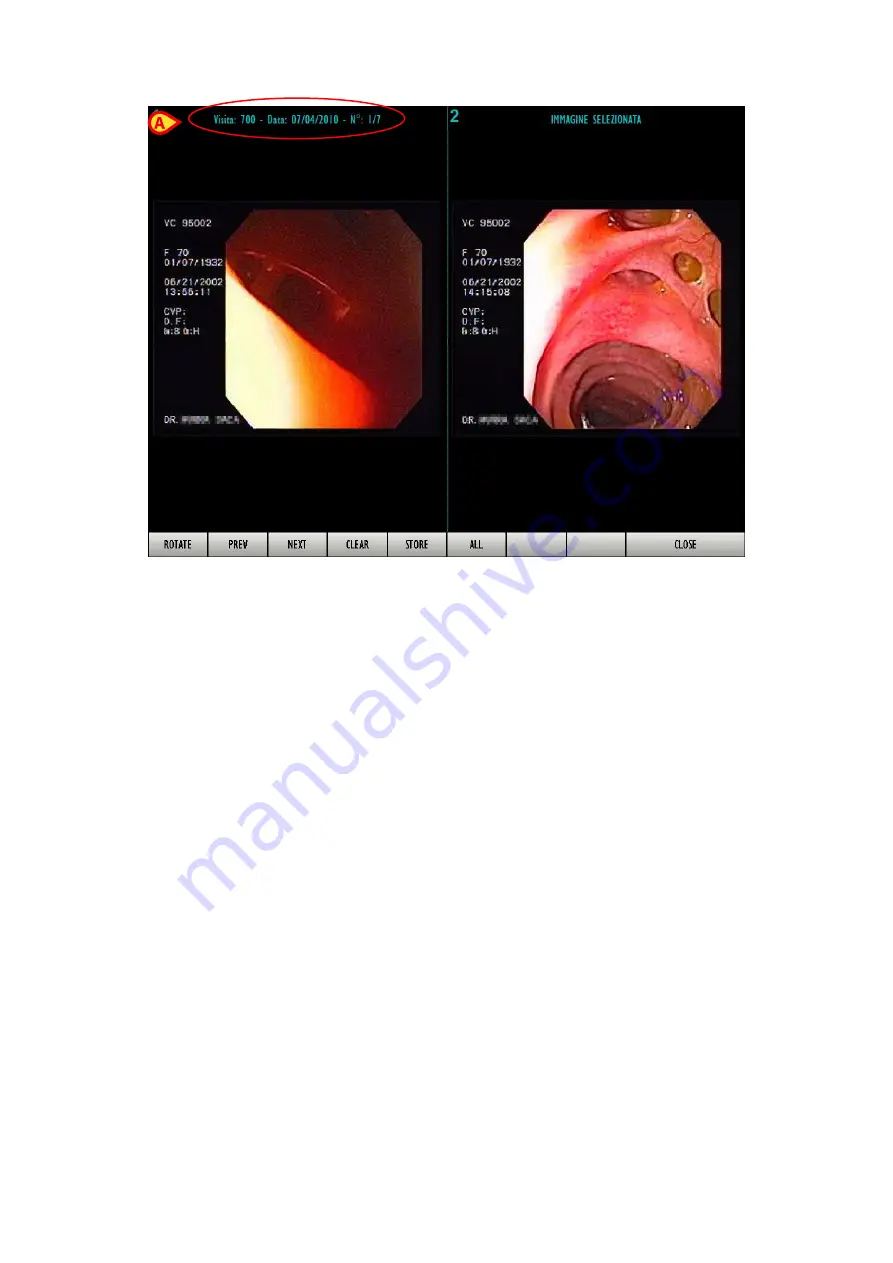
DIG UD IMB IU 0005 ENG V01
Page 36 of 49
Fig 50 - Images comparison
The system keeps in memory all the images of a selected visit; use the
Prev
and
Next
buttons on
the command bar to display, on the left half of the screen, all the other images.
The
Rotate
button rotates the image displayed on the left 90° counterclockwise. Click the
button 4 times to bring the image back to the original display mode.
The
Store
button on the command bar makes it possible to change the image on the right
with that currently displayed on the left. The image that was on the left is this way displayed
on the right as “image in memory”.
The
Clear
button clears the stored image. Namely, it makes it possible to clear the image on
the right (the one to which all the others are compared) and then store a different image in its
place. After the
Clear
button is clicked , the
Store
button is displayed again on the
command bar of the “Visit record” screen (as shown in Fig 48
A
).
The
All
button makes it possible to compare the selected image with all the other images of
the same patient stored in different visits. The button appears as selected when the
functionality is active. It is this way possible to use the
Prev
and
Next
buttons to display all
the available images.
The
Close
button closes the “comparison” screen and brings back to the previous “Visit
Record” screen.
Содержание DIGISTAT
Страница 49: ...DIG UD IMB IU 0005 ENG V01 Page 49 of 49...




























