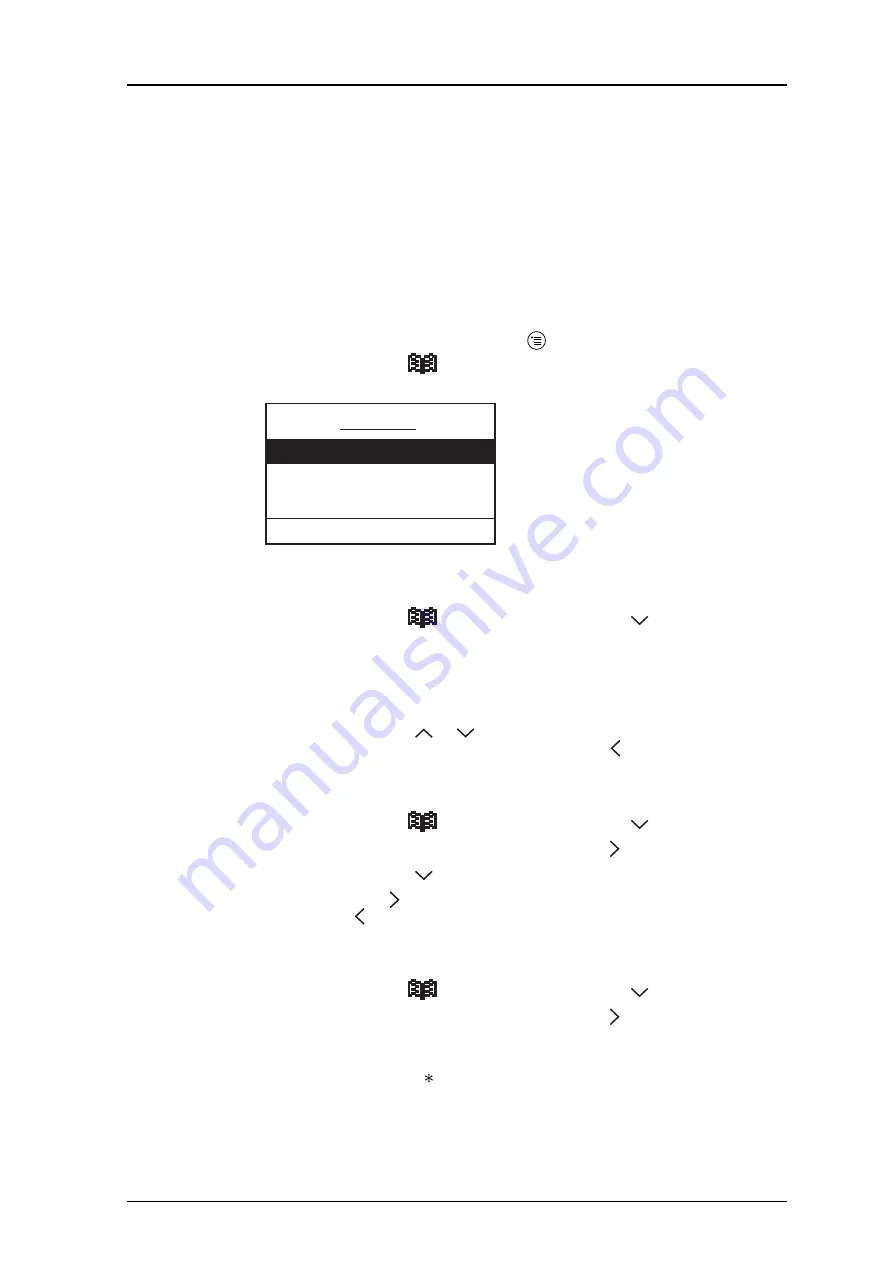
TD 92333GB
2007-02-07/ Ver. D
User Manual
9d24 Mkll Cordless Telephone
32
Delete all Messages
1
and press “Options”.
2
“Delete all” will appear. Press “Select”; the question “Delete all messages?” will
appear.
3
Press “Yes” (“No” will take you back one step); “All messages deleted” is shown
and after one second you will automatically be back in stand-by mode.
8.2
Contacts
1
Enter the menu by pressing the Menu key
.
2
Select the Contacts tab
. The alternatives in Contacts are; Local phonebook,
Central phonebook and Call list.
8.2.1
Find an Entry in the Local Phonebook
1
Select the Contacts tab
and press the Navigation key
to enter Contacts;
the “Local phonebook” is marked.
2
Press “Find”; “Find:” will appear.
3
Enter the first letter in the name or the whole name. Press “Ok”. The first name and
number corresponding to your search will appear.
4
Press the Navigation key
or
to step to the next/previous entry. You can
choose to delete or edit the entry. Press Navigation key to step back.
8.2.2
View an Entry in the Local Phonebook
1
Select the Contacts tab
and press the Navigation key
to enter Contacts.
2
Mark the “Local phonebook” and press Navigation key . The first entry is marked.
3
Press the Navigation key
to step in the list.
4
Press Navigation key to view the entry; the name and number will appear. Press
Navigation key to step back.
8.2.3
Add an Entry to the Local Phonebook
1
Select the Contacts tab
and press the Navigation key
to enter Contacts.
2
Mark the “Local phonebook” and press Navigation key . The first entry is marked.
3
Press “Add”; “Name:” and “Number:” will appear. The handset is in text input
mode and the name can now be added. Change between upper and lower case
characters by pressing the - key on the keypad. The middle Soft key is used as a
Clear (C) button.
Contacts
Local phonebook >
Central phonebook
Call list
Find
017






























