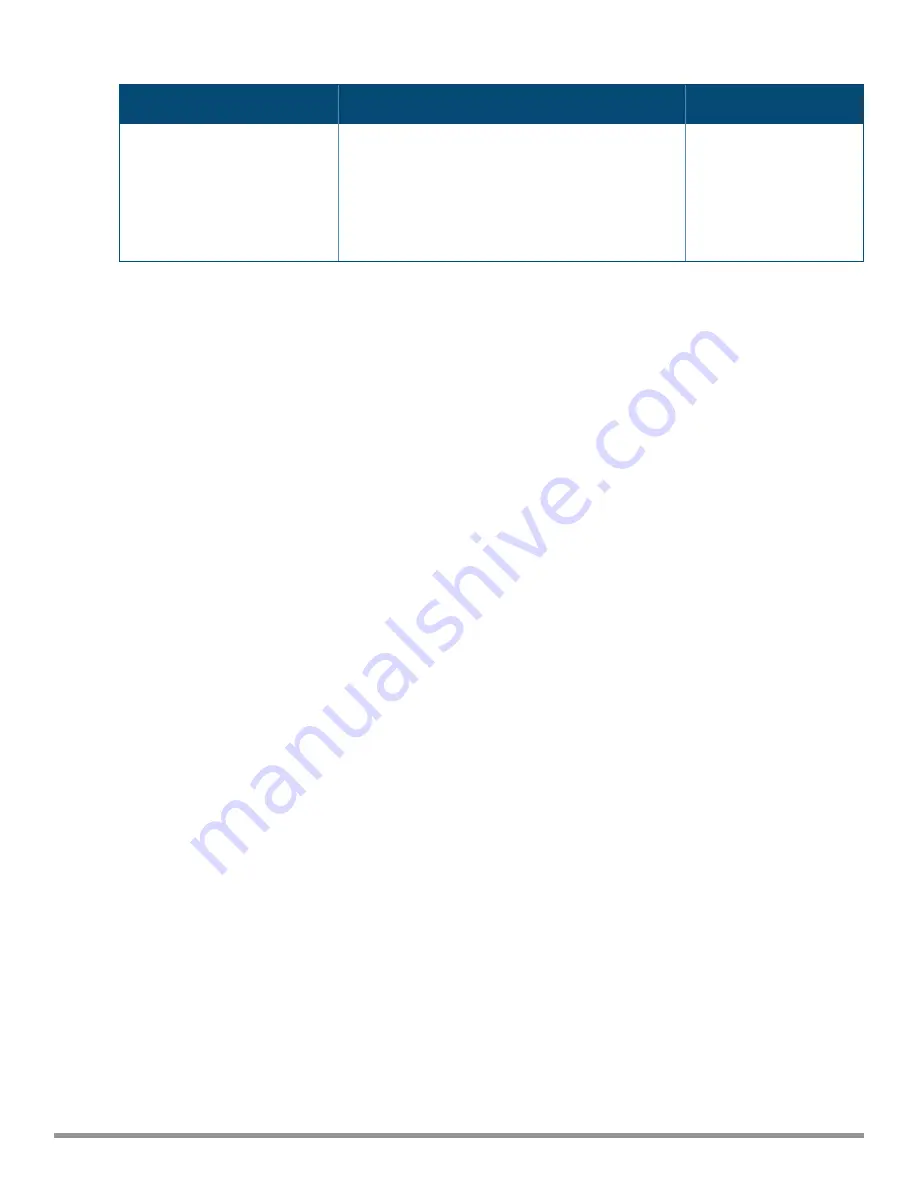
Parameter
Description
CLI Configuration
IAPs, typically for small networks. This setting
protects user experience.
l
Always Enabled in all APs
—When selected,
the client and network management functions
are protected. This setting helps in large
networks with high client density.
Table 17:
System Parameters
Changing Password
You can update your password details by using the Instant UI or the CLI.
In the Instant UI
To change the admin user password:
1. Navigate to
System > Admin
.
2. Under
Local
, provide a new password that you would like the admin users to use.
3. Click
OK
.
In the CLI
To change the admin user password:
(Instant AP)(config)# mgmt-user <username> [password]
(Instant AP)(config)# end
(Instant AP)# commit apply
Hashing of Management User Password
Starting from Instant 6.5.0.0-4.3.0.0, all the management user passwords can be stored and displayed as hash
instead of plain text. Hashed passwords are more secure as they cannot be converted back to plain text
format.
Upgrading to the Instant 6.5.0.0-4.3.0.0 version will not automatically enable hashing of management user
passwords, as this setting is optional. Users can choose if management passwords need to be stored and
displayed as hash, or if the passwords need to remain in encrypted format.
This setting is enabled by default on factory reset IAPs running Instant 6.5.0.0-4.3.0.0 onwards, and is
applicable to all IAPs in the cluster.
Hashing of the management user password can be configured by using either the Instant UI or the CLI.
In the Instant UI
To set the management password in hash format:
1. Navigate to
System > Admin
.
2. Click the
show advanced options
link.
3. Select the
Hash Management Password
check box. This will enable the hashing of the management user
password.
The check box will appear grayed out after this setting is enabled, as this setting cannot be reversed.
Aruba Instant 6.5.0.0-4.3.0.0 | User Guide
Initial Configuration Tasks |
66






























