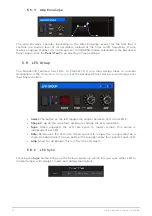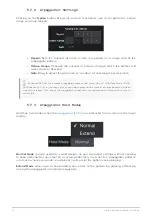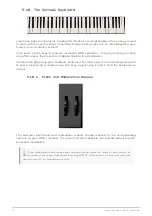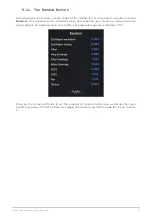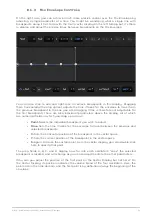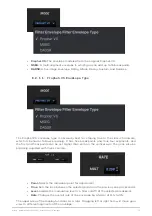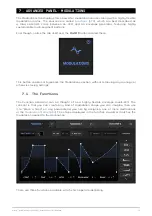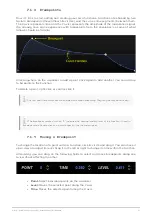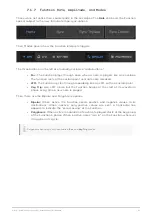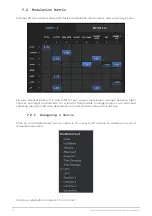6.1.3. Mix Envelope Controls
On the right side, you can achieve
much more precise control over the Mix Envelope by
adjusting a single parameter at a time. You might be wondering what a single line with
breakpoints along it has to do with the multi-vector display on the left. Simply put, it’s there
to display and adjust the precise times between breakpoints on the Mix Envelope.
You can also click to add and right-click to remove breakpoints in this display. Dragging
them horizontally (the only option) adjusts the time it takes for the envelope to travel from
the previous breakpoint to the one you are dragging. (Time is therefore not adjustable for
the
first breakpoint.) There are also individual parameters above the display, all of which
are numerical fields in which you drag up or down.
•
Point:
Selects the individual breakpoint you wish to adjust.
•
Time:
Sets the time it takes for the envelope to travel between the previous and
selected breakpoints.
•
X:
Sets the horizontal position of the breakpoint in the vector space.
•
Y:
Sets the vertical position of the breakpoint in the vector space.
•
S:
Again, S marks the sustain point. As in the vector display, you can double-click
here to specify that point.
The grey fields A, B, C, and D display how far into each oscillator’s “zone” the selected
breakpoint is located, and will change as you make adjustments to the other parameters.
Why can you adjust the position of the first point on the Vector Display but not here? On
the Vector Display, its position indicates the volume blend of the four oscillators. Here, the
points are in the time domain, and the first point is by definition always the beginning of the
envelope.
Arturia - User Manual Prophet-VS V - Advanced Panel: Envelopes
69
Содержание PROPHET-VS V
Страница 1: ...USER MANUAL _PROPHET VS V...