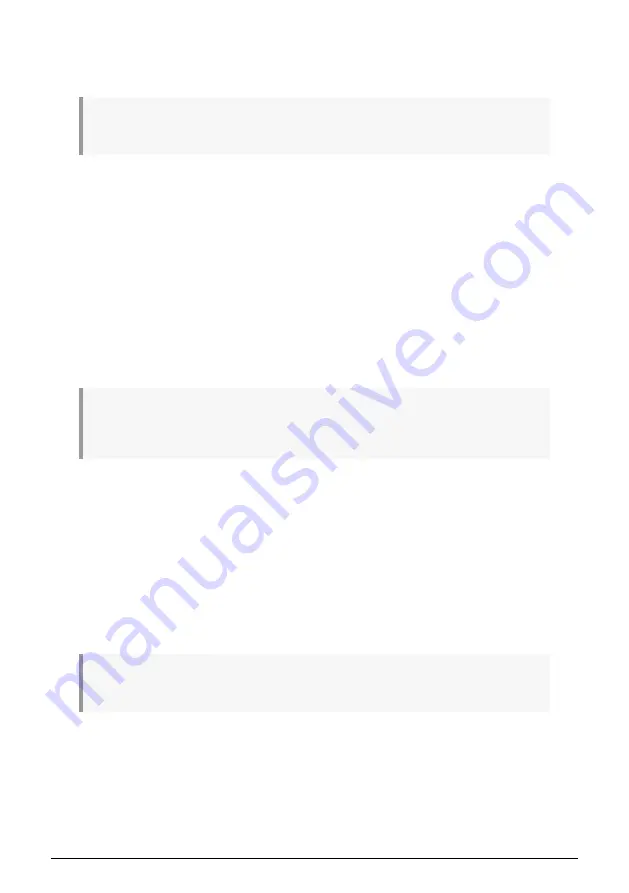
9.3.3. Load a pattern
There are four banks of 16 patterns from which to choose.
!: Loading a pattern from a different Bank will clear the RAM memory, and
any unsaved changes
will be lost
. Be sure you have saved any patterns you don't want to lose!
To load a pattern, press and hold the Load button. You can turn the Tempo encoder to select
a different bank (A, B, C or D) and then press the corresponding pad button 1-16.
While the Load button is being held, the status of the pads will show you:
• Which patterns are empty (unlit)
• Which patterns have not been modified (blue)
• Which patterns have been modified compared to their saved state (purple)
• Which pattern is currently selected (blinking)
Next, press the pad that corresponds to the desired pattern and it will be loaded into the
current pattern location.
If what you're trying to do is reload the original pattern and start over, the Load function
won't do that. See the section
for instructions.
♪
: It is possible to load a pattern from any bank while the Sequencer is playing. The change will
be made either right away or wait until the end of the current pattern depending on the setting of the
Instant Chg button (see the next section).
9.3.3.1. Wait to load / Instant Change
You can hold Shift and press the Load button to activate or deactivate Instant Change. The
Load button will be lit when Instant Change is active.
Here's how it works:
• When disabled, the Sequencer waits until the end of the current pattern to switch
to the next pattern.
• When enabled, the Sequencer will switch to the next pattern at the next step, as
determined by the Time Division setting.
♪
: Instant Change is a global parameter; it is not stored with the pattern. But the setting is
remembered and recalled at startup.
104
Arturia - User Manual MiniBrute 2S - Sequencer basics
















































