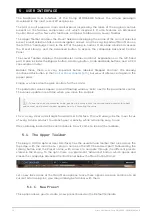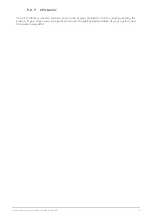5. USER INTERFACE
The Graphical User Interface of the Comp DIODE-609 follows the Arturia paradigm
developed in the most recent effect plug-ins.
The GUI is built around a main control panel inspired by the looks of the original controls
present on the famous compressor unit which inspired it. It also features an Advanced
Control Panel with a few extra functions, an Upper Toolbar and a Lower Toolbar.
The Upper Toolbar contains the Preset Selection displaying the name of the current selected
preset, preset selection filters and navigation arrows, and the very important Main Menu on
the left (the "hamburger" icon to the left of the plug-in name). It also has a button to access
the Preset Library, and the Advanced button to access the collapsible Advanced Control
Panel.
The Lower Toolbar displays the parameter names and brief explanations in the left-hand
part. It also includes the Bypass button, a History button, Undo and Redo buttons, and a CPU
consumption meter.
Besides these, there is a very important button, labeled "Stepped Controls". We already
mentioned this button in the
, but we will reference it again in the
proper place.
Finally, we have also the gain controls for the Limiter.
The parameter values appear in small floating window "cells" next to the parameter control.
The values update in real-time when you move the controls.
♪
: To see the current parameter value, position the mouse over the corresponding control for about
one second, and a small window appears next to it revealing the value.
It is a a very clear and straight-forward User Interface. That will always be the main focus
of every Arturia product: to unleash your creativity while remaining easy to use.
We've already looked at the control panels. Now it's time to look at the toolbars.
5.1. The Upper Toolbar
The plug-in GUI (Graphical User Interface) has the usual Arturia toolbar that runs across the
top edge, with the main menu / plug-in name on the left (the colored part), followed by the
Library button and the Preset name, with arrows to navigate through the different presets
stored in the library. To the right, there is a prominent "Advanced" button, which opens and
closes the collapsible Advanced Control Panel below the Main Control Panel.
Let's now take a look at the Main Menu options. Since these options are also common to all
current Arturia plug-ins, you may already be familiar with them:
5.1.1. New Preset
This option allows you to create a new preset based on the Default template.
29
Arturia - User Manual Comp DIODE-609 - USER INTERFACE
Содержание COMP DIODE-609
Страница 1: ...USER MANUAL _COMP DIODE 609...