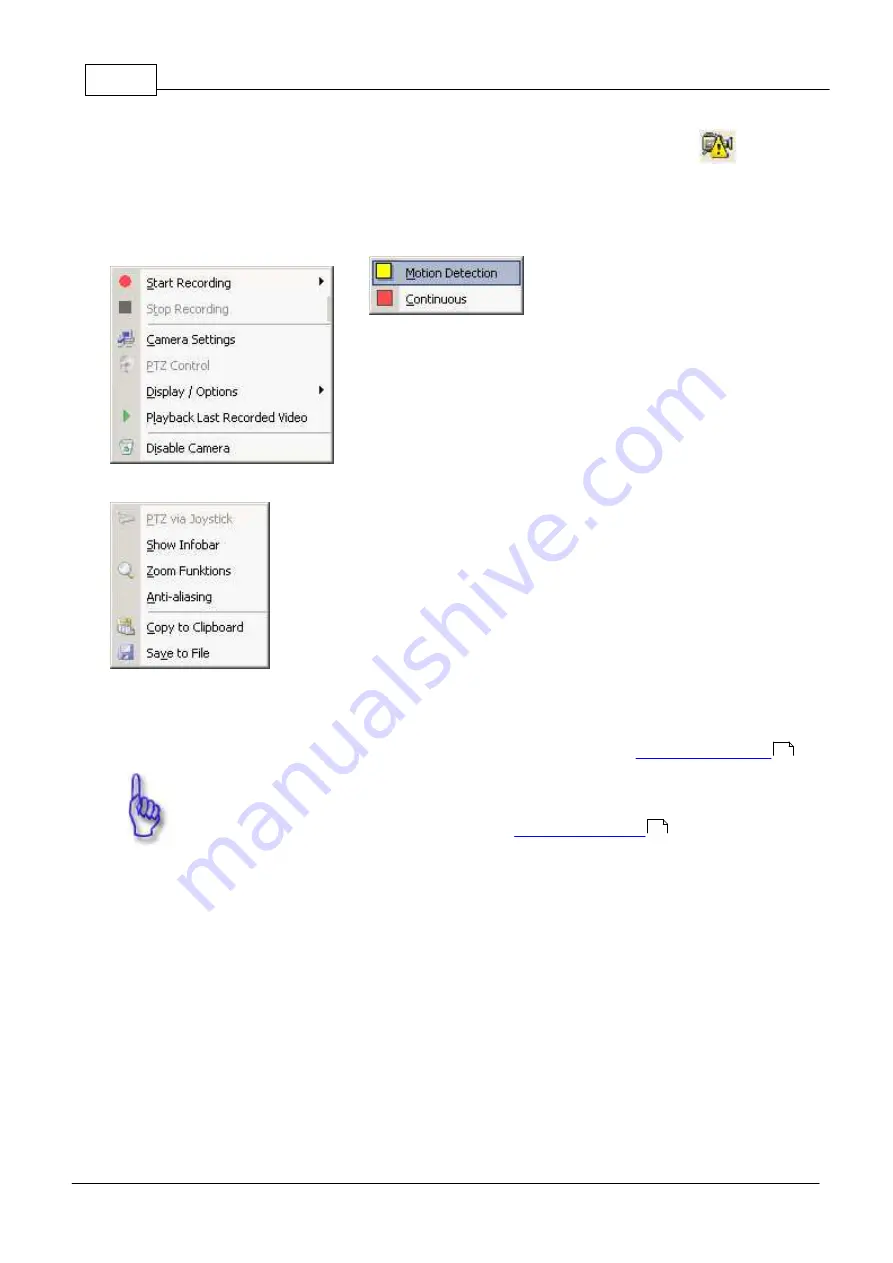
MULTIEYE Usermanual
66
© 2008 artec technologies AG
If the image broadcast of an IP camera is interrupted, an outage is announced. The symbol
appears in
MultiScreen’s infobar.
7.4.5
Camera window contextmenu
With a right click on the camera window, this context menu window appears.
Start or stop manual recording for the
camera (motion or continuous)
o
Call up the camera configuration menu
o
Configure the display options
o
Display the PTZ control menu (if the camera has been configured
as a PTZ camera)
o
Here you can immediately replay the most recently recorded video
o
Remove a camera from MultiScreen
è
A n z e i g e / Optionen
o
Activate PTZ control via joystick
o
Turn the infobar of the specific camera on or off
o
Activate the zoom function in the camera window
o
Activate anti-aliasing (smooth edges)
o
Copy the current image into the clipboard
o
Save the current image as a Bitmap (
*.bmp
) file
7.4.5.1
Start recording
In exceptional cases, recording on each individual camera can be started manually via the camera pop-up context
menu. In most cases, though, the timer function is used to activate recording (see also:
).
Attention:
When you first run the program you will be immediately directed to the window for setting up the
ring storage as soon as you start the timer (see also:
).
7.4.5.2
PTZ camera control
PTZ (Pan-Tilt-Zoom) systems (for example dome cameras, pan/tilt heads) can be controlled directly from within
MULTIEYE.
62
92
Содержание MULTIEYE
Страница 1: ...2008 artec technologies AG MULTIEYE Usermanual...
Страница 10: ...MULTIEYE Usermanual 10 2008 artec technologies AG Troubleshooting 194 License conditions 198 Index 200...
Страница 11: ...Introduction I...
Страница 13: ...Order of Installation II...
Страница 15: ...System Requirements III...
Страница 20: ...Hardware IV...
Страница 38: ...Installing video boards and software V...
Страница 44: ...Licensing and activation VI...
Страница 50: ...MULTIEYE HYBRID interface VII...
Страница 69: ...Configuring MULTIEYE HYBRID VIII...
Страница 115: ...Playback with the MULTIEYE HYBRID MultiPlayer IX...
Страница 138: ...MULTIEYE Services menu X...
Страница 144: ...Remote Access of Videos via Network ISDN DSL and Internet XI...
Страница 159: ...Special features XII...
Страница 163: ...Example applications XIII...
Страница 167: ...Example applications 167 2008 artec technologies AG...
Страница 170: ...Technical appendix XIV...
Страница 185: ...Technical appendix 185 2008 artec technologies AG Now continue with Advanced Continue on by clicking on Find now...
Страница 189: ...Technical data XV...
Страница 193: ...Troubleshooting XVI...
Страница 197: ...License conditions XVII...






























