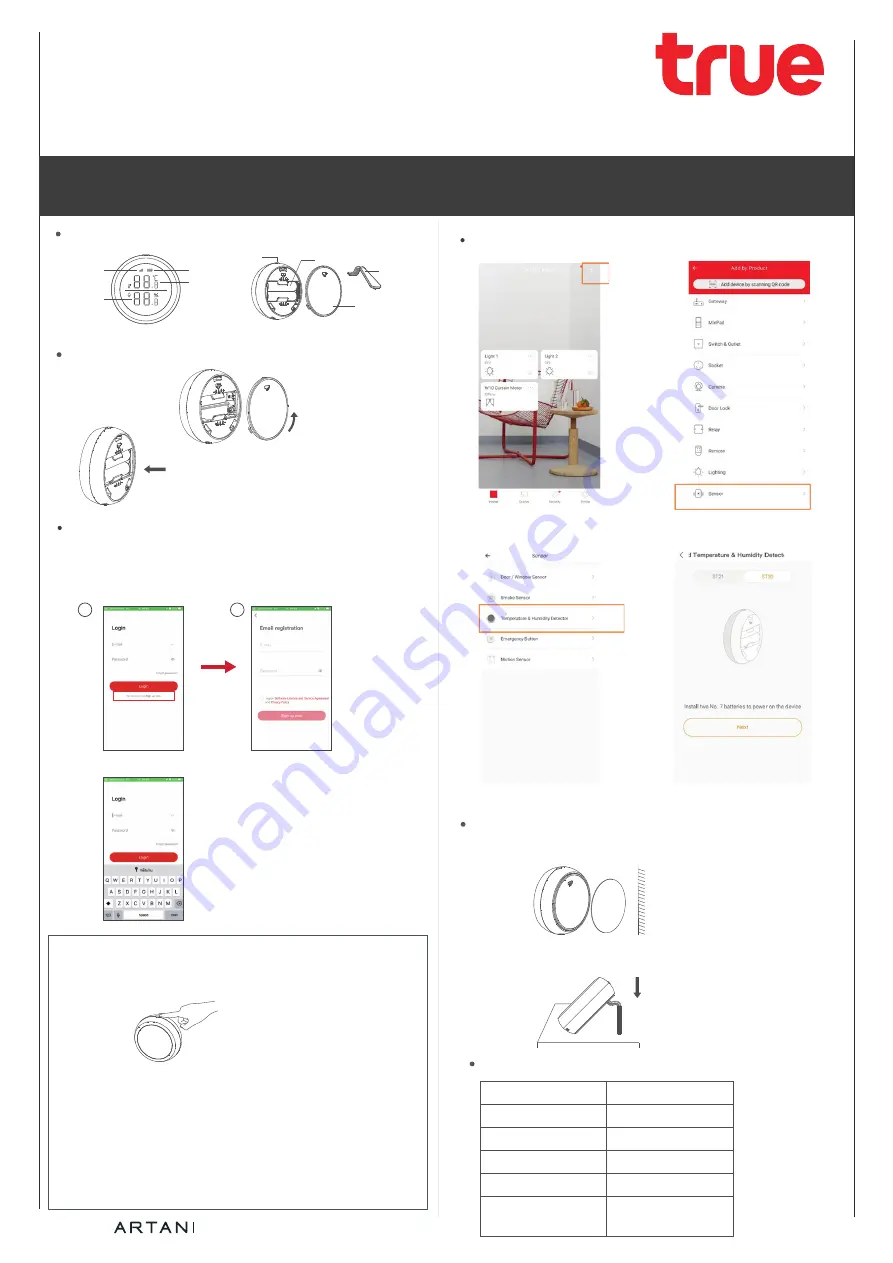
Press and hold the button for 5s to 10s to make the product enter the network
configuration mode. When you press the button, the status
indicator should be steady green. When you press and hold the button for 5s,
the status indicator turns off. When the status indicator is off, release the
button to configure the network and wait about 20s for the product to enter
the network configuration mode. During this process, the status indicator
blinks green (it may blink irregularly).
After the product enters the network configuration mode, the status indicator
will be steady green for 5s and the product will report its status. If the product
fails to enter the network configuration mode, the status indicator is off.
Engine by
User Manual.
Temperature & Humidity Detector
Start with an app
3.Select Temperature & Humidity Detector
Product Description
Wireless
signal
Humidity
Reset
button
Battery slots
Battery level
Temperature
Battery cover
Support
Power on the product.
Rotate the battery
cover counterclockwise
to open it.
Install two AAA batteries.
Network Configuration
2
1
Download and install the True Smart Living APP to your mobile phone and
register account.
- If you never use App True smart Living Press sign up now.
to create account.
- If you already have an a account please Login.
Tips:
press the button for 5 seconds, the green indicator flashes into the distribution
network state, and add the equipment to the distribution network.
Use a pin to press and
hold the button for 5s.
How to Add Device
Emergency button
1.Press +
2.Select Sensor.
4. Select SE30 and press Next.
Installation Instructions
Use a 3M sticker to affix the product to the target
position.
Remove the protective film from the adhesive, and attach
the product to the target position.
3M
3M
Technical Parameters
Wireless Technology
Zigbee
Working Voltage
3V
Transmission Frequency
2.4 GHz
Dimensions
Working Temperature
φ61.2 mm x 23 mm
Undervoltage Alarm
Supported
–10°C to +55°C
0% to 99.9% RH


