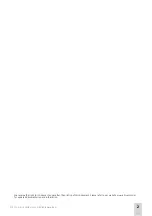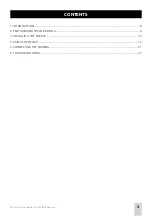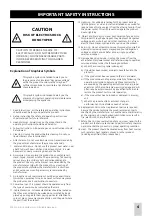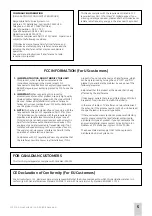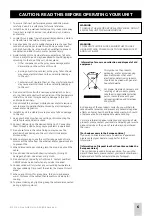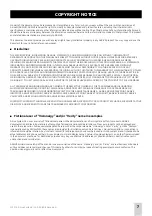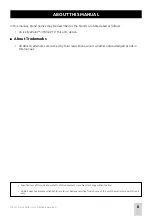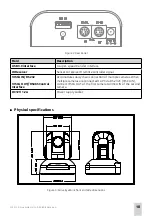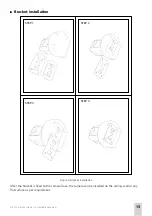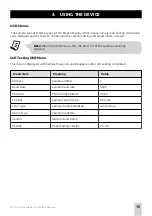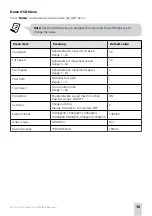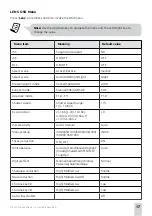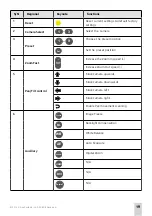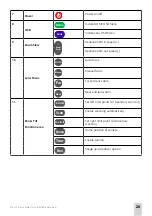© 2014 Arrive Systems, Inc. All Rights Reserved.
5
COMPLIANCE INFORMATION
(DECLARATION OF CONFORMITY PROCEDURE)
Responsible Party: Arrive Systems, Inc.
Address: 6737 Katella Ave., Cypress CA 90630 USA
Telephone: +1-844-427-7483 (Toll Free)
Hour of operation: 9:00 - 17:00
Type of Equipment: USB 3.0 HD Cameras
Model Name: AEP-3030-UPTZ
This device complies with Part 15 of FCC Rules. Operation is
subject to the following conditions:
1) this device may not cause harmful interference, and
2) this device must accept any interference received the
including the interference that may cause undesired
operation.
See user manual instructions if interference to radio
reception is suspected.
This Device complies with the requirements listed in FCC
regularizations, Part 15 for Class “A” Digital devices. If you
are using cardiac pacemaker, please note that this device can
radiate radio frequency energy in the area near the product
FCC INFORMATION (for US customers)
1. IMPORTANT NOTICE: DO NOT MODIFY THIS UNIT!
This product, when installed as indicated in the
instructions contained in the manual, meets FCC
requirements. Modifications not expressly approved by
ARRIVE may void your authority granted by FCC to use the
product.
2. IMPORTANT:
When connecting this product to
accessories and/or another product, use only high quality
shielded cables. Cable/s supplied with this product MUST
be used. Follow all installation instructions. Failure to
follow instructions could void your FCC authorizations to
use this product in the USA.
3. NOTE:
This has been tested and found to comply with the
requirements listed in FCC regulations, Part 15 for Class
“A” digital devices. Compliance with these requirements
provides a reasonable level assurance that your use of
this product in a residential environment will not result in
harmful interference with other electronic devices. This
equipment generates/uses radio frequencies and, if not
installed and used according to the instructions found in
the user manual, may cause interference harmful to the
operation of other electronic devices.
Compliance with FCC regulations does not guarantee that
the interference will not occur in all installations, If this
product is found to be the source of interference ,which
can be determined by turning the unit “OFF” and “ON”,
please try to eliminate the problem by using one of the
following measures;
Relocate either this product or the device that is being
affected by the interference.
Utilize power outlets that are on different branch (circuit
breaker of fuse) circuits or install AC line filter/s.
In the case of radio or TV interference, relocate/reorient
the antenna. If the antenna lead-in is 300 ohm ribbon lead,
change the lead-in to co-axial type cable.
If these corrective measures do not produce satisfactory
results, please contact the local retailer authorized to
distribute this type of product. If you cannot locate the
appropriate retailer, please contact Arrive Systems, Inc.
Address: 6737 Katella Ave., Cypress CA 90630 USA
The above statements apply ONLY to those products
distributed by Arrive Systems, Inc.
FOR CANADIAN CUSTOMERS
This Class A digital apparatus complies with Canadian ICES-003.
CE Declaration of Conformity (For EU Customers)
We, Arrive Systems, Inc., declare under our sole responsibility that the Arrive component to which this declaration relates, is in
conformity with General Emissions Standard EN50081-1 and with Generic Immunity Standard EN50082-1 1992.