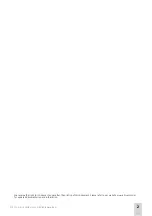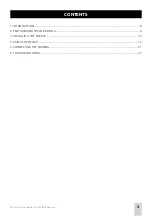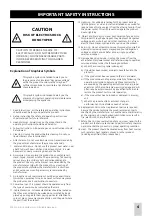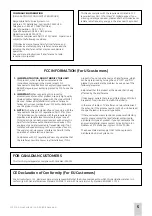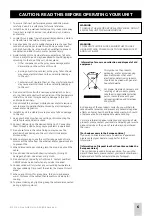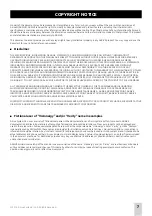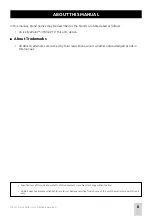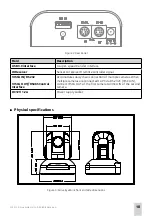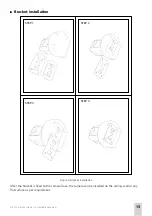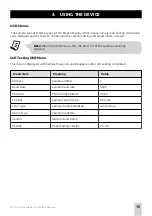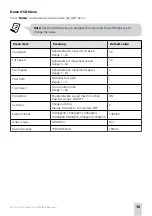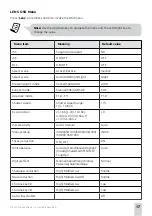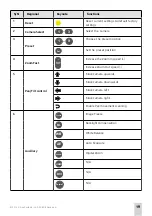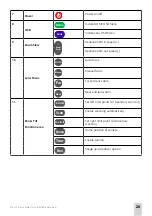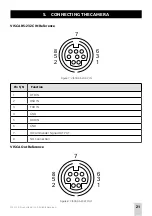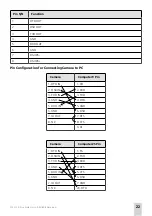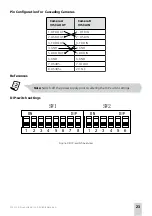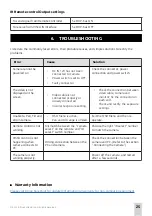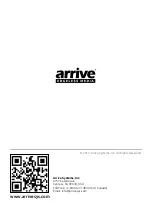© 2014 Arrive Systems, Inc. All Rights Reserved.
11
■
Features
• High Definition, USB 3.0 PTZ camera
• Fast and smooth video handling
• Work and Standby LED indicator
• Auto/Manual focus/brightness/WB
• RS-232C/VISCA Protocol
• Dome and Lens OSD menu
• Boundary scanning
• Swap video format button
• DVI/HD-SDI Video output
■
Technical specifications
Image
Sensor
Sensor
1/3” color CMOS, 2.1 M compatible
Minimum illumination
1Lux at F1.8
White Balance
Auto/Manual
Gain Control
Auto
Back-light compensation
ON/OFF
Electronic shutter
1/5~1/4000S
S/N Ratio
>50db
Lens
Focus
Auto
Iris
Auto/Manual
Lens
10 X Optical Zoom 1/3.6 model
f=5 - 50.0mm
F2.0 - 2.8
Horizontal View
50 degrees
Video Output
USB 3.0, UY2
Video format
YUY4 | 1920x1080 30p
Control Decoder
EIA/RS-485
Communication
EIA/RS-232(Bi-directional)
PTZ Control Protocol
VISCA,PELCO-P,PELCO-D
Baud Rate
4800/9600 bps
Patrol tours
4