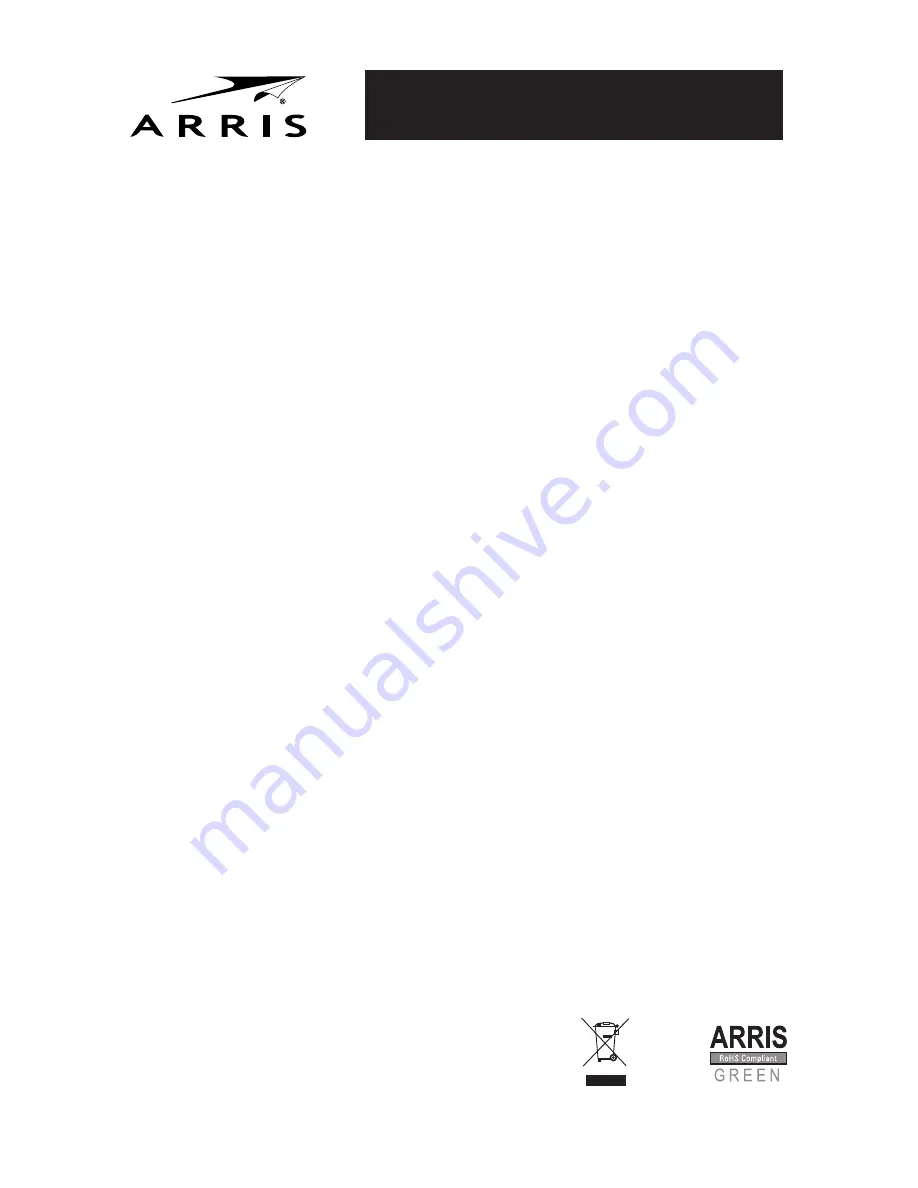
Touchstone® DOCSIS® 3.0 Gateways
Touchstone® Gateway
All information contained in this document is subject to change without notice.
ARRIS reserves the right to make changes to equipment design or program components, as
progress in engineering, manufacturing methods, or other circumstances may warrant.
ARRIS, the ARRIS logo and Touchstone are trademarks or registered trademarks of ARRIS Enter-
prises, Inc. All other trademarks are the property of their respective holders.
Protected under one or more of the following U.S. patents: 7,031,453; 7,100,011. Other patents
pending.
Gateway Touchstone®
Toda la información contenida en este documento está sujeta a modificaciones sin previo aviso.
ARRIS se reserva el derecho de realizar modificaciones en el diseño del equipo o en los compo-
nentes del programa, según se requiera por avances en la ingeniería o en los métodos de fabri-
cación, o por cualquier otra circunstancia.
ARRIS, el logotipo de ARRIS y Touchstone son marcas registradas o marcas comerciales de ARRIS
Enterprises, Inc. Todas las demás marcas registradas son propiedad de sus respectivos titulares.
Se encuentra protegido por una o más de las siguientes patentes: 7,031,453; 7,100,011. Otras
patentes pendientes.
©2015 ARRIS Enterprises, Inc. All rights reserved.
ARSVD01475 Standard 1.2 04/2015
Gateway Touchstone®
Toutes les informations contenues dans ce document peuvent changer sans préavis.
ARRIS se réserve le droit d'apporter des changements à la conception de l'équipement ou aux élé-
ments de programmation si les progrès en ingénierie, les méthodes de fabrication ou toute autre cir-
constance le justifient.
ARRIS, le logo ARRIS et Touchstone sont des marques de commerce ou des marques déposées
de ARRIS Enterprises, Inc. Toutes les autres marques de commerce sont la propriété de leur déten-
teur respectif.
Protégé par un ou plusieurs des brevets suivants: 7,031,453; 7,100,011. Autres brevets en instance.
User Guide - Manual del usuario - Mode d'emploi
http://www.arris.com/consumer/
Configuring Your Wireless Connection
The gateway ships with wireless LAN security set by default. See the security label on your product for the
factory security settings: network name (SSID), encryption method, network key, and WPS PIN.
Note: You must set up your computer and other client devices to work with the security settings on the
gateway. Refer to the documentation for your client device for instructions on setting security. If your com-
puter or client device supports WiFi Alliance WPS (Wireless Protected Setup), activate WPS on your com-
puter or client device and the gateway simultaneously to easily set up your system security.
If you need to modify the Gateway’s default wireless security settings, or if you want to configure any other
wireless LAN settings, refer to the following instructions. (You should have already set up the gateway.)
1a If security has been properly set up on your computer to access the wireless LAN on the gateway, use
the connection utility for your operating system to connect to the wireless LAN using its network name
(SSID), as shown on the security label.
1b If you cannot access the wireless LAN, you must first establish a wired Ethernet connection between your
computer and the gateway.
2 In your web browser, open the page http://192.168.0.1/ to access the wireless router setup.
The Login
screen displays.
Note: The default user name is “admin”. The default password is “password”, in lower case
letters.
3 Enter the user name and password and click the Apply button to log in.
The System Basic Setup screen
displays.
4 Use the online help information to set configuration parameters as required.
Note: Most configuration parameters that you may want to set can be accessed on the System Basic Setup
screen, including the security mode and setting a system password.




















