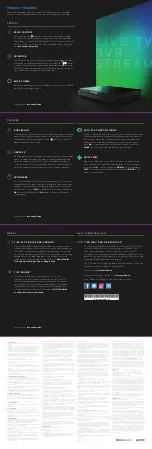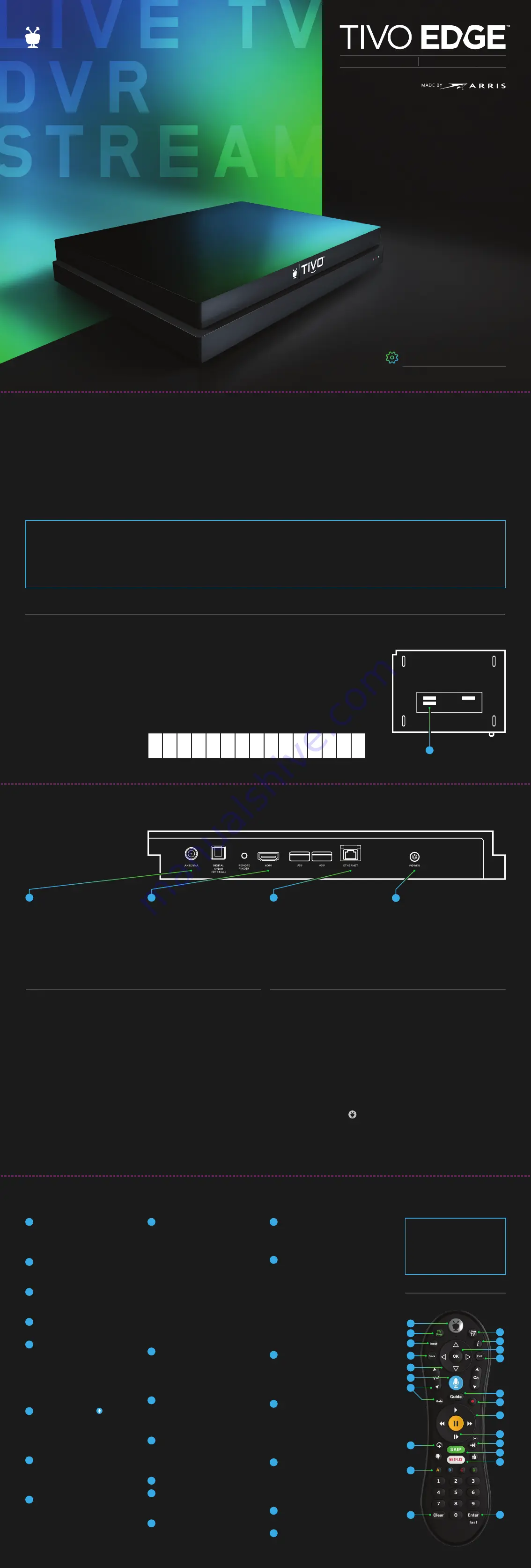
01
02
STEP
STEP
03
STEP
04
STEP
S E T U P & P RO D U C T FE AT U R E S
Say hello to TV heaven. TiVo EDGE puts all the smile-making, heart-swelling, nail-biting entertainment out there in
one perfect place. When you can’t wait to watch your favorites, just speak into the remote and TiVo EDGE searches
across live TV, your recordings and even your streaming apps like Netflix, Hulu and more.
1
TiVo EDGE also lets you skip
commercials, works with your HD antenna and comes with tons of DVR space for an entertainment experience like no
other. All the best shows and a better way to watch them. TiVo EDGE.
ACTIVATE YOUR TIVO SERVICE
If you bought your TiVo EDGE for antenna at a retail location such as
Best Buy or Amazon.com, activate your service by scanning the QR
code on your TiVo EDGE box, visiting
tivo.com/activate
or by calling
TiVo Customer Support at (877) 367-8486. You’ll need your 15-digit
TiVo Service Number (TSN) found on the bottom of your TiVo EDGE.
W RI T E I T HERE FOR E A SY REFERENCE:
T SN
CONNECT YOUR TIVO EDGE FOR ANTENNA
P OW ER
Connect an HD antenna
(sold separately).
A N T ENN A
HDMI
HOME NE T WORK
Plug in the power cord.
Connect your TiVo EDGE to your
home network via WiFi or Ethernet.
Note:
If using Ethernet, please make sure
the cable is Cat5e or Cat6e. For more
networking options and instructions, visit
tivo.com/howto
Connect the included 4K-ready
HDMI cable.
Note:
If you use a third-party cable,
always use one that is marked as
high-speed or 4K-ready.
COMPLETE GUIDED SETUP
Turn on your TV. When you see the TiVo Welcome screen, you’re
ready to begin Guided Setup for your TiVo EDGE. Just follow the
on-screen instructions.
If you don’t see the TiVo Welcome screen, use the INPUT, SOURCE
or TV/VIDEO button on your
TV remote
to select the correct video
input for TiVo EDGE.
PROGRAM YOUR TIVO REMOTE
The
TV POWER
,
VOLUME
,
MUTE
and
INPUT
buttons on your TiVo
remote can be programmed to control your TV and/or A/V receiver.
Press the
TIVO BUTTON
to bring up the Home screen, select the
menu icon (three horizontal bars) and select
Settings
. Locate
Remote
Control Settings
and follow the on-screen remote control setup
instructions to program your remote.
The
TIVO BUTTON
takes you
to the Home screen, where you
can find your shows or change
your settings.
If programmed (see Step 4
above),
TV PWR
turns your
TV on or off.
If programmed (see Step 4
above), use
INPUT
to select
the input for your TV.
BACK
takes you back to the
previous screen.
Use the
ARROW
buttons to
navigate the TiVo menus. In live
TV, press
UP
for the mini guide,
DOWN
for SmartBar®,
LEFT
for your favorite channels, and
RIGHT
to see what’s playing on
other tuners.
Press and hold the button
to issue voice commands, like
“Show me movies with Tom
Hanks.” Press and release the
button to see more examples.
If programmed (see Step 4
above),
VOLUME
and
MUTE
control the volume on your TV
or A/V receiver.
REPLAY
repeats the last eight
seconds of the show. Press and
hold to jump to the beginning of
a show. When browsing, press to
jump to the first item in a strip.
The
A
,
B
,
C
and
D
buttons
control viewing options (look
for on-screen tips) and turn
accessibility features on or off.
Press and hold
A
for the screen
reader,
B
for closed captioning,
C
for video description or
D
to
remove a show from Continue
Watching without deleting
it. When tuned to a standard
definition (SD) program, the
D
button can also be used as
a shortcut to jump to the HD
version of the same channel.
CLEAR
dismisses items
appearing over video (including
the guide), and deletes titles
from My Shows and the To Do
List.
LIVE TV
takes you to live TV,
and additional presses of Live
TV let you cycle through the
other tuners.
INFO
shows the info card
while watching a show. Press
this button again to make it
disappear.
Press
OK
to choose menu items.
Use
EXIT
to close certain apps
or to watch full-screen video
on the Home screen.
GUIDE
takes you to the
on-screen program guide.
Press
RECORD
to record the
show you’re watching or to
set up a recording for a show
selected in the guide.
While watching shows, use
these buttons to control
playback. Press
REWIND
and
FAST-FORWARD
up to three
times for three speeds. In the
TiVo menus, use
REWIND
and
FAST-FORWARD
to move
quickly through strips. Press
PLAY
and then
OK
to start/stop
QuickMode
®
.
This button allows you to play
live or recorded TV in slow
motion. Pressing this button
while on the main menu turns
the live video window on/off.
ADVANCE
moves forward in
30-second increments; press
and hold to jump to the end of
the show. Or, press
ADVANCE
to
jump to the next tick mark when
fast-forwarding or rewinding.
Press
SKIP
to jump past
commercial breaks when you
see the on-screen tip or hear
the SkipMode® chime. (Available
for SkipMode-enabled shows.)
Press the
NETFLIX
button to
launch the Netflix app.
ENTER/LAST
returns to the
last channel viewed on a tuner.
T I VO REMO T E BU T T ONS
1
3
4
2
1
2
3
4
5
6
7
8
9
12
14
16
10
13
15
17
18
20
19
21
22
11
TIVO REMOTE
1
11
5
19
18
3
13
16
2
12
6
15
9
20
21
22
10
4
14
8
17
7
F O R A N T E N N A
F O R A N T E N N A
LIVE TV / DVR / STREAMING PLAYER
The 4-tuner, 2TB TiVo EDGE
comes with the TiVo LUX
Remote
™
with adaptive
backlit buttons for ease of
use, even in a dark room.
PLEASE DO NOT RETURN YOUR DEVICE TO THE RETAILER.
Having challenges with your TiVo EDGE? Don’t sweat it! Take advantage of our 30-day money-back guarantee, and contact our
friendly customer service agents at (877) 367-8486 (available weekdays: 7 a.m. to 6 p.m. PT, weekends: 8 a.m. to 5 p.m. PT).
We can work together to make sure your TiVo story has a happy ending.
WELCOME TO THE TIVO EDGE FAMILY.