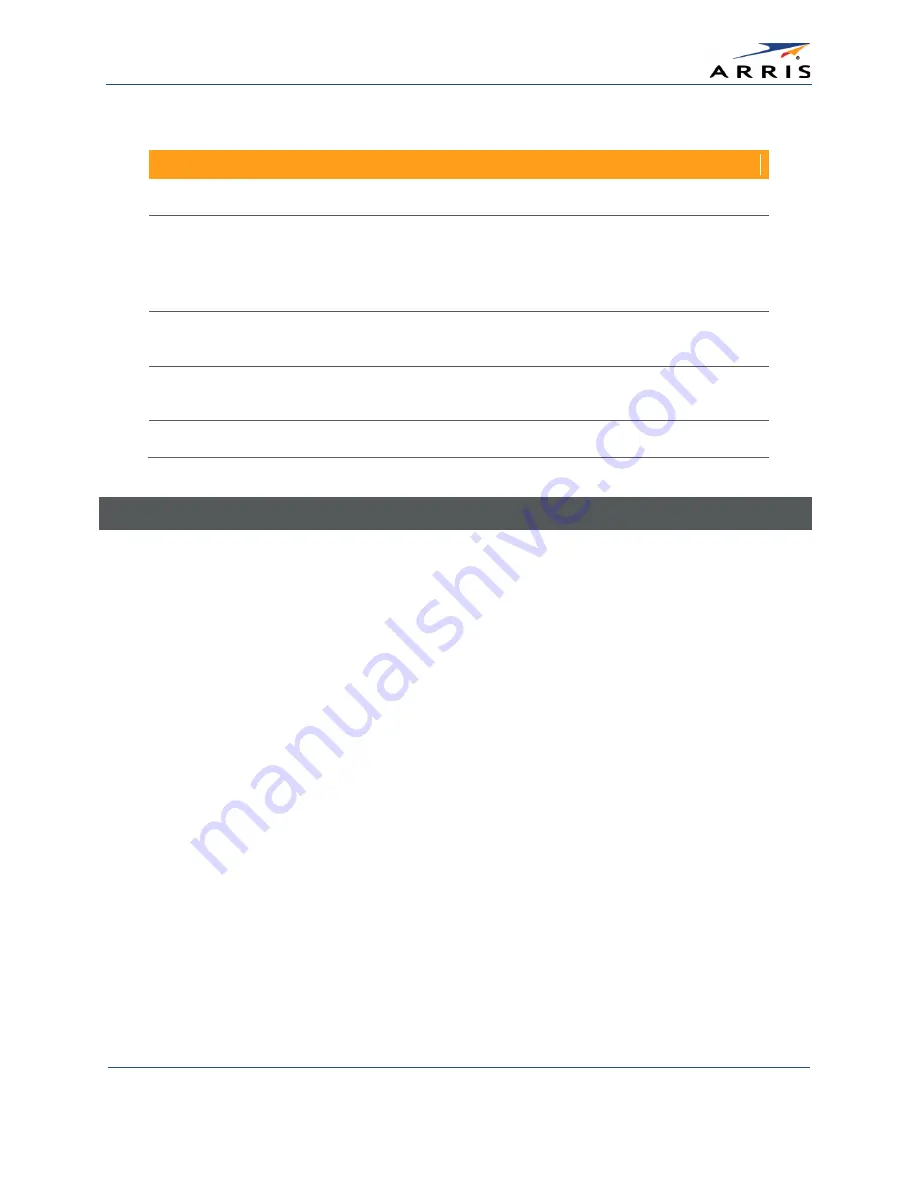
Gateway Configuration Screen Definitions
SURFboard SBG6400 Wireless Gateway
•
User Guide
77
365-095-26377 x.3 Copyright 2015 ARRIS Enterprises, Inc. All Rights Reserved.
Table 22: Firewall Local Log - Field Descriptions
Field
Description
Contact Email Address
Your email address
SMTP Server Name
Name of the email Simple Mail Transfer Protocol (SMTP) server
The firewall page requires the name of your email server for
sending a firewall log to your email address. You can obtain the
SMTP server name from your service provider.
SMTP Username
Your user name for your email account. Check with your email
service provider.
SMTP Password
Your password for your email account. Check with your service
provider.
Email Alerts
Enable or disable emailing firewall alerts.
Remote Log
You can send firewall attack reports out to a standard SysLog server, so that many instances can
be logged over a long period of time. You can select individual attack or configuration items to
send to the SysLog server so that only the items of interest will be monitored.
There are four types of Firewall reports that you can monitor and log:
•
Permitted Connections – Select to notify the server to send you email logs identifying who is
connecting to your network.
•
Blocked Connections – Select to notify the server to send you email logs identifying who was
blocked from connecting to your network.
•
Known Internet Attacks – Select to notify the server to send you email logs of known Internet
attacks against your network.
•
Product Configuration Events – Select to notify the server to send you email logs of the basic
product configuration events logs.
The SysLog server must be on the same network as the Private LAN behind the Configuration
Manager (typically 192.168.0.x).
To activate the SysLog monitoring feature, check all desired event types to monitor and enter
the last byte of the IP address of the SysLog server. Normally, the IP address of this SysLog
server is hard coded so that the address always agrees with the entry on this page.



















