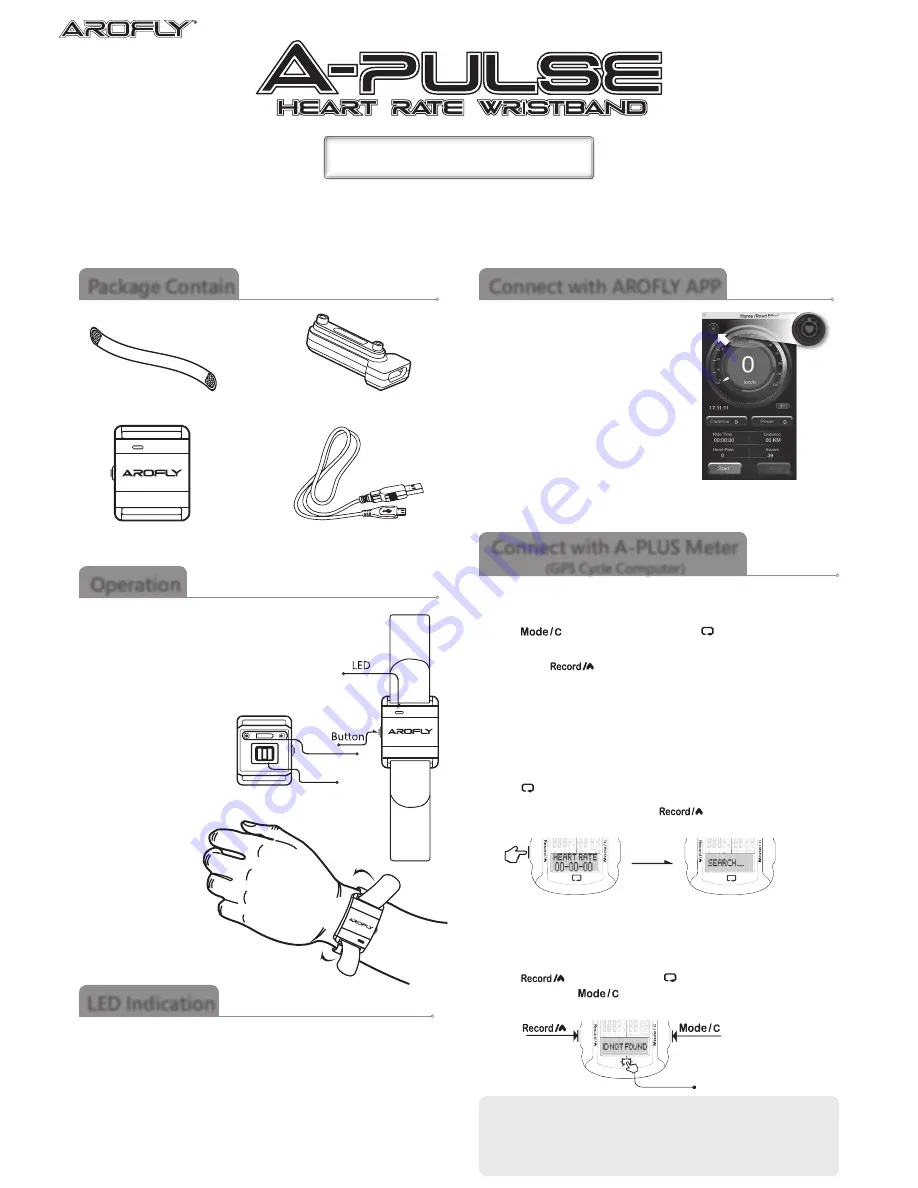
This Heart Rate Sensor is equipped with ANT+ and Bluetooth Smart (4.0) protocols, which enables to
connect with display of AROFLY APP on Smart Phone or A-PLUS Meter (GPS Cycle Computer) or other
display devices which uses the same protocols.
Quick Start Guide
Quick Start Guide
Fabric wrist band
Package Contain
Charging adapter
Heart rate sensor
Micro USB cable
Operation
1. Press the button to turn on the device, the
LED light flashes green indicates the heart
rate sensor is ON.
2. Press the button to turn off the device, white
LED light will flash for 1 second.
3. Red light indicates the
battery power is low.
4. Please allow 5-10 seconds
for the sensor to calibrate
after wearing and turning
on the device.
5. Wear the heart rate
sensor on the upper
or lower portion of
the wrist. Sensor
should be on the
inside or on top of
the wrist. It should
be tightened, not
to move.
Green light flashes:
Device is on and ready to connect with BLE/
ANT+ receiver
Red light flashes:
Battery power is low
Blue light flashes:
Device successfully connected with BLE/ANT+
receiver
White light flashes:
When the device is being turned off
LED Indication
Connect with AROFLY APP
1. Open AROFLY APP on Smart Phone
and Bluetooth must be turned on.
2. After AROFLY Sensor is connected
with APP, you can go connecting this
A-PULSE Heart Rate Sensor with APP.
3. Press the button of A-PUSLE Heart
Rate Sensor to switch on.
4. AROFLY APP is automatically
searching for this Heart Rate sensor
to get connection.
When Heart Rate indicator
illuminates, connection is successful.
Heart Rate indicator
illuminates to RED,
connection is successful.
PPG
CHARGING
PORT
BACK
Connect with A-PLUS Meter
(GPS Cycle Computer)
1. Turn on A-PLUS Meter.
Press SET key for 3 seconds to enter
“
SET MODE
”
Press
to SET SENSOR and press
to Set Heart Rate
Sensor.
Then press
to SEARCH heart rate sensor. See below.
2. In the meantime, press the button of A-PUSLE Heart Rate Sensor
to switch on.
A-PLUS Meter will automatically start searching for the connection.
Operation on A-PLUS Meter
Go to SET SENSOR.
Press
to Set Heart Rate Sensor.
SEARCH.....
If the device detects new sensor, the screen will show:
SENSOR LINK followed by 6 digit ID.
If the device fails to receive new sensor, the screen will
show: ID NOT FOUND.
Press
to try again, press
to go to Heart Rate
pairing, or press
to confirm and go back to
SETTING MODE.
Try again
Confirm and go back
to SETTING MODE
AROFLY
HEART RATE ID 00-00-00, press
SEARCH...
appears.
Attention:
1. This Heart Rate Sensor can be used either by Smart Phone of AROFLY APP or
A-PLUS Meter, but cannot be used with 2 display devices (Smart Phone and
A-PLUS Meter) simultaneously.
2. This Heart Rate Sensor can also be used with other display devices which uses the
same protocols via Bluetooth or ANT+.




















