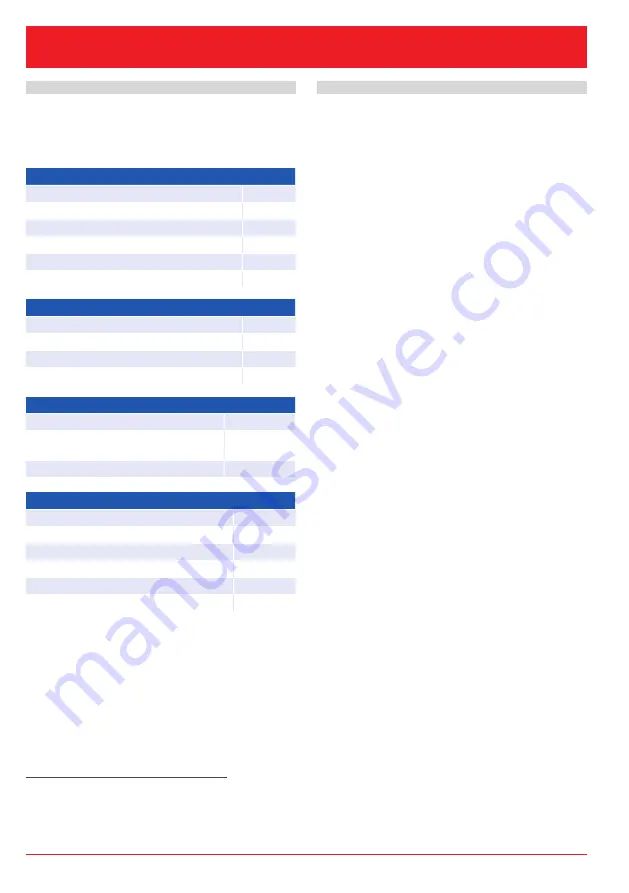
B08-590
• B75 • 09/22 • GB • p. 4 of 20 • www.armano-messtechnik.com
Operating Instructions
PAXd – Display
4.
Device and Sensor Status Indication
The PAXd is able to indicate diagnostic information for
the sensors and the device. These diagnostics can be
divided into 4 categories: sensor status, sensor error,
device status and device error.
Sensor status
sensor 1 exceeds upper sensor limit
IN.HI
1)
sensor 1 exceeds lower sensor limit
IN.LO
1)
sensor 2 exceeds upper sensor limit
IN.HI
1)
sensor 2 exceeds lower sensor limit
IN.LO
1)
CJC sensor exceeds upper CJC sensor limit
IN.HI
1)
CJC sensor exceeds lower CJC sensor limit
IN.LO
1)
Sensor error
sensor 1 error
SE1.ER
2)
sensor 2 error
SE2.ER
2)
CJC sensor error
CJC.ER
2)
internal temperature sensor error
CJC.ER
Device status
configuration is resynchronised
SYNC.DEV
3)
new device is connected and
configuration is updated
NEW.DEV
3)
last process calibration failed
CA.ER
4)
Device error
A/D converter error
ADC.ER
5)
EEPROM memory error
EE.ER
5)
RAM error
RA.ER
5)
flash memory error
FL.ER
5)
exception error during code execution
SW.ER
5)
internal communication error
COM.ER
5)
5.
Display Menu
Exiting the monitoring view allows you to configure the
PAXd with the optical buttons (
chapter 2 “Using the
Optical Buttons”). The display menu is divided into two
sections: basic configuration and advanced configu-
ration. The advanced configuration is separated into
nine sections: display, tags, calibration, simulation,
sensor, HART, write protection, language and HART
version.
If a write protection PIN other than 0000 was set, the
correct PIN code must be entered to proceed to the
desired configuration. The PIN code 2008 will always
grant access to the menu.
The menu may be temporarily locked when it is receiv-
ing a configuration on the HART interface or when it
is synchronising configuration parameters with the
internal device.
If a PIN code is activated, the menu can be viewed, but
configuration changes and saving the configuration is
not possible.
It is possible to change the write protection status (en-
abled / disabled), but the correct write protection pass-
word must be entered when prompted.
1)
The scrolling help text informs you about the affected sensor.
2)
Check the wiring and replace the sensor if necessary.
3)
This message disappears after a few seconds and the display changes to monitoring view.
4)
Perform a new process calibration or reset the calibration to fix the error
chapter 5.1 “Display”.
5)
A device malfunction has occurred. To fix this error, restart the device or reconfigure it via the display.
If the error still persists, it will reappear and the device may need to be replaced.





































