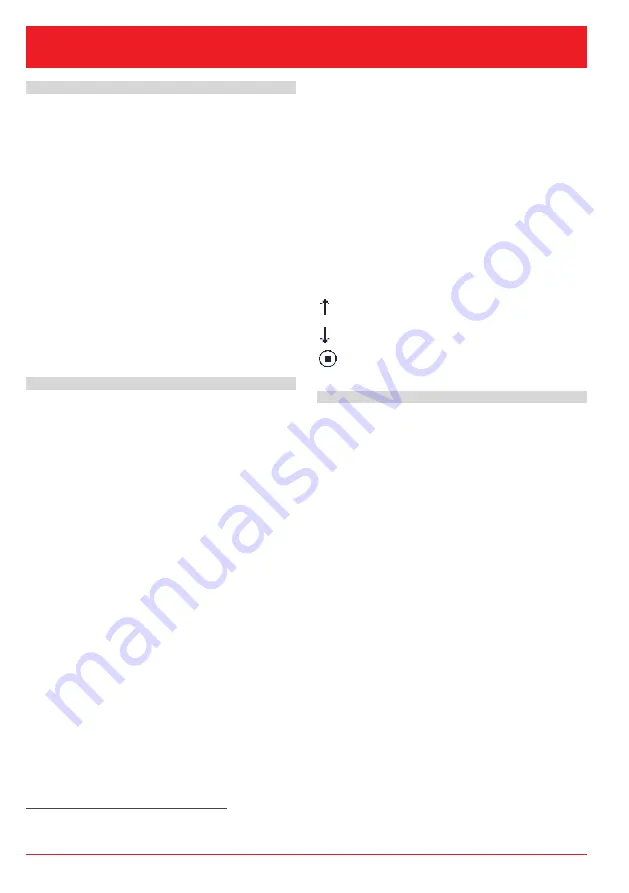
B08-590
• B75 • 09/22 • GB • p. 2 of 20 • www.armano-messtechnik.com
Operating Instructions
PAXd – Display
1.
Optical Buttons
The user interface features 3 optical buttons:
,
2
and
. The buttons can be operated both with and
without gloves
1)
. The buttons are insensitive to interfer-
ence from ambient light sources and other measuring
instruments (e.g. other PAXd devices mounted in close
proximity).
Additionally, the optical buttons are adaptive, meaning
that they will adapt to wear and e.g. dirt left on the sur-
face. The buttons work both with and without the front
cover mounted.
If a rapid increase in optical reflection occurs, e.g. from
mounting the cover or from dust / dirt on the glass, the
buttons may be activated. If a keystroke is detected
for a period of more than 70 seconds, it is assumed to
be an erroneous keystroke and the adaptive function
will re-initialize in order to restore the correct keypad
functionality. Such re-initialization can also be done by
restarting the device.
2.
Using the Optical Buttons
The optical buttons are used for operating and pro-
gramming the PAXd. They offer multi-functionality
depending on whether you press them briefly or press
and hold them. With the exception of the calibration
and simulation menus (
chapter 5 “Display Menu”),
the display will return to the monitoring view if no key-
stroke is registered within one minute.
in monitoring view: switch to the next pro-
cess variable
other display view: increase the value of the
selected parameter (unless the device is
write-protected)
2
in monitoring view: switch to the previous
process variable
other display view: decrease the value of
the selected parameter (unless the device is
write-protected)
accept the selected value and proceed to
the next parameter
Press and hold
gradually increase (scroll) the numeric value
(unless the device is write-protected)
Press and hold
2
gradually decrease (scroll) the numeric value
(unless the device is write-protected)
Press and hold
ignore the selected value and return to the
previous parameter
Press and hold
+
2
unlock the monitoring view and access the
configuration menu
2)
The following icons are displayed in the toolbar when
a button is pressed:
button Up is pressed
button Down is pressed
button Enter is pressed
3. Display
The 96 x 64 pixel display can be rotated in 90 degree
increments for easy vertical or horizontal viewing. The
adjustable backlight allows you to view process val-
ues under all lighting conditions without an external
light source and can be configured to flash when an
error occurs. The optional background lighting and
the flashing error backlight can be selected as red or
white, or turned off completely.
3.1 Display Views
The appearance of the display changes to indicate the
status of the PAXd. This allows for easy and intuitive
operation, an ideal status indication and guides you
through the configuration of your device.
1)
Dark gloves can lead to reduced sensitivity.
2)
If the error colour (
chapter 5 “Display Menu”) is set to red or white and the background lighting of the display is flashing, the flashing
backlight is switched off by the first keystroke.

















