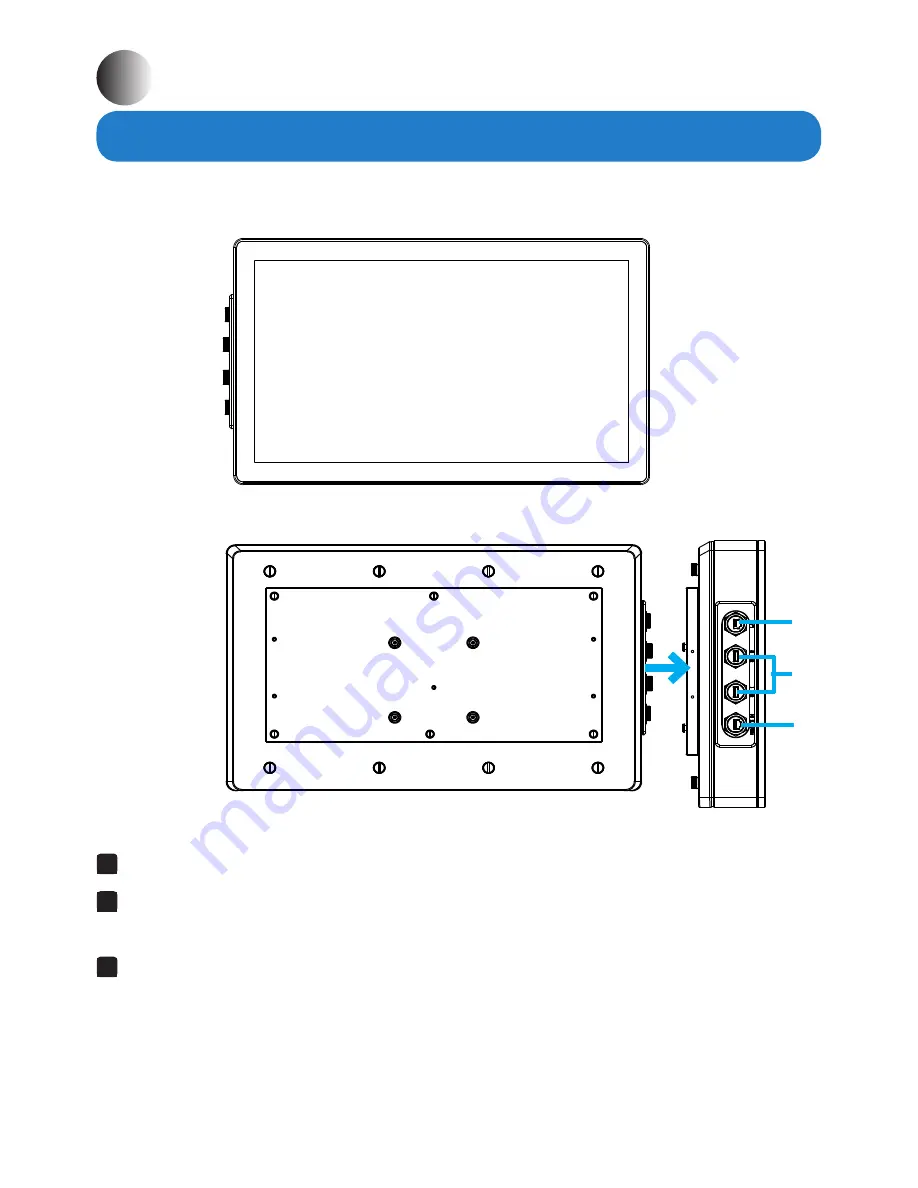
8
Product Overview
Front View
Rear View
Chapter 2 Basics
Side View
1
RJ45 LAN port -
For network connection, connect to network device.
2
USB1/USB2 Port -
Connect mouse or keyboard for control of Remote PC on ADM-
5821AX display.
3
Remote IN port -
Connect video extender transmitter(ARD-1007TX or ARD-5816TX)
for transmitting all signals via CAT5e/6 LAN cable.
1
2
3
ADM-5821AX Display









































