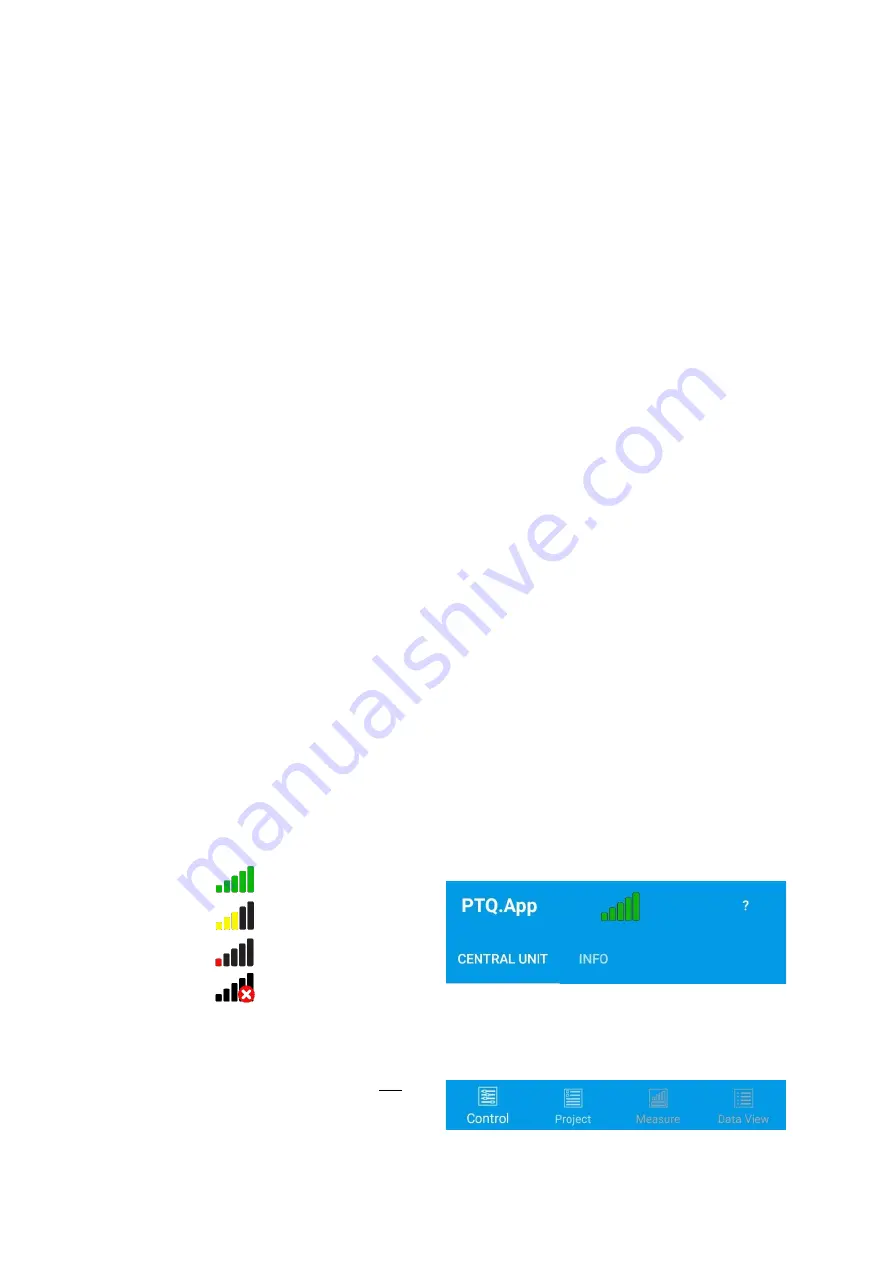
PiCUS TreeQinetic Manual
24
5.2.2 Features of Android
If you have denied one or more of these permissions and would like to change this later, you
have two options under Android:
1. via the app itself
If you have denied the memory access, the app will request the permission at every
restart.
For subsequent authorization of camera or GPS you only have to start the
corresponding function in the app (take photo or determine tree position) and you will
be asked for the corresponding authorization again.
2. via the settings of your Android
If you have also selected the option
Do not ask again
when a refusal is made, you can
still grant the permissions later by editing them directly in the system settings of your
operating system:
Wipe down from the top of your screen and tap the gear symbol in the top right corner.
Then select the menu item
Apps
and scroll down to the
PTQ.App
entry; tap this entry
as well.
Here you select the menu item
Permissions
.
You will now see all permissions requested by the app and can manually grant or deny
them using the buttons on the right.
5.2.3 Features of iOS
If you have denied one or more of these authorizations and want to change this later, you must
do this via the system settings of your operating system:
In the app list on your mobile device, tap the
Settings
gear symbol.
Here you must scroll very far down to the list of installed apps and select the
PTQ.App
entry.
You will now see all the permissions requested by the app and can manually grant or deny
them using the button on the right.
5.3 Control Concept
5.3.1 General
1. At the top you see the title bar of the app. This is always visible and contains:
a. The name of the App
b. A symbol which indicates the connection quality to the PTQ system:
→
Full signal power
→
Good signal power
→
Weak signal power
→
Connection interrupted
c. A button that opens this guide on your device
2. The app is basically divided into 4 main tabs, which are listed at the bottom of the
screen. These represent the 4 main functional areas of the app and are explained in
more detail starting in section
a.
b.
c.
1.
3.
2.






























