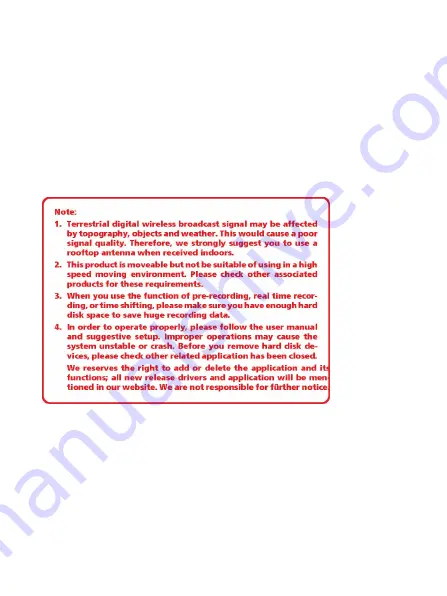
1
U5072 USB Hybrid TV Stick
Quick install manual
1. Getting Started
USB Hybrid TV Stick U5072 is fully compatible for your desktop PC or laptop use. Its tiny size
design with high speed USB2.0 interface lets you enjoy digital (FTA) Radio and TV programs and
Analog TV programs.
Important Notice: “All channels are subject to coverage and may be changed from time to
time. Reception may depend on the type and condition of your existing aerial. Aerial
upgrade may be required. Please confirm coverage in your area.” We strongly
recommend that you install an outdoors antenna when you use the DTV receiver indoors.
1.1 Feature
• Advanced TV Application
Supports Digital HDTV for ATSC QAM& Analog TV for NTSC
Rewind and fast forward live TV shows with Always Time Shifting recording
Electronic Program Guide (EPG)
Support HDTV Receiving
• Listen to digital radio
Receive digital radio stations from your PC
Automatic station searching
Create favorite stations for convenient listening
• Digital Personal Video Recording
Schedule TV recording and save directly to your PC’s hard drive










