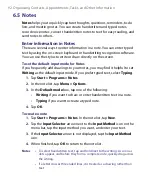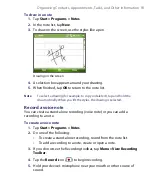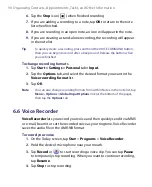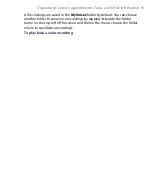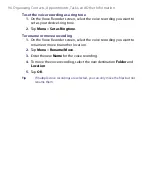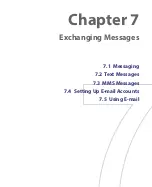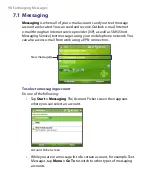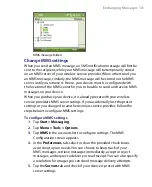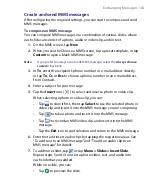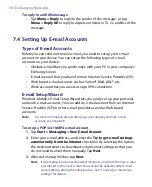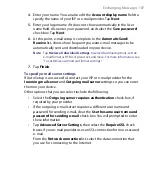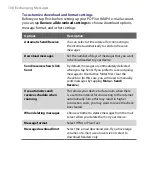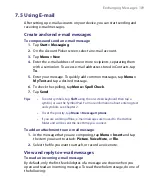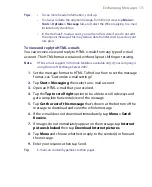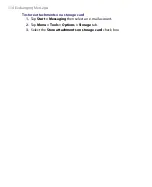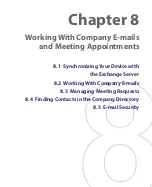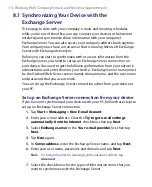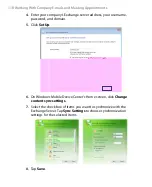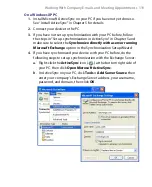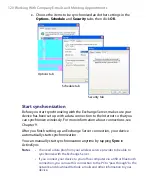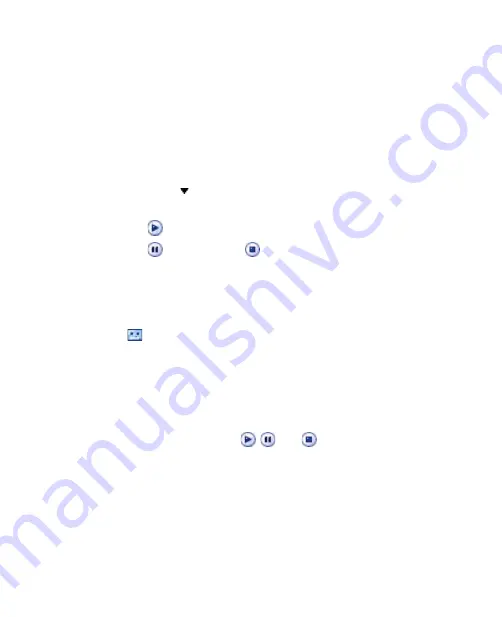
Exchanging Messages 105
Tip
To edit or delete a phrase on the My Text list, tap and hold a string, then tap
Edit
or
Delete
from the shortcut menu. To create and add a new phrase to
the list, tap
New
.
To add an audio clip to an MMS message
You can add audio clips to your MMS message. However, you can add only
one audio clip per slide.
1.
Tap
Insert audio
.
By
default, My Documents will be shown. Tap My Music or another
folder that contains audio files. When navigating folders, tap the
Down arrow ( ) to return to the upper folder.
2.
Select an audio file. When selected, you can:
•
Tap
to play the audio clip.
•
Tap
to pause, or tap
to stop playback.
•
Tap
Select
to insert it into your MMS message.
•
Tap the
Exit
icon to quit selection and return to your MMS
message.
•
To record a new audio clip and add it to your MMS message, tap
. The Record pop-up window then opens. Tap
Record
to start
recording, and
Stop
to end the recording. Tap
Play
to listen to
the recorded audio clip, then tap
Done
. The new audio clip is
automatically inserted into your MMS message.
View, and reply to MMS messages
To view an MMS message
•
Use the playback controls
,
, and
.
•
Tap
Objects
to see a list of files included in the message. On the
Message Objects screen, you can do the following:
•
To save a file, select it, and tap
Menu > Save
.
•
To save the contents of a text file to the My Text list, tap
Menu >
Save into “My Text”
.
•
To associate a photo to one of your contacts, tap
Menu > Assign
to Contact
.
Содержание PDA Phone
Страница 1: ...PDA User Manual ...
Страница 16: ...16 ...
Страница 18: ...18 Getting Started 1 1 Getting to Know Your Device and Accessories 3 4 1 9 5 7 8 6 2 10 11 ...
Страница 20: ...20 Getting Started 14 15 19 20 12 16 17 18 13 23 24 22 21 25 ...
Страница 38: ...38 Getting Started ...
Страница 48: ...48 Entering and Searching Information ...
Страница 60: ...60 Using Phone Features ...
Страница 132: ...132 Working With Company E mails and Meeting Appointments ...
Страница 144: ......
Страница 156: ...156 Getting Connected ...
Страница 162: ...162 Using GPS ...
Страница 174: ...174 Using Windows Live ...
Страница 218: ...218 Using Other Applications ...
Страница 231: ...Appendix A 1 Regulatory Notices A 2 PC Requirement to Run ActiveSync 4 x A 3 Specifications ...
Страница 242: ...242 Appendix ...
Страница 243: ...Index ...