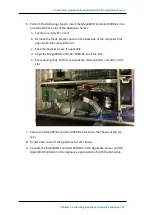Содержание 7100
Страница 1: ...Arcserve Appliance User Guide Version 6 5 ...
Страница 12: ......
Страница 108: ...Add Nodes to a Plan 2 Click Connect The discovered hostnames are displayed 100 Arcserve Appliance User Guide ...
Страница 130: ...Perform Migration between Arcserve Appliances 122 Arcserve Appliance User Guide ...
Страница 139: ...Working with IPMI Working with IPMI This section contains the following topics 131 Arcserve Appliance User Guide ...
Страница 149: ...Apply Arcserve UDP Factory Reset Using Boot Option in 7000 8000 Series Appliance 141 Arcserve Appliance User Guide ...
Страница 202: ...Connecting Appliance Expansion Shelf to the Appliance Server sion shelf 194 Arcserve Appliance User Guide ...
Страница 224: ...Understanding the Network Configuration Details 216 Arcserve Appliance User Guide ...
Страница 257: ......