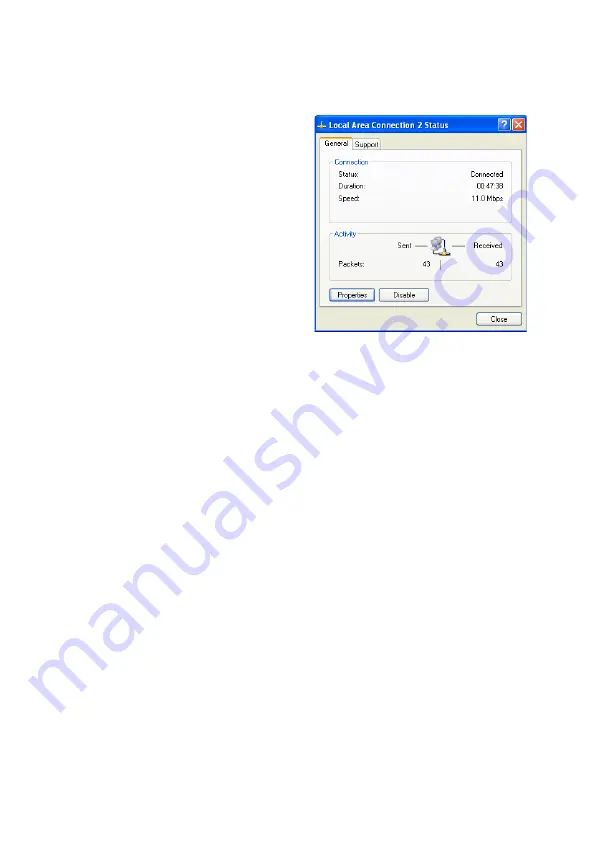
Configuring Client TCP/IP
24
2.
Locate and double-click the
Local Area Connection icon
for the Ethernet adapter that
is connected to the Wireless
11g Router. Next, click the
Properties button.
3.
In the Local Area Connection Properties box, verify the box
next to Internet Protocol (TCP/IP) is checked. Then highlight
the Internet Protocol (TCP/IP), and click the Properties
button.
4.
Select “Obtain an IP address automatically” to configure your
computer for DHCP. Click the OK button to save this change
and close the Properties window.
5.
Click the OK button again to save these new changes.
6.
Reboot your PC.
Configuring a Macintosh Computer
You may find that the instructions here do not exactly match your
screen. This is because these steps and screen shots were
created using Mac OS 10.2. Mac OS 7.x and above are all very
similar, but may not be identical to Mac OS 10.2.
1.
Pull down the Apple Menu. Click System Preferences and
select Network.
Содержание WG4005D-ZZ
Страница 1: ...2 4 GHZ 54 MBPS IEEE 802 11G WIRELESS ROUTER WG4005D ZZ...
Страница 82: ...Configuring the Wireless 11g Router 72 DDNS Dynamic DNS Settings...
Страница 98: ...Specifications 88...
Страница 99: ......
Страница 100: ...Model Number WG4005D ZZ Revision Number E072004 R01 V 2 F 1 0...






























