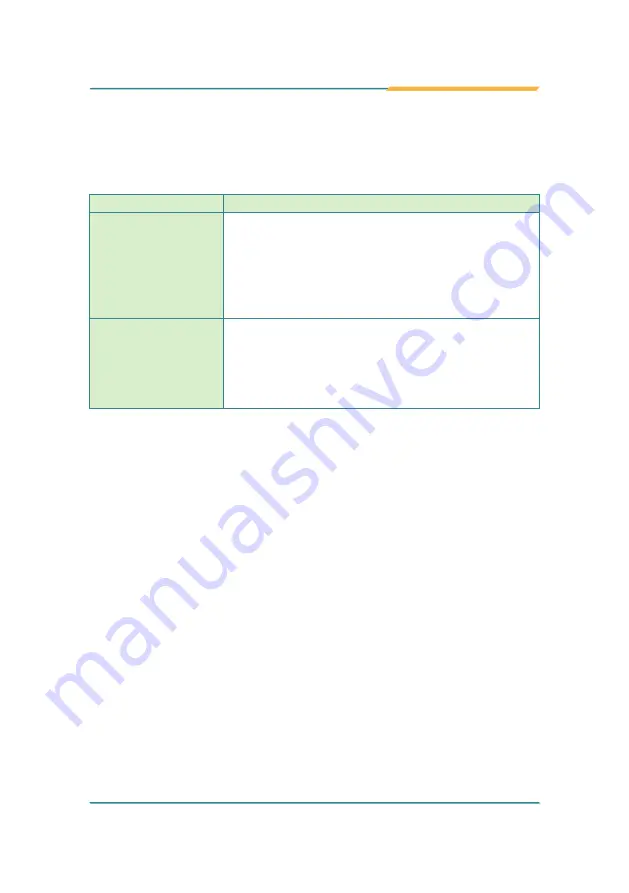
- 89 -
BIOS
5.2.6. USB Configuration
Select this submenu to view the status of the USB devices and configure USB
features. The featured settings are:
Setting
Description
Legacy USB Support
Enables/disables legacy USB support.
Options available are
Enabled
(default),
Disabled
and
Auto
.
Select
Auto
to disable legacy support if no USB device
are connected.
Select
Disabled
to keep USB devices available only for
EFI applications.
USB 3.0 Support
Enables/disables USB 3.0 (xHCI) controller support.
Enabled
is the default.
“xHCI“ means “Extensible Host Controller Interface“,
the specification that describes the register-level host
controller interface for Universal Serial Bus 2.0 and
above.
Содержание Rigid-770 Series
Страница 2: ...2 This page is intentionally left blank...
Страница 6: ...iv This page is intentionally left blank...
Страница 12: ...x This page is intentionally left blank...
Страница 13: ...1 1 Chapter 1 Introduction Chapter 1 Introduction...
Страница 19: ...7 2 Chapter 2 Getting Started Chapter 2 Getting Started...
Страница 25: ...13 Gettting Started 2 1 2 3 Side Views Rigid 770 Rigid 77x...
Страница 26: ...14 Getting Started Rigid 770 Rigid 77x...
Страница 29: ...17 3 Chapter 3 System Configuration Chapter 3 System Configuration...
Страница 31: ...19 Engine of the Computer FMB i77M1 Board Bottom 1 1 5 6 C1 C4 C2 C5 C3 C6 1 1 1 4 7 2 3 5 6 1 4 7 2 3...
Страница 56: ...44 This page is intentionally left blank...
Страница 57: ...45 4 Chapter 4 Installation and Maintenance Chapter 4 Installation and Maintenance...
Страница 90: ...78 This page is intentionally left blank...
Страница 91: ...79 5 Chapter 5 BIOS Chapter 5 BIOS...
Страница 115: ...103 Appendices Appendices...
Страница 119: ...107 This page is intentionally left blank...















































