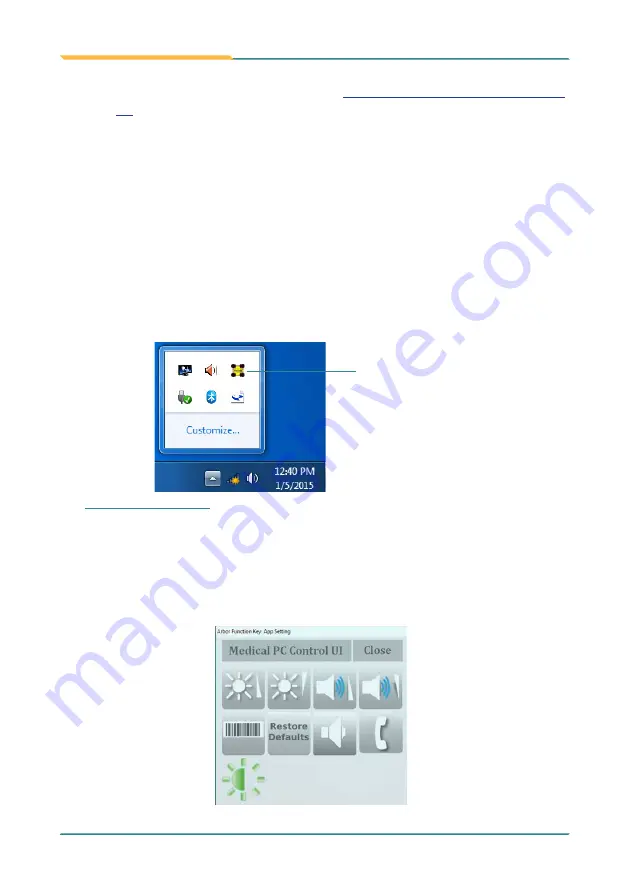
- 20 -
Using the Computer
After all drivers are installed as described in
2.3 Drivers and Utilities Installation
, you can start to use the computer. The chapter will walk through
the essential features of the computer.
3.1 Using the Function Keys
3.1.1 Using the Function Keys on Windows
To use the function keys, you can directly press the keys on the front bezel
below the LCD viewing screen. Or, you can launch the
ArborFunKey
control
UI on the Windows by either of the following methods:
1. Tap the up arrow in the system tray to show the
ArborTabletui
icon.
ArborTabletUI icon
Note:
If you didn’t find the icon in the notification area, make sure the
utility is running by tapping
Start
>
All programs
>
Arbor MSeries
>
ArborTabletui
.
2. Tap the
ArborTabletui
icon. Then the
Tablet PC Control UI
will appear on
the lower right corner of the desktop.
Содержание M1859
Страница 2: ...2 This page is intentionally left blank...
Страница 3: ...i Revision History Version Release Time Description 1 0 2019 08 Initial release...
Страница 16: ...xiv This page is intentionally left blank...
Страница 17: ...1 1 Chapter 1 Introduction Chapter 1 Introduction...
Страница 20: ...4 Introduction 1 4 Dimensions Unit mm 500 411 100 100 45 337 231...
Страница 23: ...7 Chapter 2 Getting Started 2 Chapter 2 Getting Started...
Страница 35: ...19 3 Chapter 3 Using the Computer Chapter 3 Using the Computer...
Страница 54: ...38 Using the Computer 4 Then read and decoded data will be displayed...
Страница 55: ...39 4 Chapter 4 BIOS Chapter 4 BIOS...
Страница 68: ...52 This page is intentionally left blank...
Страница 69: ...53 Appendix Appendix Appendix Optional Connections Optional Connections...






























