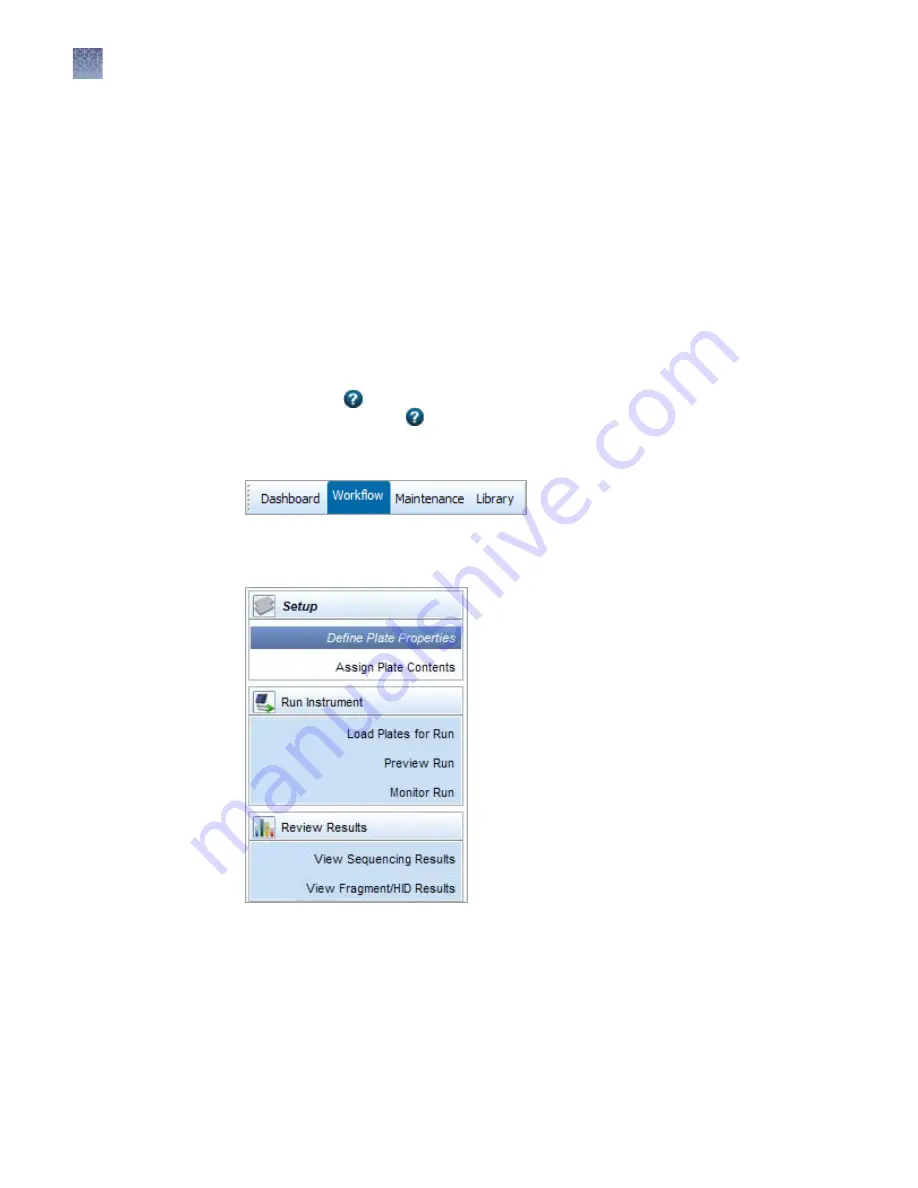
The Dashboard gives you quick access to the information and tasks you need to set up
and run:
• Workflow, Maintenance, and Library tabs—Advances to the screens to set up,
load, run, and review plates, maintenance wizards, and library items.
• Menu bar—Accesses administrative and tools functions.
• Common operations—Allows you to quick-start (load a plate that is set up),
create or edit plates, view results, and access the Maintenance workflow.
• Quick view—Displays gauges that show the remaining usage of consumables
and gives the status of instrument conditions. Consumable usage is automatically
tracked by the instrument by RFID tags.
• Consumables information—Gives details for the installed consumables and
indicates if any consumable is about to expire based on RFID tags.
• Calendar reminders—Displays the tasks listed in the schedule.
• Help icon —Displays a help topic specific to a screen or an area of the screen.
All screens include icons.
Click the Workflow tab at the top left of the screen to access the Workflow screen.
The Workflow tab contains the screens where you set up, load, and run plates, and
view results.
Select a task in the navigation pane to access each screen.
The Workflow navigation pane is designed as a task workflow. Each screen contains a
button that you can click to advance to the next screen in the workflow.
You can click Dashboard or any other tab item at any time to advance from the
Workflow.
Workflow
Chapter 1
Instrument and software description
Overview of the 3500 Series Data Collection Software 3.1
1
24
3500/3500xL Genetic Analyzer User Guide—Data Collection Software v3.1
Содержание 3500
Страница 325: ......
Страница 326: ...thermofisher com support thermofisher com askaquestion thermofisher com 25 October 2018 ...
















































