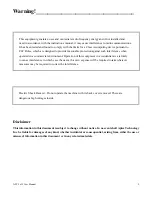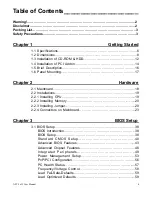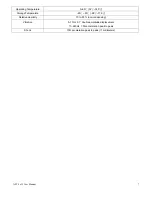APC-3x15 User Manual
1
APC-3215/3515/3715/3915
Panel PC User Manual
Release Date _ Revision
Oct. 2007 V0.1
®2005 Aplex Technology, Inc. All Rights Reserved. Published in Taiwan
Aplex Technology, Inc.
9F-5, No. 2, Jian Pa Road, Chung Ho City, Taipei County, Taiwan
Tel: 886-2-82262881 Fax: 886-2-82262883 E-mail:
URL: www.aplex.com.tw
Содержание APC-3215
Страница 8: ...APC 3x15 User Manual 8 1 2 Dimensions Figure 1 1 Dimensions of the APC 3215 ...
Страница 9: ...APC 3x15 User Manual 9 Figure 1 2 Dimensions of the APC 3515 ...
Страница 10: ...APC 3x15 User Manual 10 Figure 1 3 Dimensions of the APC 3715 ...
Страница 11: ...APC 3x15 User Manual 11 Figure 1 4 Dimensions of the APC 3915 ...
Страница 18: ...APC 3x15 User Manual 18 Chapter 2 Hardware 2 1 Mainboard Figure 2 1 Mainboard Overview ...
Страница 22: ...APC 3x15 User Manual 22 ...
Страница 24: ...APC 3x15 User Manual 24 Figure 2 5 Location of Connectors ...
Страница 25: ...APC 3x15 User Manual 25 ...
Страница 26: ...APC 3x15 User Manual 26 ...
Страница 27: ...APC 3x15 User Manual 27 ...
Страница 28: ...APC 3x15 User Manual 28 ...
Страница 29: ...APC 3x15 User Manual 29 ...
Страница 30: ...APC 3x15 User Manual 30 ...
Страница 31: ...APC 3x15 User Manual 31 ...
Страница 32: ...APC 3x15 User Manual 32 ...
Страница 33: ...APC 3x15 User Manual 33 ...
Страница 34: ...APC 3x15 User Manual 34 ...
Страница 35: ...APC 3x15 User Manual 35 ...
Страница 36: ...APC 3x15 User Manual 36 ...
Страница 37: ...APC 3x15 User Manual 37 ...
Страница 46: ...APC 3x15 User Manual 46 Advanced Chipset Features ...
Страница 47: ...APC 3x15 User Manual 47 ...
Страница 48: ...APC 3x15 User Manual 48 ...
Страница 49: ...APC 3x15 User Manual 49 ...
Страница 50: ...APC 3x15 User Manual 50 ...
Страница 51: ...APC 3x15 User Manual 51 ...
Страница 52: ...APC 3x15 User Manual 52 ...
Страница 53: ...APC 3x15 User Manual 53 ...
Страница 54: ...APC 3x15 User Manual 54 ...
Страница 55: ...APC 3x15 User Manual 55 ...
Страница 56: ...APC 3x15 User Manual 56 ...
Страница 57: ...APC 3x15 User Manual 57 ...
Страница 58: ...APC 3x15 User Manual 58 ...
Страница 59: ...APC 3x15 User Manual 59 ...
Страница 74: ...APC 3x15 User Manual 74 ...