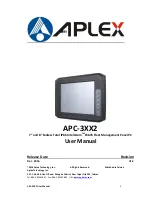APC-3XX2 User Manual
0
APC-3XX2
7” and 8” Fanless Total IP66 Intel Atom
TM
E3845 Fleet Management Panel PC
User Manual
Release Date Revision
Dec. 2016 V1.2
®2016 Aplex Technology, Inc. All Rights Reserved. Published in Taiwan
Aplex Technology, Inc.
15F-1, No.186, Jian Yi Road, Zhonghe District, New Taipei City 235, Taiwan
Tel: 886-2-82262881 Fax: 886-2-82262883 URL:
www.aplextec.com
Содержание APC-3072
Страница 11: ...APC 3XX2 User Manual 10 Figure 1 3 Dimensions of APC 3082 Figure 1 4 Dimensions of APC 3082 with Stand ...
Страница 13: ...APC 3XX2 User Manual 12 Figure 1 7 Front View of APC 3082 Figure 1 8 Rear View of APC 3082 ...
Страница 14: ...APC 3XX2 User Manual 13 Figure 1 9 APC 3072 with Stand Figure 1 10 APC 3082 with Stand ...
Страница 22: ...APC 3XX2 User Manual 21 Figure 3 1 Motherboard Dimensions ...
Страница 57: ...APC 3XX2 User Manual 56 Step 3 Read license agreement Click Yes Step 4 Click Next to continue ...
Страница 58: ...APC 3XX2 User Manual 57 Step 5 Click Install Step 6 Click Install ...
Страница 62: ...APC 3XX2 User Manual 61 Step 5 Click Install to begin the installation Step 6 Click Finish to exit the wizard ...
Страница 66: ...APC 3XX2 User Manual 65 Step 4 Click Next to continue Step 5 Click Next to continue ...
Страница 68: ...APC 3XX2 User Manual 67 Step 2 Click Next to continue Step 3 Click install to begin the installation ...
Страница 69: ...APC 3XX2 User Manual 68 Step 4 Click Finish to complete the installation ...
Страница 77: ...APC 3XX2 User Manual 76 Step 9 Go to C Program Files eGalaxTouch Click Next Step 10 Click Next ...
Страница 84: ...APC 3XX2 User Manual 83 Edge Compensation You can use Edge Compensation to calibrate more subtly ...
Страница 95: ...APC 3XX2 User Manual 94 Hardware Saturn Hardware Configuration ...
Страница 96: ...APC 3XX2 User Manual 95 About To display information about eGalaxTouch and its version ...