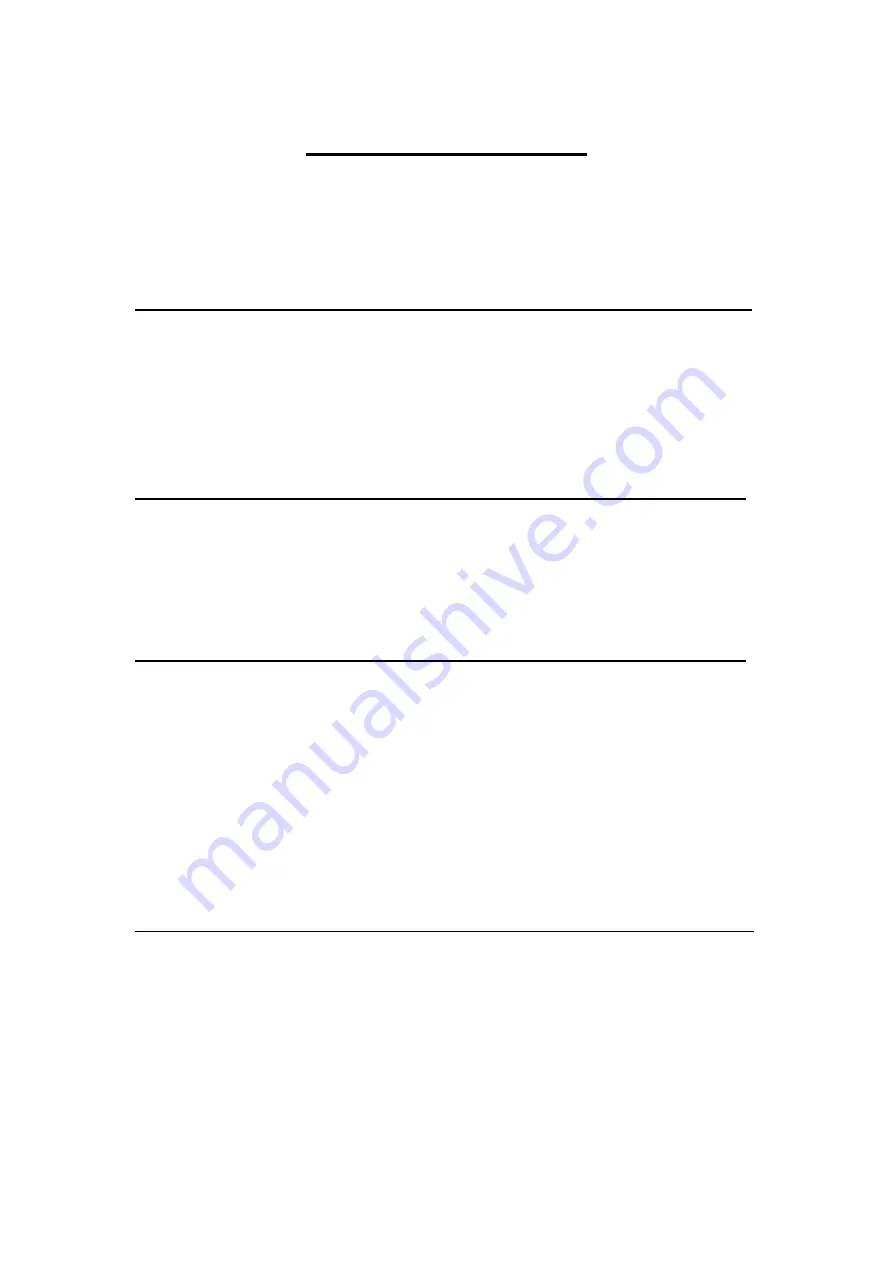
AEx-2410 User Manual
5
Table of Contents
Revision History…………………………………………………………………………………………………….1
Warning!/Caution………………..……………...................................…………………………….…2
Packing List…………………………………….……………………………………………………………………..3
Safety Precautions…………………………………………………………………….…..……………………..4
1.1 Features………………………..………………………...…………………………..7
1.2 Specifications…………………...………………………………………………….7
1.3 Dimensions………………………....…………………………………………..….9
1.4 Brief Description of AEx-2410……….……………………….……….…10
1.5 VESA mounting and Wall mounting………………….….……….……11
2.1 Motherboard Introduction……………………...……………..………....12
2.2 Specifications…………………………..…………………………………………12
2.3 Jumpers and Connectors Location……………………………………...16
2.4 Jumpers Setting and Connectors…………………………………..……17
3.1 Operations after POST Screen…...…….……...…………………………32
3.2 BIOS Setup Utility……………………………………………………………….32
3.3 Main Settings……………………………………..………………………………33
3.4 Advanced Settings……………………………………………………………...34
3.5 Chipset Settings……………………………………….………………………...42
3.6 Security Settings…………………………………………….…………………..44
3.7 Boot Settings…..………………………………………….……………………..45
3.8 Save & Exit Settings……………………………………..…………………....46
Chapter 4 Installation of Drivers
4.1 Intel (R) AtomTM SoC Chipset ………..……...………….………………49
4.2 Intel (R) VGA Chipset……………………………………………….……......52
4.3 Realtek ALC662 HD Audio Driver Installation…….……..………...56
4.4 Com Driver………………………………….…………..……...……..………...58
4.5 Intel_TXE(Win) Driver……………………………………...……..………...60
Содержание AEx-2410
Страница 1: ......
Страница 11: ...AEx 2410 User Manual 9 1 3 Dimensions Figure 1 1 Dimensions of AEx 2410 ...
Страница 17: ...AEx 2410 User Manual 15 units mm Figure 2 1 Motherboard Dimensions ...
Страница 53: ...AEx 2410 User Manual 51 Step 5 Click Finish to exit the wizard ...
Страница 56: ...AEx 2410 User Manual 54 Step 5 Click Next to continue Step 6 Click Next to continue ...
Страница 64: ...AEx 2410 User Manual 62 Step 5 Click Finish to complete the installation ...








































