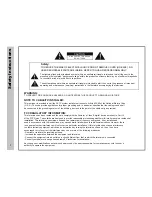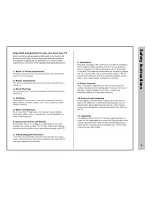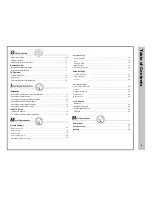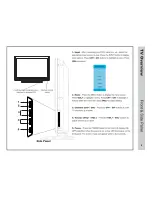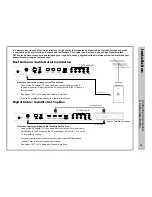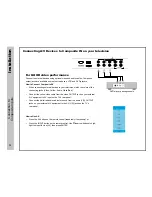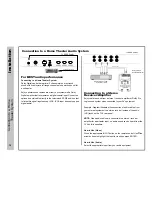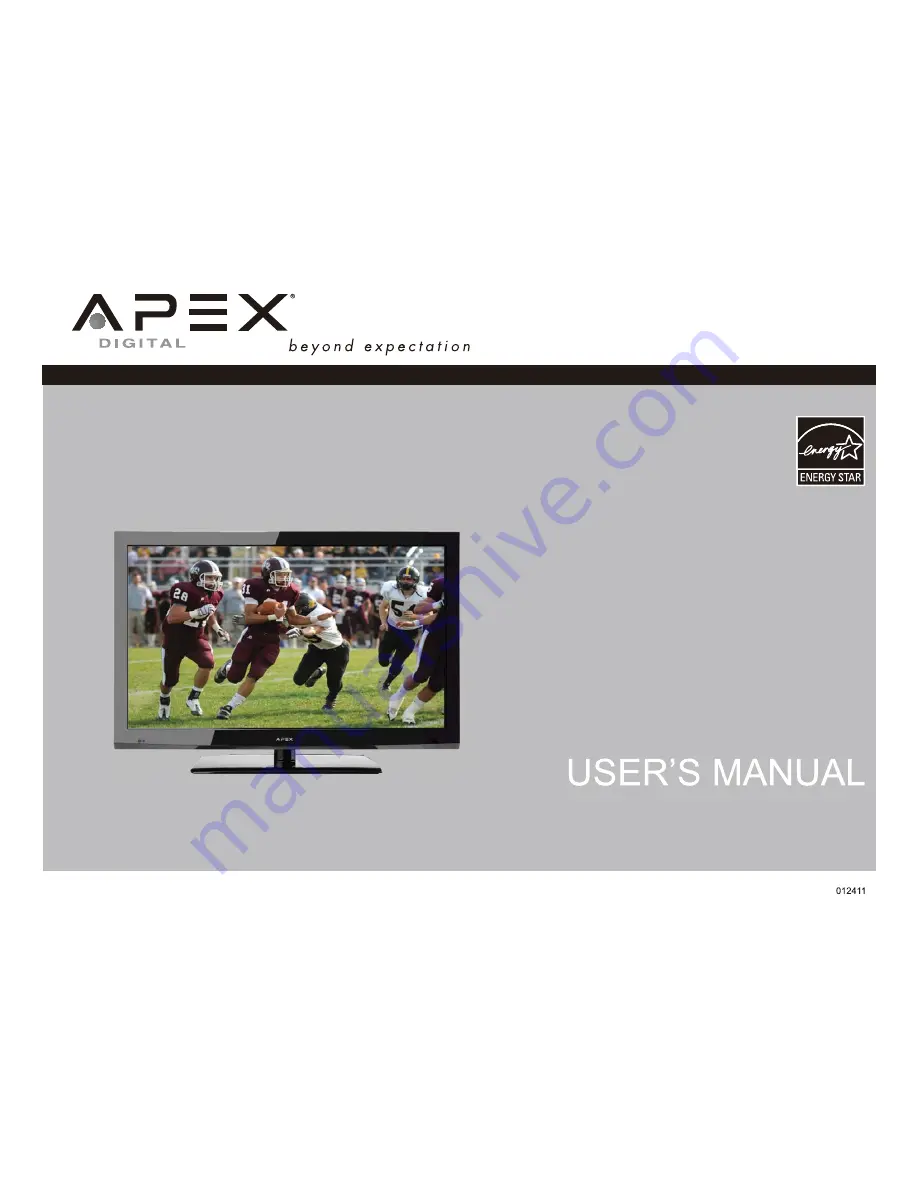Содержание LD4688T
Страница 1: ...46 LCD TELEVISION LD4688T ...
Страница 2: ... 0 121 3 5 1 7 5 1 0 1 9 5 1 A B 0 1 5 1 7 0 0 1 5 0 1 1 1 C51 E 15 ...
Страница 3: ... ...
Страница 4: ... ...
Страница 6: ...LD4688T 46 LCD TELEVISION LD4688T LD4688T 1 920 1 080 1080P ...
Страница 7: ... A 5 49 8 8 9 84 8 35 A F J I A B 1 A A 0 A 2 5 8 9 4 5 A _ 62 5 8 0 1 4 3 4 5 ...
Страница 9: ...POWER POWER ...
Страница 15: ... 9 9 A 0 1 0 1 0 9 9 8 A I 0 9 8 A 5 5 0 1 A 0 1 1 2 G RF IN PC IN PC IN ...
Страница 17: ... 5 F H 5 J 9 1 0 H 0 0 1 ...
Страница 18: ... 0 G 1 6 INPUT ...
Страница 26: ... K Other Execute ...
Страница 28: ...Troubleshooting 6 ...