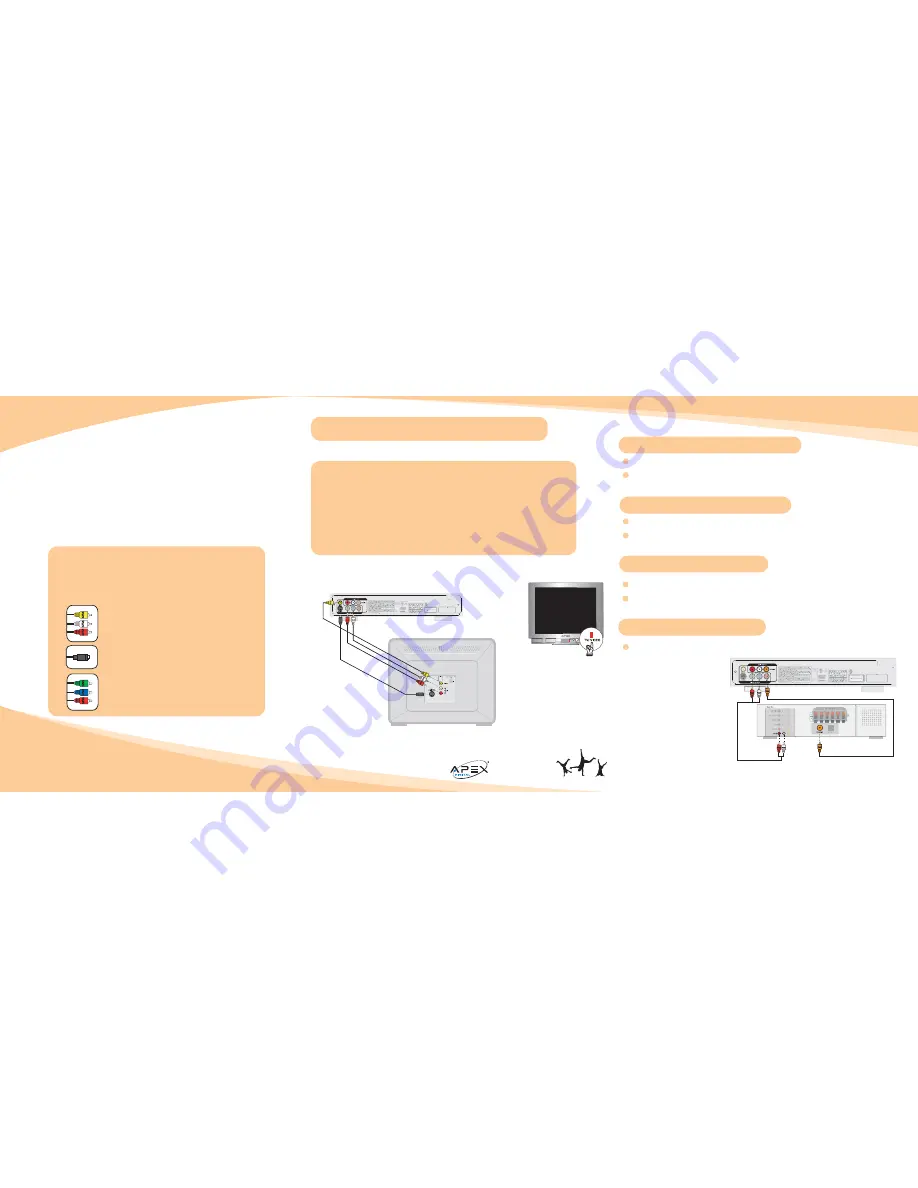
Connecting to a TV using Audio / Video Input
come
play
with us
Connecting DVD to Television
GOOD (shown)
Composite cables. Connect all three ends: red, white and yellow as shown.
BETTER (shown)
S-video cable (optional) provides for video only. Connect red and
white audio cable ends from DVD audio output to stereo TV audio inputs.
Note: Yellow video cable must be completely disconnected
BEST (not shown)
Component (green, blue & red video cables not included). When connect-
ed, press SETUP in the main menu. Go to Video Setup, using direction
keys select Output mode then select Interlace. Connect red and white
audio cable ends from DVD audio output to stereo television audio inputs.
Note: The audio / video cables shown below are only examples.
Use the best connections available on your equipment.
Optional S-Video cable
AD-1160 DVD Player (back)
Television (back)
Composite cables
To Play Back a DVD or an MP3 CD
Press OPEN/CLOSE. Insert DVD in tray. Press OPEN/CLOSE and disc will initiate.
When the movie or file menu appears, using your remote control, highlight your selection using direction
keys, then press the ENTER button.
1
2
To Play Back a Kodak Picture CD
Press OPEN/CLOSE. Insert DVD in tray then close. Disc will initiate and slideshow begins automatically.
Press STOP to access the index. Use direction keys to navigate individual photos, then press ENTER
1
2
Using the On-Screen Display
View the operational status and DVD information on your TV.
Press Display on your remote control once to display the Time and Time Remaining on disc.
Press Display again to view additional information. Press Display again to EXIT.
1
2
For added sonic impact connect
supplied Audio cable (red/white)
to your A/V Receiver. An alternative
audio solution using an optional
Digital Coaxial cable is shown for
those receivers that include a
Coaxial input.
Note: Remember to select the
proper input source on your
audio equipment to playback
through your speakers.
1
The following diagrams show how to connect to your DVD player to your stereo TV using composite
or S-video connections.
If your TV has an RF input only, you will need to purchase an optional RF Modulator. See your local
consumer electronics retailer, or shop online at our Accessory Store @
www.apexdigitalinc.com.
IMPORTANT: Do not connect
the DVD player to a VCR or TV/VCR combination unit as the
playback will be distorted because of Macrovision copyright protection circuitry incorporated into all
DVD players.
Connecting Your DVD Player
IMPORTANT NOTICE
1. Turn off power and unplug
all
units before connecting.
2. Use this guide for reference only. Following are types of cables you may
use when connecting your player.
Composite cables included
S-Video cable optional
Component cables optional
Cables
Connecting to A/V Receiver
AD-1160 DVD Player (back)
Digital Coaxial Cable
(Optional)
Audio Cable
(Supplied)
** For usage and navigations use the buttons located
on your AD1160 remote control.
A/V Receiver (back)
Verify you have selected the same
input source (Video 1, Video 2
etc.) on your TV that corresponds
to your DVD connection.




















