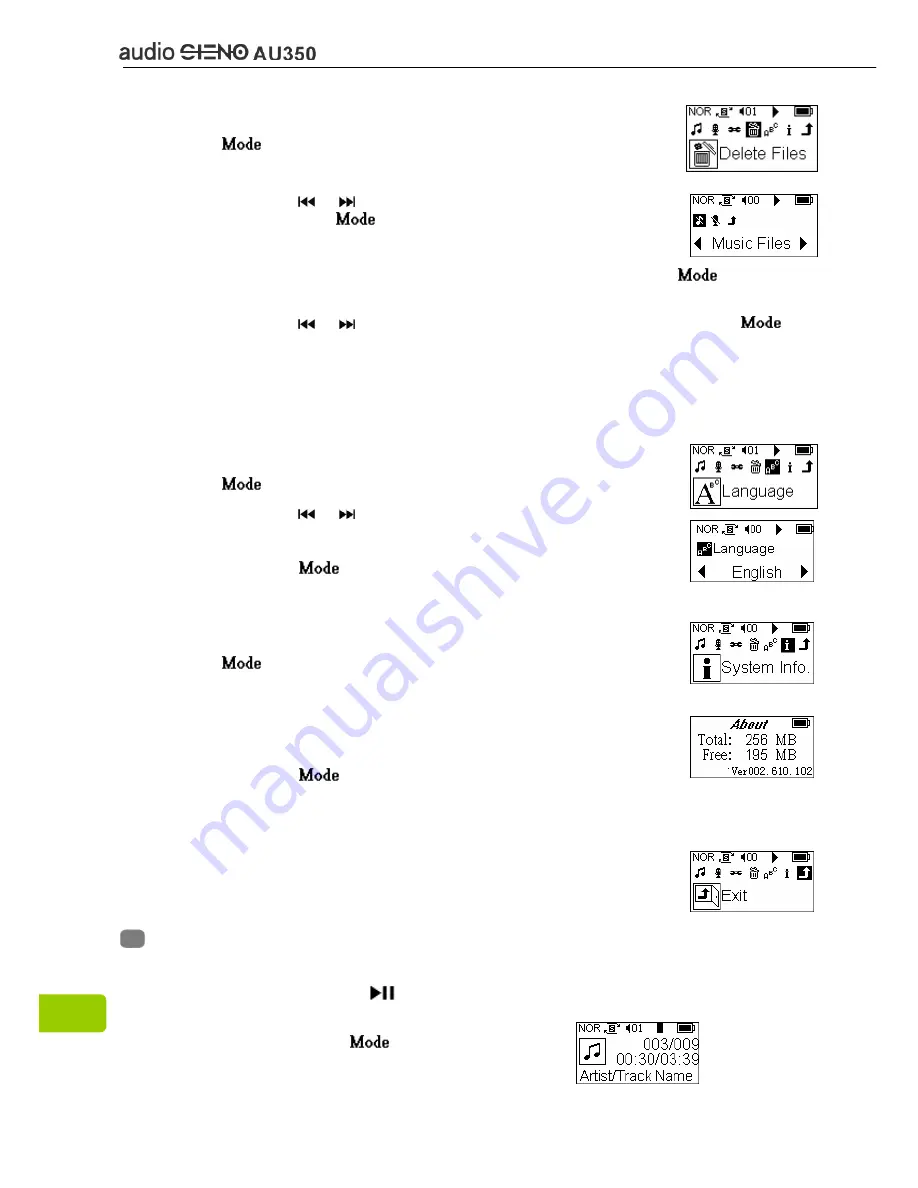
z
Delete Files
1. Select “Delete Files” option in the Main menu, press the
key to enter.
2. Press
the or key to select: Music Files, Voice Files or
Exit, press the
key to confirm your selection.
3. There will have four prompts: NO, Yes, Exit & All, press the
key to
confirm your selection.
4. Press
the or key to select the file you want to delete, press the
key to confirm your selection.
Note: Read-only files can only be deleted via your computer, it is not possible to
delete them directly from the player using the Delete Files option.
z
Language setting
1. Select “Language” option in the Main menu, press the
key to enter.
2. Press
the or key to select the desired language.
3. Press
the
key to confirm your selection.
z
System Info.
1. Select “System Info.” option in the Main menu, press the
key to enter.
2. You can see total memory, free memory & firmware version.
3. Press
the
key again to exit and return to the Main
menu.
z
Exit
Select “Exit” option in the Main menu to exit.
Chapter 7. Listen to Music
z
Music Playing/ Stop
1. Press and hold the
key for 3 seconds. Power is turned on.
8
2. Select “Music Mode” option in the Main
menu, press the
key to enter.
































