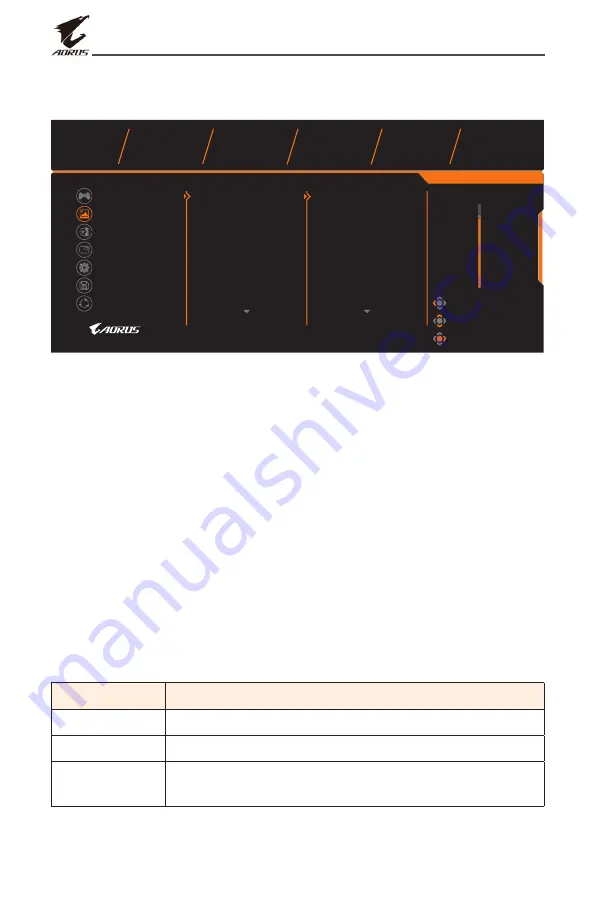
- 34 -
LCD Monitor User’s Manual
Picture
Configure the image related settings.
Gaming
Picture
Display
PIP/PBP
System
Save Settings
Reset all
Standard
VS mode
FPS
RTS/RPG
Movie
Reader
sRGB
Picture Mode
Standard
SDR
Brightness
Contrast
Sharpness
Gamma
Color Temp.
85
50
5
0
Normal
Exit
Move/Adjust
Enter/Confirm
Brightness
Contrast
Advance Contrast
Color
Color Vibrance
Sharpness
Gamma
85
Select the one of the preset picture mode.
• Standard: For editing documents or browsing websites.
• VS mode: For playing FTG(Fighting) games.
• FPS: For playing FPS (First Person Shooting) games.
• RTS/RPG: For playing RTS (Real-Time Strategy) or RPG (Role-Playing
Game) games.
• Movie: For watching movies.
• Reader: For viewing documents.
• sRGB: For viewing photos and graphics on the computer.
• Custom 1: Customized picture mode settings.
• Custom 2: Customized picture mode settings.
• Custom 3: Customized picture mode settings.
• Green: For saving the power consumption of the monitor.
Then you can configure the following image settings.
Item
Description
Brightness
Adjust the brightness of the image.
Contrast
Adjust the contrast of the image.
Advance
Contrast
Adjust the black level of the image to achieve the
optimum contrast.













































