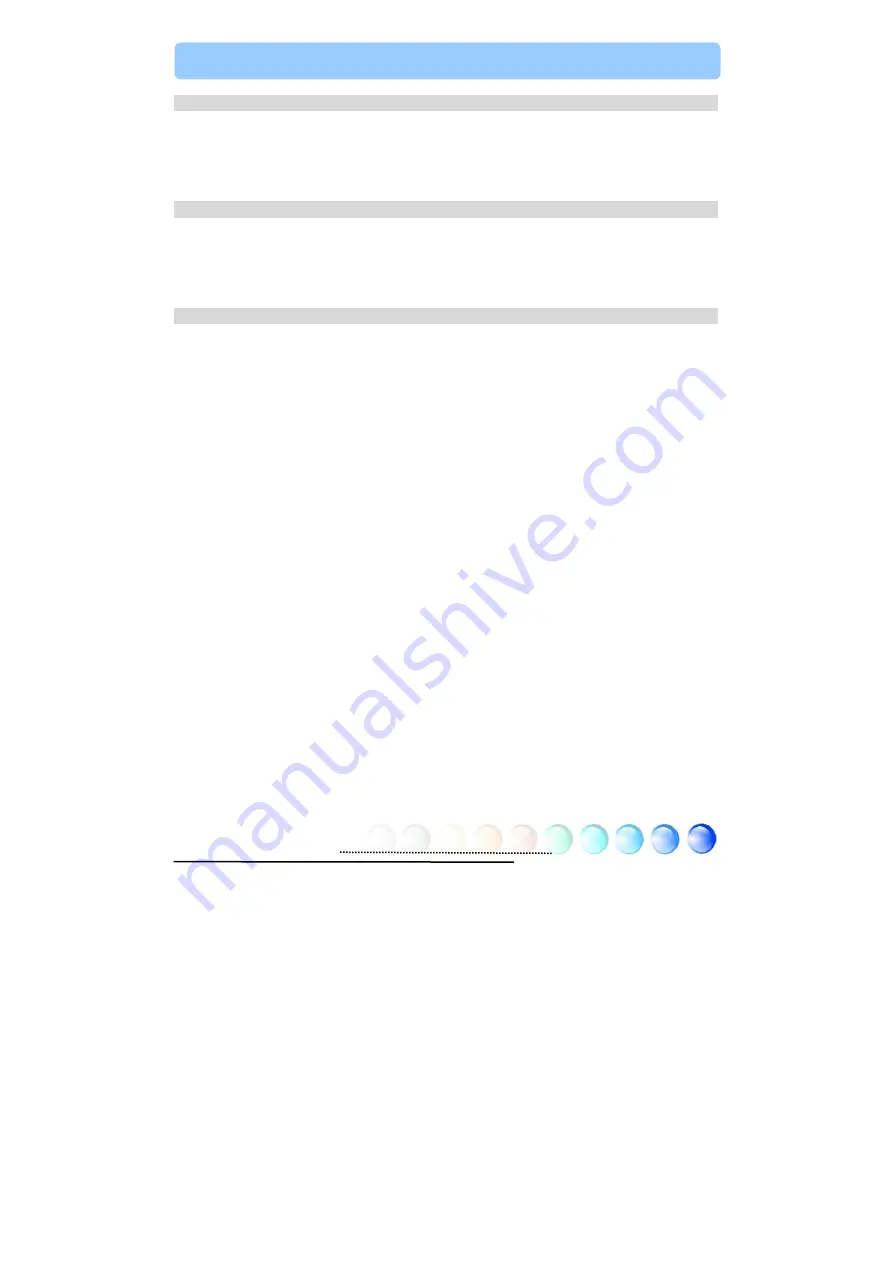
1
Table of Contents
1.1 A Thank-you Note Before You Get Start..........................................................3
Chapter 2 Introduction to This Motherboard ............................................... 5
2.1 How does your motherboard look like?...........................................................5
Chapter 3 Hardware Installation ............................................................... 8
Installing CPU and System Fans ..................................................................10
Connecting IDE and Floppy Cables ..............................................................12
Connecting Front Panel Cable .....................................................................13
Connecting ATX Power Cables .....................................................................14
Setting CPU Voltage and Frequency .............................................................15
Adjusting your Hard Disk Setting.................................................................17
Connecting AGP 8X Expansion Slot ..............................................................18
10/100/1000Mbps LAN Supported (1000Mbps for s760GXm-SL only) ..............20
Super 5.1 Channel Audio Effect ...................................................................23
Table of Contents
Содержание s760GXm
Страница 42: ...42 Chapter 7 Troubleshooting Chapter 7 Troubleshooting...
Страница 45: ...45 Technical Support...
















