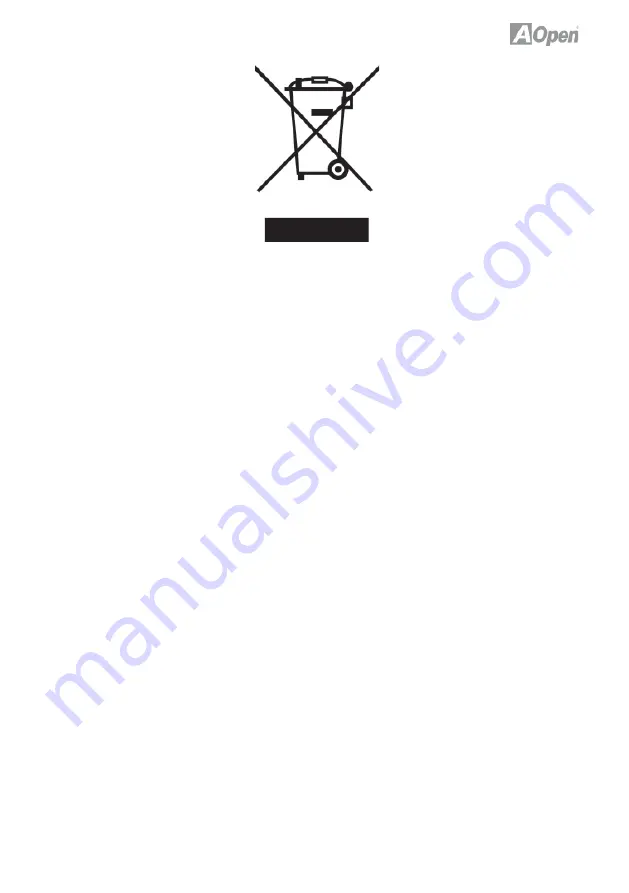
i
Disposal Instruction (US)
For better protection of our earth, please don’t throw this electronic device into
municipal trash bin when discarding. To minimize pollution and ensure utmost
protection of the global environment, please recycle the product. For more
information about the collection and recycling of Waste Electrical and Electronic
Equipment (WEEE), you are invited to visit our homepage at www.aopen.com
under “Green Products”
廃棄上の指示
より良い地球保護のために、電子機器を廃棄処分にする時は、ゴミ箱に捨てな
いで下さい。汚染を最小限に抑え、地球環境の最大限の保護のために、製品を
リサイクルして下さい。廃電気電子機器 (WEEE) の回収とリサイクルについて
の情報は、弊社ホームページwww.aopen.com の“Green Products”(環境に優
しい製品)をご覧下さい。
廢棄及回收處理
為了保護環境,請勿將本產品當作一般廢棄物處理。為減少環境污染,維護地球
資源,本產品報廢時,請回收本產品。
Instruktion til bortskaffelse (Danish)
Af hensyn til vores miljø bedes De ikke bortskaffe denne elektroniske enhed i
en almindelig affaldsspand. For at mindske forurening og sikre beskyttelse af
miljøet bedes De genbruge produktet. For yderligere information vedrørende
indsamling og genbrug af elektronik-affald (Waste Electrical and Electronic
Equipment (WEEE)) er De velkommen til at besøge vores website www.aopen.
com og læse nærmere under “Green Products”.
Содержание i55HMt-HD
Страница 4: ...iv...
Страница 12: ...6 1 3 System Block Diagram...
Страница 33: ...27 3 5 Boot 3 6 Power Power S3 Standby Power S4 Hibernation Power Power On by LAN Power Power Failure Recovery...
















