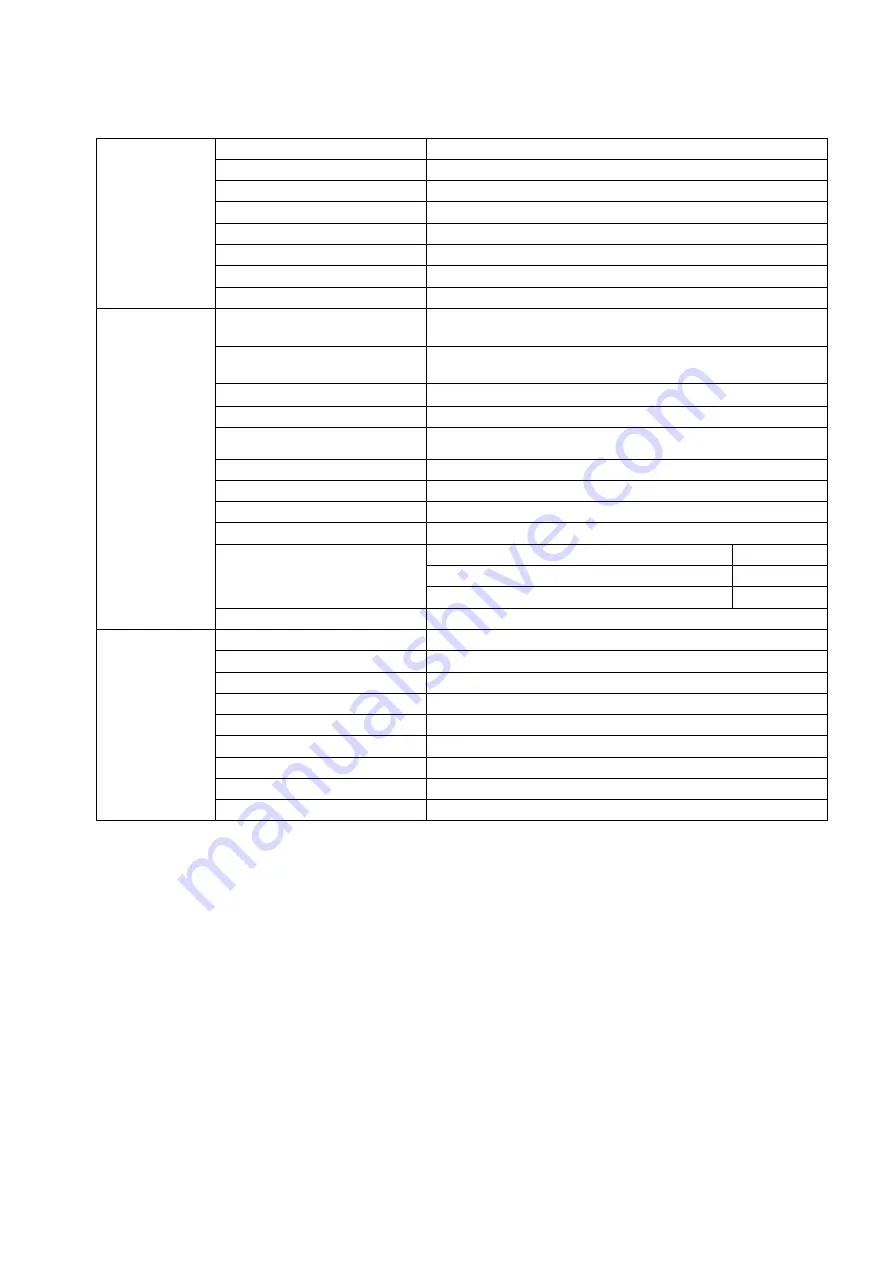
General Specification
Panel
Model name
Q2781PQ
Driving system
TFT Color LCD
Viewable Image Size
68.
cm diagonal
Pixel pitch
0.
2331
*RGB H)mm x 0.
2331
(V)mm
Video
R, G, B Analog Interface
HDMI Interface
'3
Separate Sync.
H/V TTL
Display Color
16.7M Colors
Pixel Clock
170 MHz
Others
Horizontal scan range
30
N
~83KHz
'68%
Horizontal scan
Size(Maximum)
59
6
.
74
mm
Vertical scan range
50Hz 76Hz
Vertical scan Size(Maximum)
33
5
.
66
mm
Optimal preset resolution
1920×1080@60Hz
Plug & Play
VESA DDC2B/CI
Input Connector
Input Video Signal
Analog: 0.7Vp-p(standard), 75 OHM, Positive, TMDS
Power Source
19VDC, 2
.37
A
Power Consumption
Typical (Brightness = 90,Contrast = 50)
3
9
W
(Brightness = 100,Contrast = 100)
44
W
Power saving
≤0.5W
Off timer
0-24 hrs
Environmental
Temperature:
Operating
0° to 40°C
Non-Operating
-20° to 60°C
Humidity:
Operating
20% to 90% (non-condensing)
Non-Operating
15% to 90% (non-condensing)
Altitude:
Operating
0~ 5000m(0~ 16404 ft)
Non-Operating
0~ 12192m (0~ 40000 ft )
(
(
Q2781PQ
)
30
N
~
KHz
+'0,'3
×1
@60Hz
'68%
+'0,'3
R, G, B Analog
+'0,'3
x
2
Interface
~
56
Содержание I2481PXH
Страница 1: ...LCD Monitor User Manual LED Backlight I2481PXH Q2781PQ 1...
Страница 13: ...Click on the Change display settings button Set the resolution SLIDE BAR to Optimal preset resolution 13...
Страница 15: ...Click DISPLAY Set the resolution SLIDE BAR to Optimal preset resolution 15...
Страница 16: ...Windows 7 For Windows 7 Click START Click CONTROL PANEL Click Appearance Click DISPLAY 16...
Страница 17: ...Click on the Change display settings button Set the resolution SLIDE BAR to Optimal preset resolution 17...
Страница 21: ...Luminance 1 Press MENU Menu to display menu 2 Press or to select Luminance and press MENU to enter 21...
Страница 23: ...On Enable dynamic contrast ratio OverDrive Weak Adjust the response time Medium Strong Off 23...
Страница 26: ...Color Setup 1 Press MENU Menu to display menu 2 Press or to select Color Setup and press MENU to enter 26...
Страница 28: ...DCB Demo ON OFF Disable or Enable Demo 28...
Страница 29: ...Picture Boost 1 Press MENU Menu to display menu 2 Press or to select Picture Boost and press MENU to enter 29...
Страница 31: ...OSD Setup 1 Press MENU Menu to display menu 2 Press or to select OSD Setup and press MENU to enter 31...
Страница 36: ...LED Indicator Status LED Color Full Power Mode White Power Saving Orange 36...
Страница 38: ...Click on the Change display settings button Click the Advanced Settings button 38...
Страница 42: ...Click on the Display icon Click on the Change display settings button Click the Advanced Settings button 42...
Страница 43: ...Click the Monitor tab and then click the Properties button Click the Driver tab 43...






























