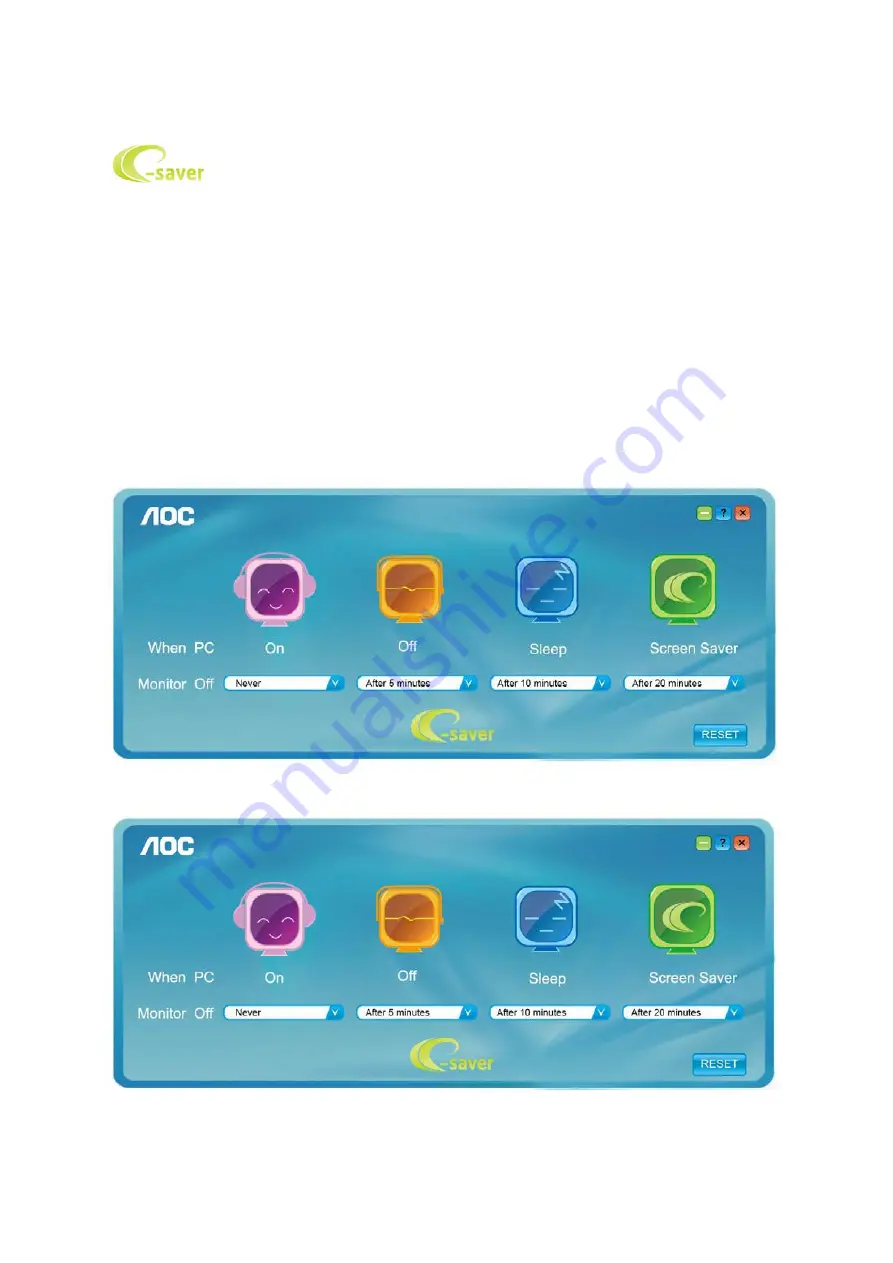
e-Saver
Welcome to use AOC e-Saver monitor power management software! The AOC e-Saver features Smart Shutdown
functions for your monitors, allows your monitor to timely shutdown when PC unit is at any status (On, Off, Sleep or
Screen Saver); the actual shutdown time depends on your preferences (see example below).
Please click on "driver/e-Saver/setup.exe" to start installing the e-Saver software, follow the install wizard to
complete software installation.
Under each of the four PC statuses, you may choose the desired time (in minutes) from the pull-down menu for
your monitor to automatically shutdown. The example below illustrated:
1) The monitor will never shutdown when the PC is powered on.
2) The monitor will automatically shutdown 5 minutes after the PC is powered off.
3) The monitor will automatically shutdown 10 minutes after the PC is in sleep/stand-by mode.
4) The monitor will automatically shutdown 20 minutes after the screen saver appears.
You can click “RESET” to set the e-Saver to its default settings like below.
51
Содержание I2481PXH
Страница 1: ...LCD Monitor User Manual LED Backlight I2481PXH Q2781PQ 1...
Страница 13: ...Click on the Change display settings button Set the resolution SLIDE BAR to Optimal preset resolution 13...
Страница 15: ...Click DISPLAY Set the resolution SLIDE BAR to Optimal preset resolution 15...
Страница 16: ...Windows 7 For Windows 7 Click START Click CONTROL PANEL Click Appearance Click DISPLAY 16...
Страница 17: ...Click on the Change display settings button Set the resolution SLIDE BAR to Optimal preset resolution 17...
Страница 21: ...Luminance 1 Press MENU Menu to display menu 2 Press or to select Luminance and press MENU to enter 21...
Страница 23: ...On Enable dynamic contrast ratio OverDrive Weak Adjust the response time Medium Strong Off 23...
Страница 26: ...Color Setup 1 Press MENU Menu to display menu 2 Press or to select Color Setup and press MENU to enter 26...
Страница 28: ...DCB Demo ON OFF Disable or Enable Demo 28...
Страница 29: ...Picture Boost 1 Press MENU Menu to display menu 2 Press or to select Picture Boost and press MENU to enter 29...
Страница 31: ...OSD Setup 1 Press MENU Menu to display menu 2 Press or to select OSD Setup and press MENU to enter 31...
Страница 36: ...LED Indicator Status LED Color Full Power Mode White Power Saving Orange 36...
Страница 38: ...Click on the Change display settings button Click the Advanced Settings button 38...
Страница 42: ...Click on the Display icon Click on the Change display settings button Click the Advanced Settings button 42...
Страница 43: ...Click the Monitor tab and then click the Properties button Click the Driver tab 43...






























