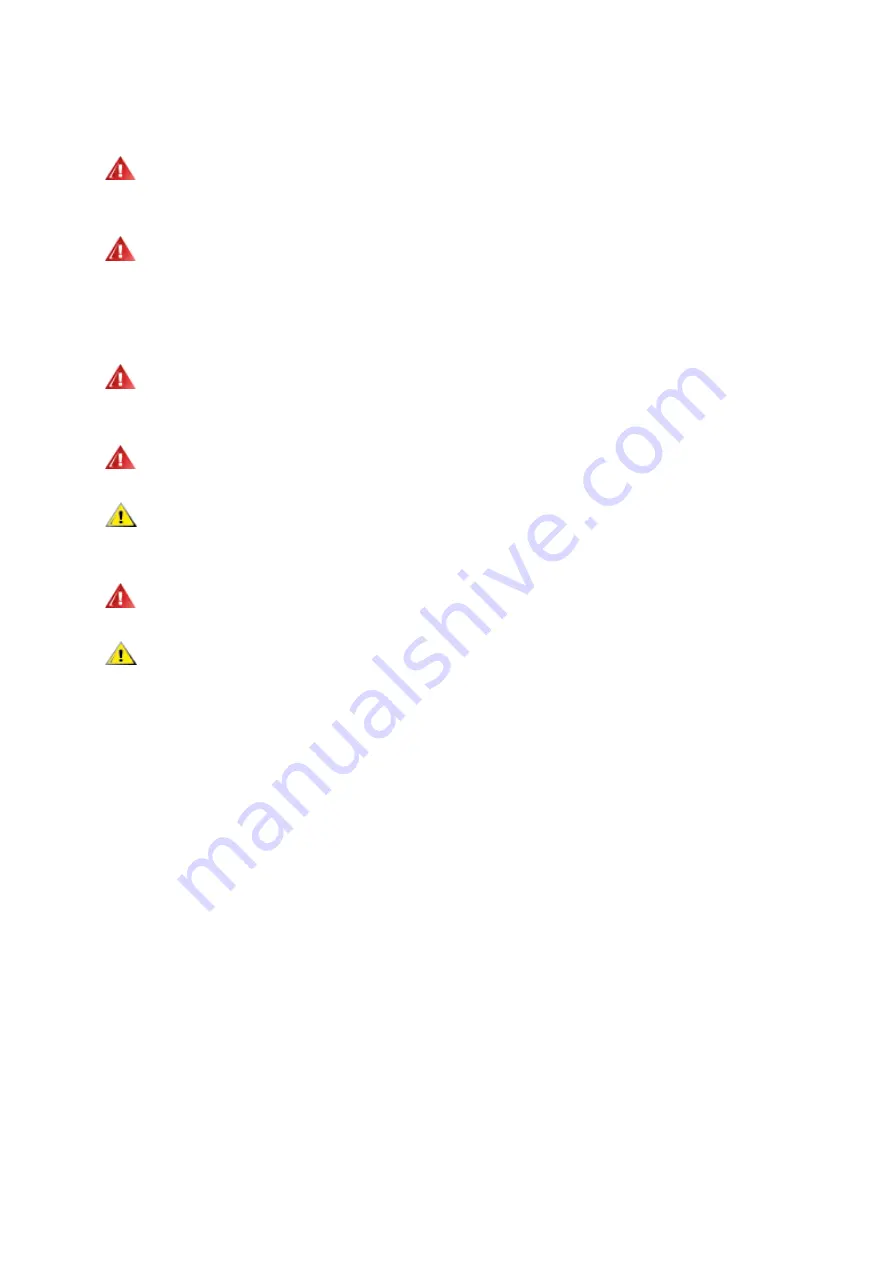
Power
The monitor should be operated only from the type of power source indicated on the label. If you are not sure
of the type of power supplied to your home, consult your dealer or local power company.
The monitor is equipped with a three-pronged grounded plug, a plug with a third (grounding) pin. This plug will
fit only into a grounded power outlet as a safety feature. If your outlet does not accommodate the three-wire plug,
have an electrician install the correct outlet, or use an adapter to ground the appliance safely. Do not defeat the
safety purpose of the grounded plug.
Unplug the unit during a lightning storm or when it will not be used for long periods of time. This will protect the
monitor from damage due to power surges.
Do not overload power strips and extension cords. Overloading can result in fire or electric shock.
To ensure satisfactory operation, use the monitor only with UL listed computers which have appropriate
configured receptacles marked between 100 - 240V ~, Min. 5A
The wall socket shall be installed near the equipment and shall be easily accessible.
For use only with the attached power adapter (Only for monitors with power adapter).
Factory:
I2481PXH
TPV ELECTRONICS(FUJIAN) CO., LTD
ADPC1925EX
:
Input
:
100-240VAC 20/60Hz Max1.3A Output: 19VDC, 1.31A
L&T DISPLAY TECHNOLOGY (FUJIAN)LTD.
ADPC1925EX
:
Input
:
100-240VAC 20/60Hz Max1.3A Output: 19VDC, 1.31A
Q2781PQ
TPV ELECTRONICS(FUJIAN) CO., LTD
ADPC1945EX
:
Input
:
100-240VAC 20/60Hz Max1.3A Output: 19VDC, 2.37A
5
Содержание I2481PXH
Страница 1: ...LCD Monitor User Manual LED Backlight I2481PXH Q2781PQ 1...
Страница 13: ...Click on the Change display settings button Set the resolution SLIDE BAR to Optimal preset resolution 13...
Страница 15: ...Click DISPLAY Set the resolution SLIDE BAR to Optimal preset resolution 15...
Страница 16: ...Windows 7 For Windows 7 Click START Click CONTROL PANEL Click Appearance Click DISPLAY 16...
Страница 17: ...Click on the Change display settings button Set the resolution SLIDE BAR to Optimal preset resolution 17...
Страница 21: ...Luminance 1 Press MENU Menu to display menu 2 Press or to select Luminance and press MENU to enter 21...
Страница 23: ...On Enable dynamic contrast ratio OverDrive Weak Adjust the response time Medium Strong Off 23...
Страница 26: ...Color Setup 1 Press MENU Menu to display menu 2 Press or to select Color Setup and press MENU to enter 26...
Страница 28: ...DCB Demo ON OFF Disable or Enable Demo 28...
Страница 29: ...Picture Boost 1 Press MENU Menu to display menu 2 Press or to select Picture Boost and press MENU to enter 29...
Страница 31: ...OSD Setup 1 Press MENU Menu to display menu 2 Press or to select OSD Setup and press MENU to enter 31...
Страница 36: ...LED Indicator Status LED Color Full Power Mode White Power Saving Orange 36...
Страница 38: ...Click on the Change display settings button Click the Advanced Settings button 38...
Страница 42: ...Click on the Display icon Click on the Change display settings button Click the Advanced Settings button 42...
Страница 43: ...Click the Monitor tab and then click the Properties button Click the Driver tab 43...




















