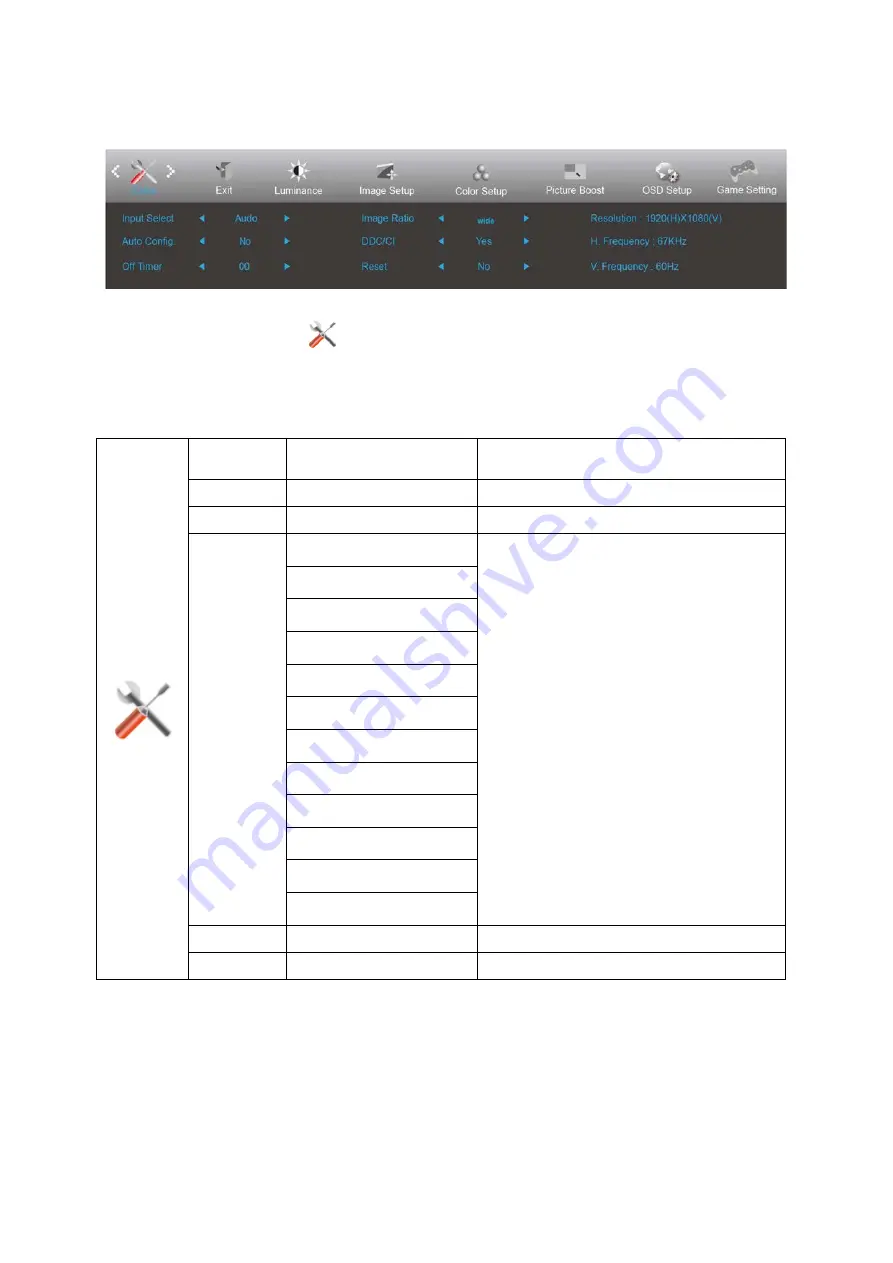
Extra
1. Press
MENU-button
to display menu.
2. Press Left or Right to select
(Extra), and press
MENU-button
to enter.
3. Press Left or Right to select submenu, and press
MENU-button
to enter.
4. Press Left or Right to adjust.
5. Press
AUTO-button
to exit
.
Input Select
AUTO/D-SUB/HDMI1/HDMI2
/DP
Select Input Signal Source
Auto Config
yes or no
Auto adjust the picture to default
Off timer
0-24hrs
Select DC off time
Image Ratio
Wide
Select image ratio for display.
1:1
4:3
17” (4:3)
19” (4:3)
19” (5:4)
19”W (16:10)
21.5”W (16:9)
22”W (16:10)
23”W (16:9)
23.6”W (16:9)
24”W (16:9)
DDC-CI
yes or no
Turn ON/OFF DDC-CI Support
Reset
Yes or no
Reset the menu to default
29
Содержание G2590PX
Страница 1: ...LCD Monitor User Manual G2590PX LED backlight www aoc com 2017 AOC All Rights Reserved...
Страница 16: ...Click on the Change display settings button Set the resolution SLIDE BAR to Optimal preset resolution 16...
Страница 18: ...Click DISPLAY Set the resolution SLIDE BAR to Optimal preset resolution 18...
Страница 19: ...Windows 7 For Windows 7 Click START Click CONTROL PANEL Click Appearance Click DISPLAY 19...
Страница 20: ...Click on the Change display settings button Set the resolution SLIDE BAR to Optimal preset resolution 20...
Страница 32: ...Click on the Change display settings button Click the AdvancedSettings button 32...






























