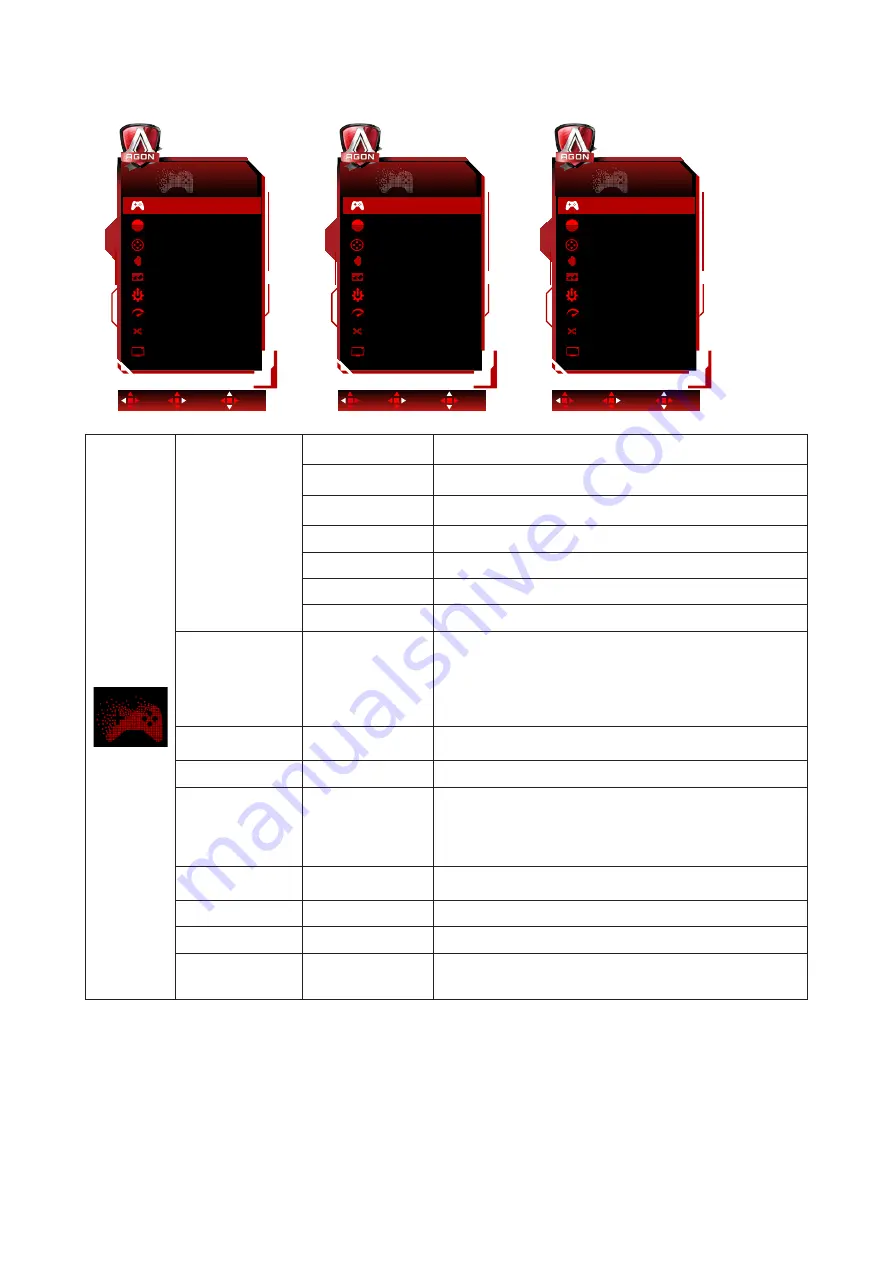
18
Game Setting
Game Setting
Off
Game Mode
Low Input Lag
On
Overdrive
Off
Shadow Control
50
Frame Counter
Off
Game Color
10
MBR
0
QuickSwitch LED
On
G-SYNC
On
Exit
Enter
Select
Game Setting
Off
Game Mode
Low Input Lag
On
Overdrive
Off
Shadow Control
50
Frame Counter
Off
Game Color
10
MBR
0
QuickSwitch LED
On
AMD FreeSync
On
Exit
Enter
Select
OR
Game Setting
Off
Game Mode
Low Input Lag
On
Overdrive
Off
Shadow Control
50
Frame Counter
Off
Game Color
10
MBR
0
QuickSwitch LED
On
Adaptive-Sync
On
Exit
Enter
Select
OR
Game Mode
FPS
For playing FPS (first Person Shooters) games. Improves
dark theme black level details.
RTS
For playing RTS (Real Time Strategy). Improves the image
quality.
Racing
For playing Racing games, Provides fastest response time
and high color saturation.
Gamer 1
User’s preference settings saved as Gamer 1.
Gamer 2
User’s preference settings saved as Gamer 2.
Gamer 3
User’s preference settings saved as Gamer 3.
off
No optimization by Smart image game
Shadow Control
0-100
Shadow Control Default is 50, then end-user can adjust
from 50 to 100 or 0 to increase contrast for clear picture.
1. If picture is too dark to be saw the detail clearly,
adjusting from 50 to 100 for clear picture.
2. If picture is too white to be saw the detail clearly,
adjusting from 50 to 0 for clear picture
Game Color
0-20
Game Color will provide 0-20 level for adjusting saturation
to get better picture.
MBR
0-20
Adjust the Motion Blur Reduction.
Adaptive-
Sync/G-SYNC/
AMD FreeSync
(Available for
selective models)
On / Off
Disable or Enable Adaptive-Sync/G-SYNC/AMD FreeSync
Premium.
Overdrive
Weak/Medium/
Strong/Boost/Off
Adjust the response time.
Low Input lag
On / Off
Turn off frame buffer to decrease input lag
QuickSwitch LED
On / Off
Disable or Enable QuickSwitch LED
Frame Counter
Off / Right-Up /
Right-Down / Left-
Down / Left-Up
Display V frequency on the corner selected
(Frame counter feature only works with AMD graphic card.)
Note:
1. When “HDR Mode” under “Image Setup” is set to non-off, “Game Mode”, “Shadow Control” and “Game Color” can’t be
adjusted.
2. When “HDR” under “Image Setup” is set to non-off, “Game Mode”, “Shadow Control”, “Game Color”, “MBR” and “Boost”
under “Overdrive” can’t be adjusted or selected.
Содержание AGON PRO AG274QS
Страница 1: ...1 www aoc com 2021 AOC All Rights Reserved TM LCD Monitor User Manual AG274QS ...
Страница 9: ...7 Setup Stand Base Please setup or remove the base following the steps as below Setup Remove ...
Страница 28: ...26 LED Indicator Status LED Color Full Power Mode White Active off Mode Orange ...














































