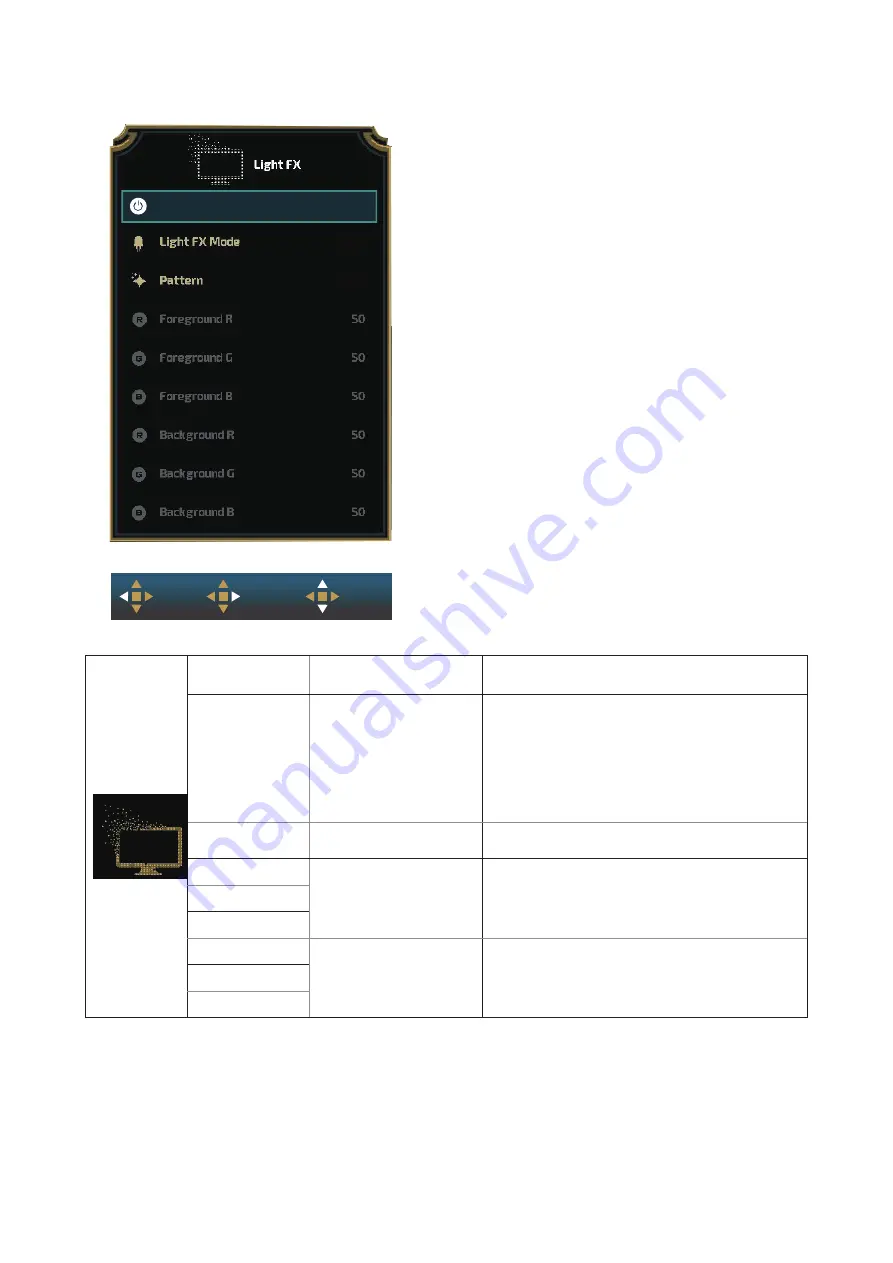
26
Light FX
LoL
Rainbow
Medium
Exit
Enter
Select
Light FX
Strong
Light FX
Off / Low / Medium /
Strong
Select the intensity of Light FX.
Light FX Mode
LoL / Audio1 / Audio2 /
Static / Dark Point Sweep
/ Gradient Shift / Spread
Fill / Drip Fill / Spreading
Drip Fill / Breathing / Light
Point Sweep / Zoom /
Rainbow / Water Wave /
Flashing / Demo
Select Light FX Mode
Pattern
Red / Green / Blue /
Rainbow / User Define
Select Light FX Pattern
Foreground R
0-100
User can adjust Light FX foreground color, when
Pattern setting to user define
Foreground G
Foreground B
Background R
0-100
User can adjust Light FX background color, when
Pattern setting to user define
Background G
Background B























