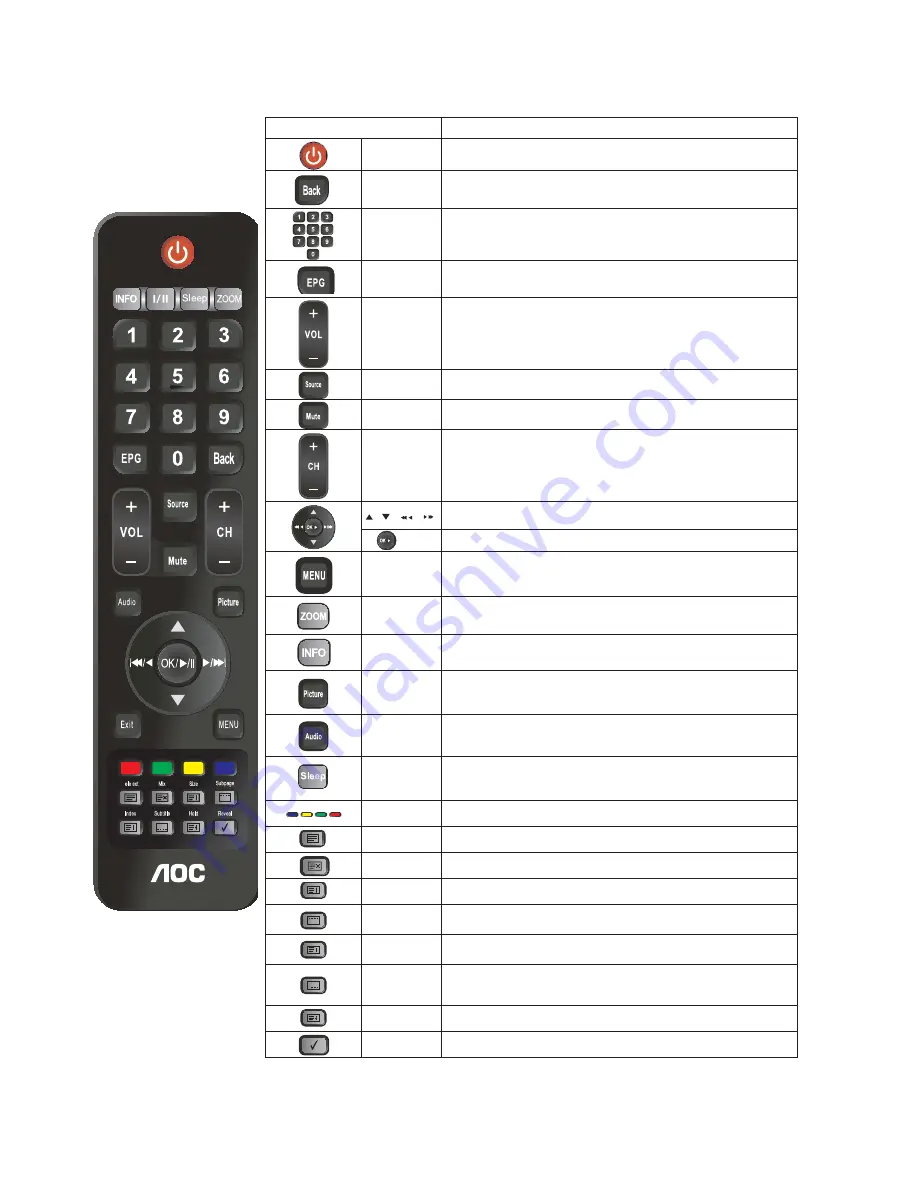
13
USING AOC TV
Buttons located at the right side of the TV will operate the same as these buttons on the remote control.
T t
Button
Description
POWER
Press to turn on and off the TV.
Back
Press to go back to the previous TV channel or exit from the OSD when
displaying menu items and settings.
PR
0-9
Press 0-9 to select a channel; the channel changes after two seconds.
EPG
Press this key to display electronic program guide in TV mode..
VOL +/-
Press to adjust the volume.
Source
Press to display the list of External Inputs. Press repeatedly to toggle
through the inputs.
Mute
Press to mute the sound. Press again or press VOL+ to restore the sound.
CH +/-
Press to scan through channels. To scan quickly through channels, press
and hold down or -.
!0! 0
}}
0! 0!
0 !
/ /
/
Move left, up, down or right to select the available option or adjust the
setting in OSD menu.
Press to confirm the selected item or setting.
MENU
Press to display or close a list of convenient functions and menu
shortcuts. The OSD (On Screen Display) menu items vary based on input
and content.
Dis
ZOOM
Press repeatedly to step through the Wide Mode settings: Wide Zoom,
Normal, Full, Zoom. The Wide Mode settings can be also accessed in the
Screen settings.
INFO
Press to add channel to Favorite List.
Picture
Press repeatedly to cycle through the available picture modes: Vivid,
Standard, Mild. The picture modes can also be accessed in the Picture
settings. For details, see Picture settings on section Using TV Features..
Audio
Press repeatedly to cycle through the available sound modes: POP,
Standard, Dance, Live, and Club. The sound modes can also be accessed
in the Sound settings. For details, see page 24..
Sleep
Press repeatedly to cycle through the available sleep timer, 0~120
minutes. The Sleep Timer can also be set in the OSD settings. For details,
see OSD settings on section Using TV Features.
To use the four colored buttons, you can access Teletext in the
corresponding item or page color instructions.
Teletext
Press to turn On / off Teletext.
Mix
Press to mixed display TV content and television content..
Size
Press this button to change the font size: Full screen, Top half and Bottom
half.
Subpage
Press to Open the sub-page of teletext
Index
Press to back to the index page of teletext.
Subtitle
In TV mode: Press to turn the subtitle on or off In Text mode: Press it
to select the next page marked as a subtitle page and request it as the
display page.
Hold
Press to freeze the current page of teletext.
Reveal
Press to show additional information of teletext.
Sleep
You can set a time period for which the TV will be turned off automatically.
!0! 0
}}








































