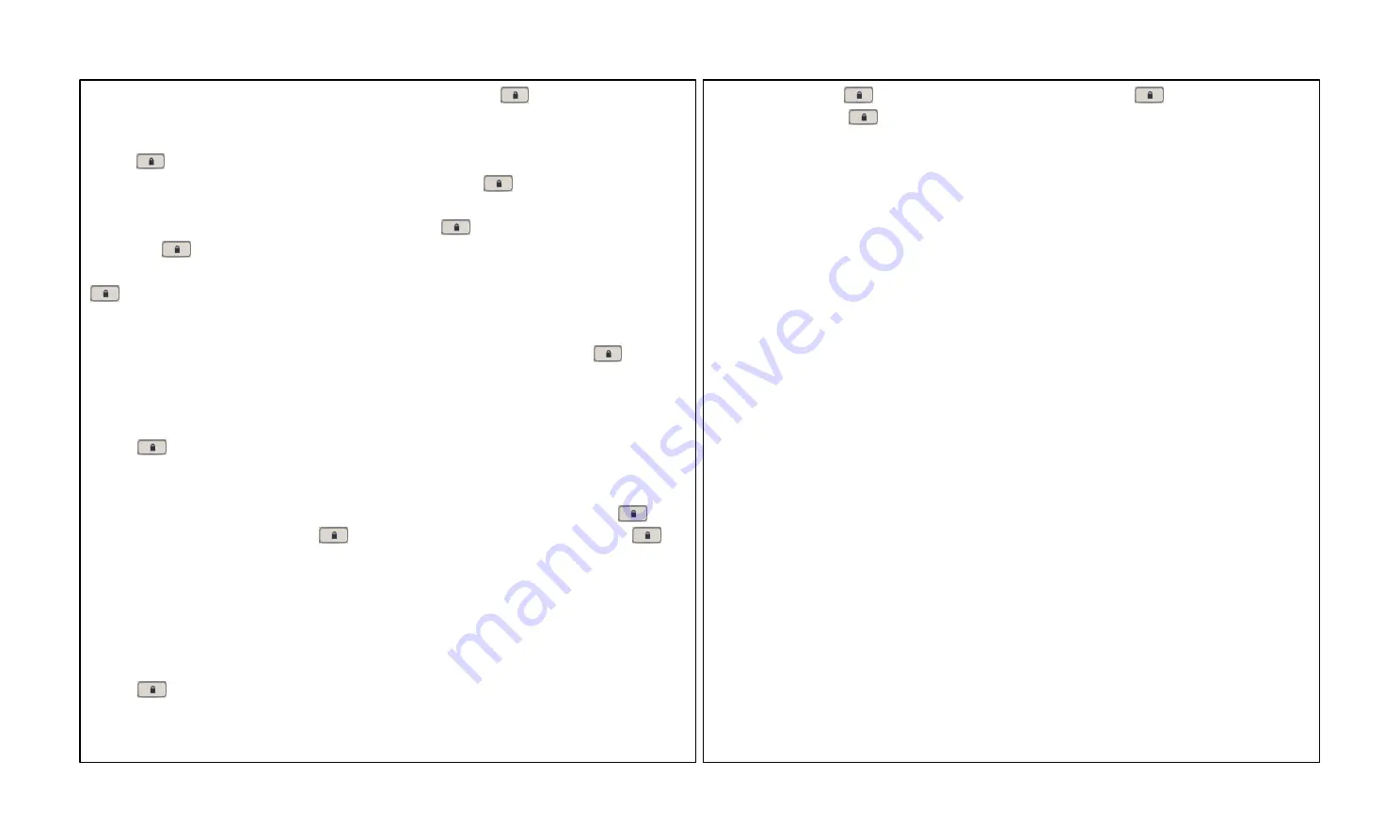
3.
Input "000" and press
key to confirm, then input "000" again and press
key to confirm. The buzzer
will give a long beep, the
key flash green light, namely successful delete all users.
?
Notice
: The operation can only delete ordinary users. If you want to delete administrator, you should do reset
operation.
Ⅺ
. Routine Maintenance
1.
The lock surface is forbidden to contact corrosive substances. Otherwise, the protective layer of the lock surface
may be damaged, and therefore the glossiness of the lock surface may be decreased. To keep the lock surface glossy,
use the furniture polish wax to polish the lock surface regularly.
2.
Use the cloth to clean dirt after the fingerprint collector is used for long time.
3.
Change batteries in time when the alarm on the low power rings. You must replace the four old batteries with four
new batteries of the same brand (the alkaline battery of 1.5 V) once.
4.
Regularly check whether screws are loose.
(2)
If verification failed. The buzzer will give two short beeps, the red LED at
key will light for 3s, then the
green LED will flash, the user can use fingerprint to verify again until verify successful.
Ø
The Password Verification
1.
Press
key to start the lock and enter the Verify State.
2.
Press number key of lock to input the correct 4 digits password, and press
key to confirm.
(1)
If the password is correct, then verify successful, the buzzer will give a long beep and unlock automatic, the
green LED at Fingerprint Collector will put out, the Green LED at
key will light for 3s, at this moment you
can press the
key to lock.
(2)
If the password is wrong, then the verification failed. The buzzer will give two short beeps, the RED LED at
key will light for 3s, then the green LED will flash, the user can input password to verify again until verify
successful.
J
Note
: After successful verification, the lock is in unlocking state. If you want to lock, press
key to start
the lock, and then press this key again to lock and power off.
Ⅴ
. Delete User
Ø
Delete a user
1.
Press
key to start the lock and enter the Verify State. See the methods on how to enter the management
mode in the
Enroll a Fingerprint Ordinary Users
.
2.
Press "3" on the lock to enter the Delete User Mode.
3.
Press number key of the lock to input the User's ID which one you want to delete, and then press
key to
confirm. Input the user ID again, and press
key to confirm, the buzzer will give a long beep, the
key
lights green light, namely successful delete the user.
4.
After deleting the user, you can restart the fingerprint lock and verify the deleted user's fingerprints or password
again to check whether the user is deleted for sure.
?
Notice
: The administrator can't delete itself and the last administrator.
Ø
Delete All Ordinary Users
1.
Press
key to start the lock and enter the Verify State. See the methods on how to enter the management
mode in the
Enroll a Fingerprint Ordinary Users
.
2.
Press "6" on the lock to enter the Delete All Ordinary User Mode.
13
14







