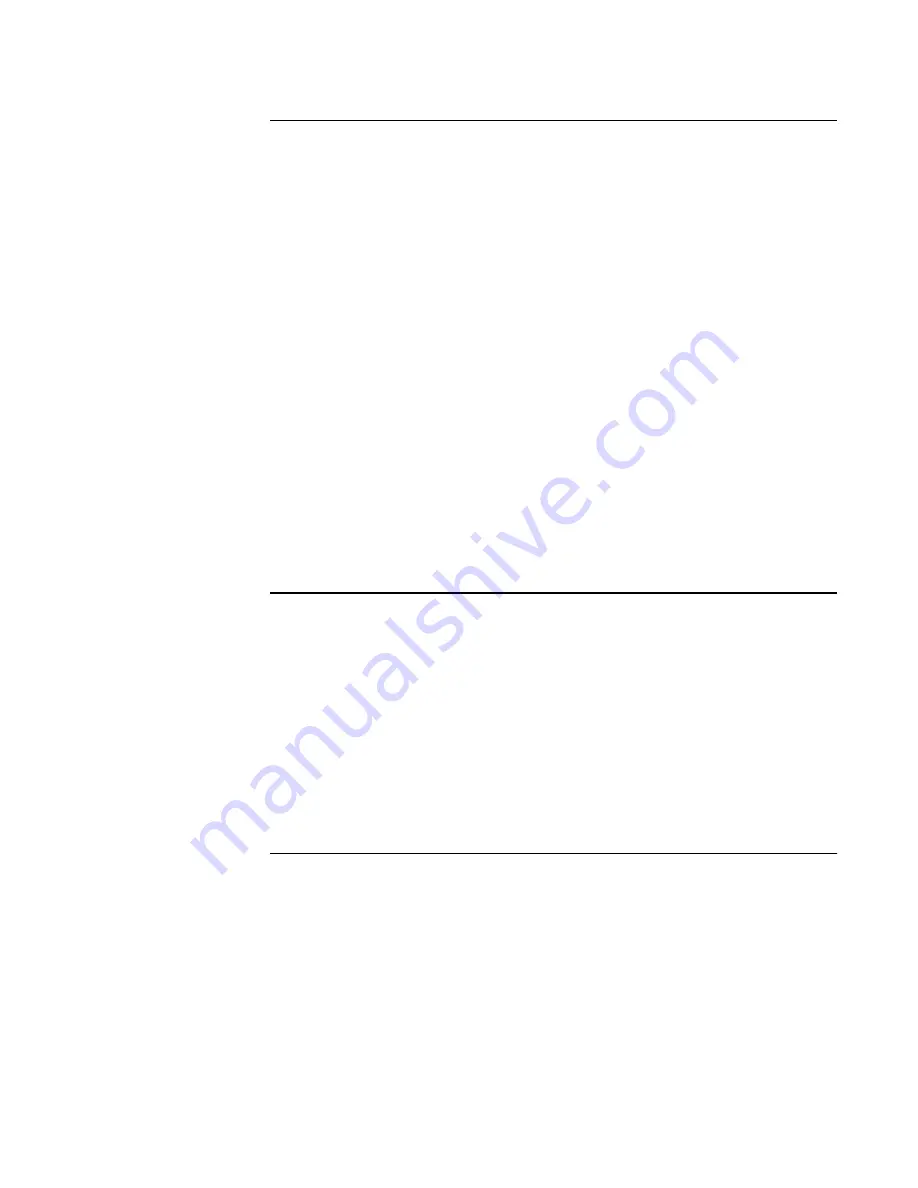
9-5
Building a Site Tree
Overview
It is helpful to identify the major components of the site before you begin to create the site tree.
At a minimum, you probably want to include entries for each of the following in the tree.
•
Each building
•
Each floor within the building
•
Each component (office, lab, hallway, duct, etc.) of each floor that contains points
Step 1. Add the
Buildings
1.
Right click on the blank portion of the Site screen. When the list of choices appears, select
Insert Level.
An entry, containing a Page icon and the word *Level*, appears.
2.
Double click on *Level* and type the building name in the text entry box. The name must
be 10 characters or less.
3.
To add an additional building, right click on the entry that you just added (the building )
and select Insert Level.
Insert Level adds an element to the tree that is equal to the currently selected element. In
this case, another entry that is equal to the building.
4.
Double click on *Level* and type a building name.
Step 2. Add Floors
Add floors to the building as follows:
1.
Right click on the entry that represents a building. When the list of choices appears, click
on Insert Leaf.
An entry, containing a Page icon and the word *Leaf*, appears. This entry is indented to
the right of the building entry.
2.
Double click on *Leaf* and enter the name of the floor. The text description must be 10
characters or less.
Repeat steps 1 and 2, highlighting the icons for other buildings as necessary, to add all other
Continued on next page
floors.






























