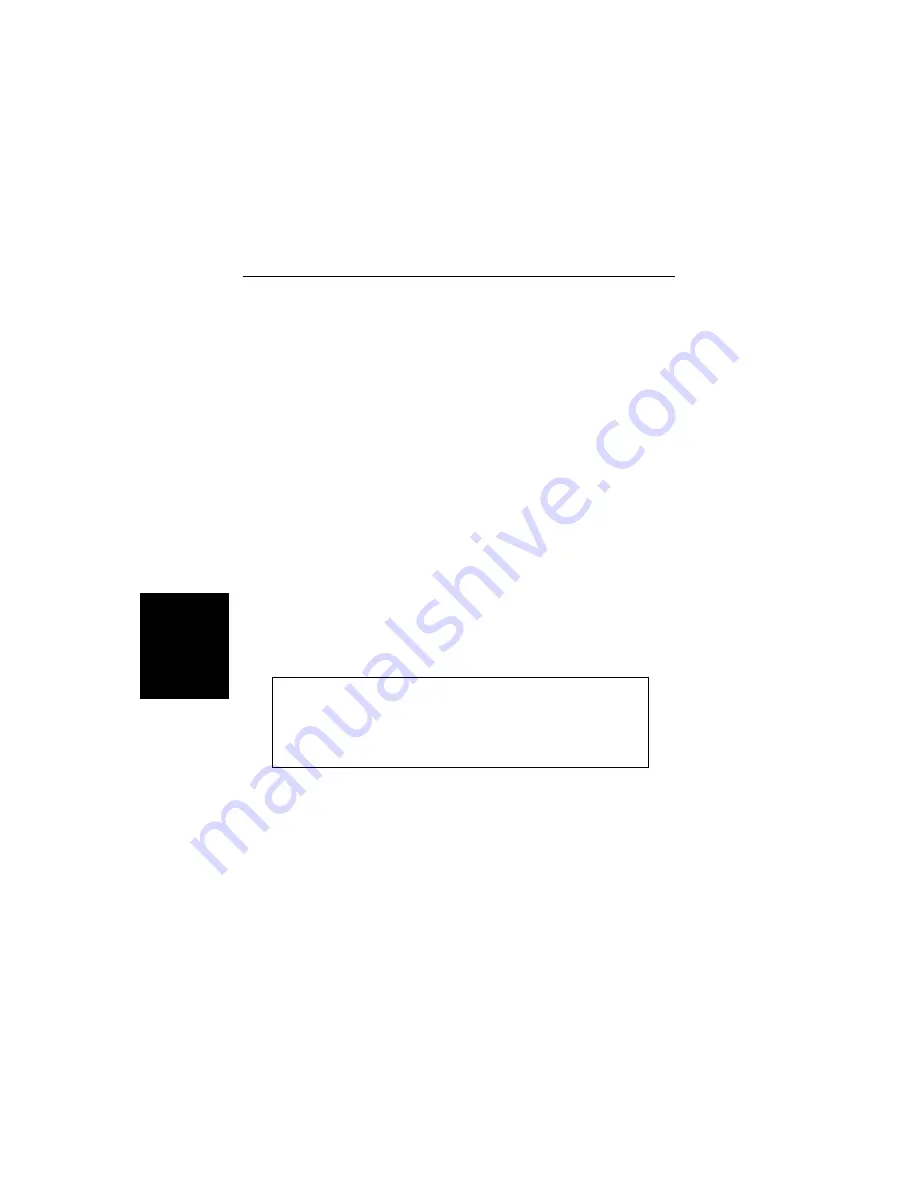
Software Installation
The Site Master Software Tools program is a conventional Microsoft
Windows 3.x program. Installation is similar to all other such pro-
grams. For users new to Windows 3.x, a detailed procedure is given
below.
Step 1.
Insert the ANRITSU Site Master Software Tools
For Windows disk in floppy drive A:\ or B:\.
Step 2.
In the Windows Program Manager, pull down the
File menu and select Run.
Step 3.
Type A: (or B:)\SETUP, when the dialog box ap-
pears.
Step 4.
Press the Enter key to select the default directory,
C:\SITEMSTR, and begin the Setup routine.
Step 5.
Select “OK” or press the Enter key to exit the Setup
routine, when its completes.
NOTE: The Setup routine will create a new Program
Manager Group named
“Site Master Software Tools”
.
This group will contain three file icons, “Read Me,”
“Site Master Help,” and “Site Master Software Tools.”
Step 6.
Double-click on the “Read Me” icon to read about
(1) recent changes that did not get into this manual
and/or (2) important features or problems that you
should know about.
3-6
Chapter 3 Screen Capture Program
Содержание Site Master S330A
Страница 3: ......
Страница 15: ...This page is intentionally blank 1 7 Chapter 1 General Information...
Страница 23: ...2 7 Chapter 2 Operation Figure 2 3 Site Master Menu Structure...
Страница 54: ...2 38 Chapter 2 Operation Figure 2 10 Maximum Distance and Resolution vs Frequency Span...
Страница 83: ...3 14 Chapter 3 Screen Capture Program NOTES...
Страница 85: ...Color Cover P N 00986 00018...

























